Enjoy the Game Bar features on your 2024 Samsung Smart TV

When playing a video game, taking down an enemy requires speed and excellent visibility. Inconveniences like lag or a limited range of sight can make all the difference in the heat of battle. Luckily, the Game Bar on 2024 Samsung Smart TVs provides an array of tools to make the most out of your games. For example, it will display the current refresh rate and whether or not there’s high input lag. It also lets you change the aspect ratio of the screen, so you can see details that you normally wouldn’t see. You can also use Ultrawide GameView on your Samsung PC.
Note: To access our network-based smart services, a Samsung Account is required. However, if you choose not to log in to a Samsung Account, your access will be limited to terrestrial TV (applicable to devices with tuners only) and external devices connected via HDMI.

2024 Samsung Smart TVs include a Game Bar that displays all the information necessary for optimal gaming performance, such as input lag, resolution, FPS (frames per second), HDR (High Dynamic Range), and VRR (Variable Refresh Rate), and also provides quick access to gaming features, options, and preferences. When Game Mode is set to ON or AUTO, press and hold the Play/Pause button on the Samsung Smart remote to open the Game Bar.
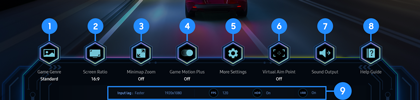
- If Game Motion Plus is turned on, then VRR will be disabled.
- If VRR is turned on, then Game Motion Plus will be disabled.
- Input Lag: Shows the Input Lag status for playing games.
- Resolution: Shows the resolution of the game source.
- FPS: Shows the number of frames per second in real time. If VRR is active, the frame rate will change.
- HDR: Shown as ON when an HDR game is running.
- VRR: Shows the corresponding value when FreeSync or VRR is active.

Follow the instructions below to use Ultrawide GameView on your Samsung PC:
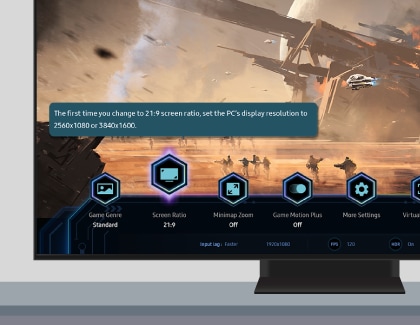
- 21:9: Set the PC's resolution to 2560 x 1080 or 3840 x 1600 (60 Hz/120 Hz */144 Hz **).
- 32:9: Set the PC's resolution to 3840 x 1080 (60 Hz/120 Hz */144 Hz **).

No further setting changes will be required when using a 21:9 or 32:9 Screen Aspect Ratio in the future.
Notes:
- (*) 120 Hz may not be supported depending on the model.
- (**) 144 Hz supported models: QN900D, QN850D, QN800D, S95D, S90D, QN95D, and QN90D (except 98 inch models).
- 32:9 screen ratio is only supported on PC games that support Ultrawide resolution.

Gamers can move the screen position up or down to match their eye level by using the channel up and down buttons on the Samsung Smart remote.
If you experience any problems when setting up Ultrawide GameView, follow these steps:
Note: After setting the PC’s resolution the first time, you can then set up Ultrawide GameView directly from the Game Bar.
Notes:
- Changing the screen ratio is not supported during gameplay.
- For some games, you may need to match the game resolution with the screen ratio for Ultrawide Game View (select Game settings, and then select Screen ratio).
- To change the screen position, press the Channel Up or Channel Down button.

Access to the in-game Minimap can be crucial for gamers. With the Minimap Zoom function, you can zoom in on a location. You will find below the resolutions supporting the Minimap Zoom function:
- 16:9 Screen Aspect Ratio supported resolutions for Minimap Zoom: 3840 x 2160 (60 Hz/120 Hz).
- 21:9 Screen Aspect Ratio supported resolutions for Minimap Zoom: 3840 x 1600 (60 Hz/120 Hz) and 2560 x 1080 (60 Hz/120 Hz).
- 32:9 Screen Aspect Ratio supported resolutions for Minimap Zoom: 3840 x 1080 (60 Hz/120 Hz).
Notes:
- The refresh rate may not be supported depending on the model.
- 21:9 and 32:9 Minimap Zoom is only supported when a PC is connected to the Samsung Smart TV and used as a signal source.
- Left or right with a 16:9 screen aspect ratio.
- Top or bottom with a 21:9 or 32:9 screen aspect ratio.



The Virtual Aim Point feature is designed for first person shooter games. It will give players the ability to view crosshairs so they can pull off the perfect shot.

Thank you for your feedback!
Please answer all questions.
The coding for Contact US > Call > View more function. And this text is only displayed on the editor page, please do not delet this component from Support Home. Thank you
