Work out with Smart Trainer on your 2021 Samsung QLED TV

Working out at home is more convenient than going to a gym, except for one thing. How do you know if you are doing the exercises right? With a 2021 QLED TV, a Logitech camera, and the Samsung Health app, you can keep an eye on your workout progress! You will be able to simultaneously watch a workout video and record yourself in real time! On top of this, you can sync with the Samsung Health app, so you can see how many calories you’ve burned, how many steps you’ve taken, and other stats.
Note: The provided information refers to 2021 Samsung Neo QLED TVs sold in Canada. These features are also available on select QLED TV models. The available settings and options may differ for devices sold in other countries.
The following Logitech cameras (sold separately) are compatible with Smart Trainer on our 2021 Neo QLED and QLED lineup:
- Logitech C925E
- Logitech C930e
- Logitech HD Pro Webcam C920
- Logitech HD Pro Webcam C920S
- Logitech C922 Pro Stream Webcam
- Logitech C922X Pro Stream Webcam
You’ll never have poor posture again if you connect a Logitech camera to your TV and watch your form as you exercise.
- Plug the camera’s USB cable into the USB port on the back of the TV. Then, position the camera so it will be able to record you when you are working out.
- When the camera is set up, press the Home button on the TV’s remote control, and then navigate to Multi View.
- While on the Multi View icon, select Home Workout Preset. Select the option for using a webcam.
- The Multi View menu will appear with YouTube opened on the left side of the screen and your webcam opened on the right side. Select the left-side window, and then select the YouTube icon. This will open up YouTube in full screen and allow you to control it.
- Once the video starts playing, press and hold the Return key on your TV’s remote. This will bring you back to the split screen view with both YouTube and your camera displaying at the same time, so you can watch yourself exercise. You can go back to the YouTube window at any time if you need to pause or change the video.
- When you are done working out, press the Return button while on the split screen view, and then select Exit in the popup menu.
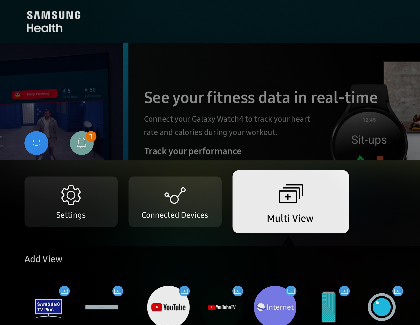
Note: Another way to navigate to this setup is to open the YouTube app, and press the Home button on the TV’s remote. Select Source, and then select the Logitech camera. Multi View will open with both YouTube and the camera’s stream.
Want to try a new workout program? The Samsung Health app is available on your TV and comes with some fitness and health apps, such as Calm, obé, and much more. You will be able to watch videos or try new exercises right in your living room. Not only that, you can also sync your phone’s Samsung Health account so you can view your health data on the TV!
- Press the Home button on your TV’s remote, and then navigate to and open Samsung Health. It should be available in the featured app menu.
- If it’s your first time using the app, you will need to agree to the terms and conditions.
- You’ll then have access to multiple fitness apps, such as Jillian Michaels or Fitplan. Simply select your desired app to begin using its workout content.
Note: Please be aware that some services may require you to log in to an account, and some will require a subscription to access all of their content. - You can also sync the Samsung Health account on your phone with the app on the TV. From the TV’s Samsung Health dashboard, select the profile icon in the upper right corner.
- Select Get Started, and then enter the credentials for your Samsung account. Make sure to sign in to the same account that is on your phone. You may need to go through 2-step verification to log in to your account.
- Once your account is synced, you’ll be able to see your current Samsung Health data, such as how many steps you’ve taken. Just select the profile icon in the upper right-hand corner.
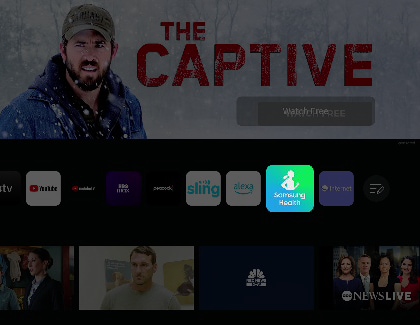
Thank you for your feedback!
Please answer all questions.
The coding for Contact US > Call > View more function. And this text is only displayed on the editor page, please do not delet this component from Support Home. Thank you