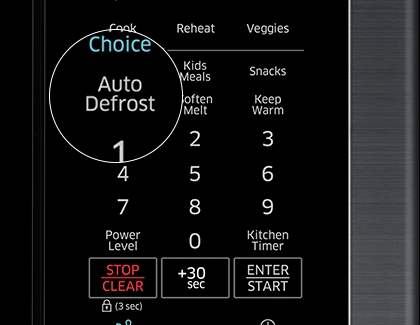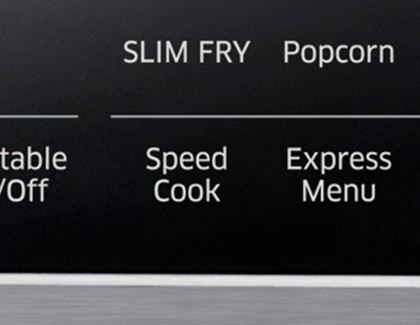How to cook with your Samsung microwave

Microwaves have become an indispensable convenience in modern times, and Samsung microwaves elevate this convenience with their array of special features, such as Sensor Cook. This allows you to simply select what you're cooking and leave the rest to the microwave. After a taxing day at work, you can look forward to unwinding at home.
Note: Microwave features vary by model.
Use Auto Defrost
The defrost cycle is designed to offer the optimal defrosting method for frozen foods. By entering the weight of the food, the microwave automatically adjusts the defrosting time for you. For additional defrosting tips, refer to your user manual.
To use this feature, place your food on the turntable and close the door. Then, press the Auto Defrost button one or more times to select the type of food you're defrosting, as outlined in your user manual's chart.
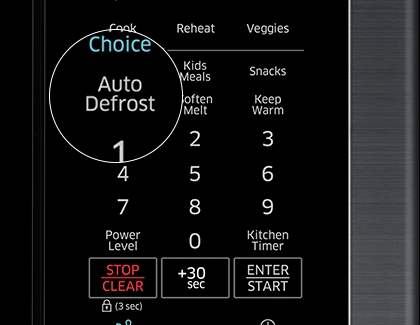
Next, use the Number buttons to set the food's weight (e.g., for 1.5 lbs, press 1 and then 5), and press START to begin defrosting.
The microwave will beep halfway through defrosting as a reminder to turn the food over. It won't automatically stop, so you'll need to pause and flip the food manually. Press START again to continue defrosting.
Note: Press STOP/CLEAR once to pause and twice to cancel the cycle.
Use Auto Cook
Wondering about the ideal microwave time for your meal? Auto Cook removes the guesswork: just inform your microwave about what you're cooking (and its quantity), and it will automatically adjust the settings.
The exact options available will depend on your model, which your user manual will detail. However, the general procedure involves:

Placing your food on the turntable, closing the door, and pressing Auto Cook.
Then, select your food category using the Up/Down or Number buttons.
Press OK, choose the specific type of food.
Press START. If you need to adjust the quantity, do so after selecting the food type, then press START.
The microwave automatically applies the preprogrammed settings for you.
Use Sensor Cooking
Sensor Cook further enhances microwave technology by detecting the moisture released by your food and adjusting cooking time accordingly.
Options vary by model, so consult your user manual for details.
Simply place your food inside, close the door, and select your desired cooking category.
If necessary, select a specific program for your food type, then press START.
The microwave automatically adjusts cooking time and temperature based on the chosen recipe, stopping and beeping four times once your food is perfectly cooked.
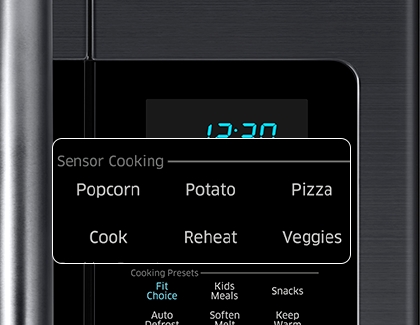
Use Speed Cook
Speed Cook features preset programs for quicker meal preparation, eliminating the need to manually set cooking times or power levels. Select your food type and quantity, and the microwave does the rest.
Refer to your user manual for specific numbers and options, which vary by model.
After placing your food in the microwave and selecting Speed Cook.
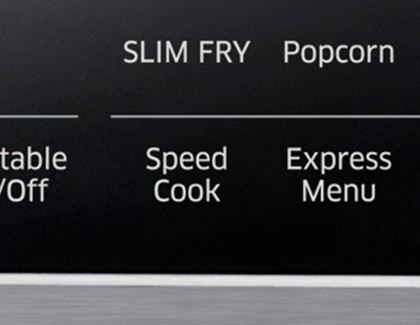
Choose the appropriate category and food type, then press START.
If setting the amount is required, do so after selecting the food type.
The microwave uses preprogrammed settings for efficient cooking.
Use Fry modes
Experience frying in your microwave with various functions like Grill Fry and Slim Fry, which enable you to cook crunchy foods without excessive oil. Microwave+Grill mode ensures even browning for a perfect crisp finish.
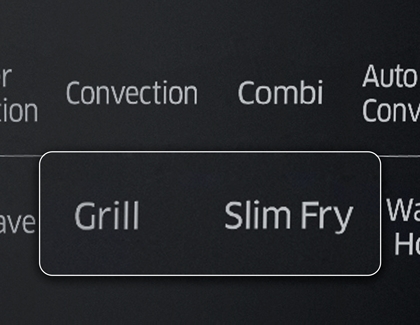
Timed cook
This traditional microwave function lets you set your desired cooking time manually.
Place your food inside, close the door, and use the Number buttons to set the time (up to 99 minutes and 99 seconds). Press START to begin, and the microwave will beep four times upon completion.
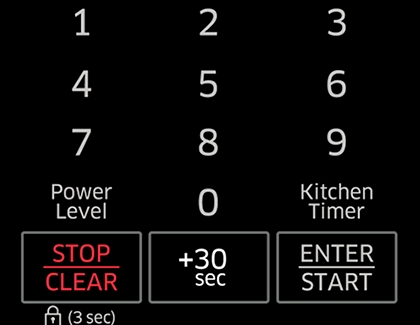
Adjust power levels
Adjusting the power level allows you to modulate the microwave's energy output, offering more control over cooking and reheating. The default setting is full power, but you can select a lower setting if desired.
To change the power level, press the Power Level button, then enter the desired level using the number buttons. After setting your power level, you can proceed to set the cook time as usual. The power level will reset to maximum after each use.
Below are the power levels you can choose from:
PL:0: Deodorization
PL:10: Warm
PL:20: Defrost
PL:30: Low
PL:40: Medium low
PL:50: Medium
PL:60: Simmer
PL:70: Medium high
PL:80: Reheat
PL:90: Sauté
PL:100, or PL:Hi: High

Other answers that might help
-
Mobile 8 AM - 12 AM EST 7 days a week
-
Home Electronics & Appliance 8 AM - 12 AM EST 7 days a week
-
IT/Computing 8 AM - 9 PM EST 7 days a week
-
Text Support 24 hours a day 7 Days a Week
Contact Samsung Support