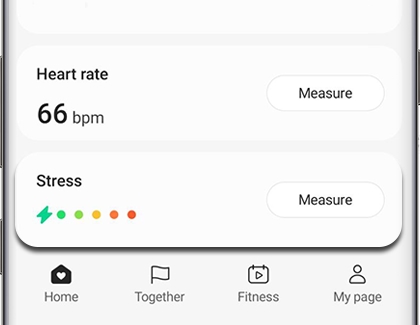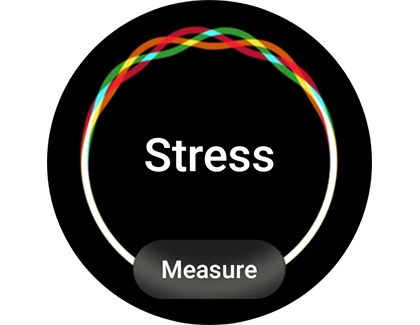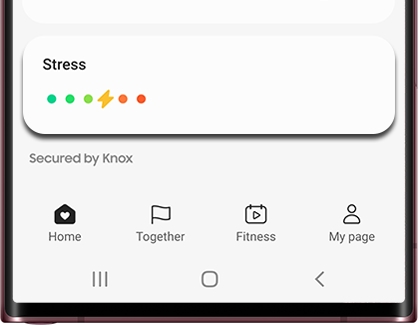Measure your stress level with Samsung Health
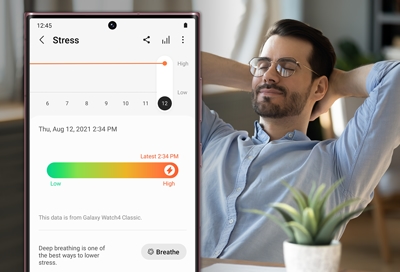
With the Samsung Health app and a supported phone or smart watch, you can measure your stress levels by checking your heart rate and some other factors. If you're feeling stressed, use the guided deep breathing function to help you relax.
Note: To use this feature, your phone or smart watch must have a heart rate sensor. This sensor is not available on all phones, but you can connect a wearable device with a heart rate sensor to measure your stress. This feature may also not be available on iOS devices.
Measure your stress on your phone
Note: The Galaxy Note10, S20, and later models do not have a heart rate sensor.
Your stress levels can be measured and recorded right on your phone, making it easy to track your wellness. You can use a smart watch instead if your phone doesn’t have a heart rate sensor; your levels will still sync to the Samsung Health app on your phone. If you use more than one watch, the data will reflect the most recently used device.
Open the Samsung Health app, tap the Home tab, and then swipe to and tap the Stress tracker. If necessary, add the tracker to the Home tab.
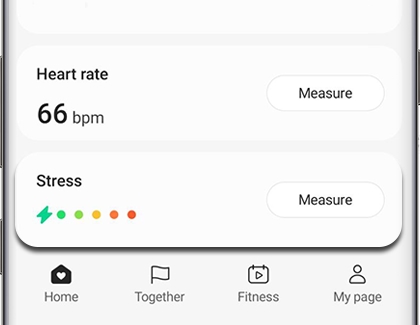
When you're ready, tap Measure. You may need to agree to the information and grant permissions first.
Next, place your finger on your phone's heart rate sensor. Please see the next section if you'd like to use your smart watch instead.
Don't press too hard, and make sure you stay quiet and still. Your heart rate (the heart icon), oxygen saturation (the water droplet icon), and stress level will all be measured.
Afterwards, your status will be displayed. You can select your current status and then tap Save to record the measurements.
You can practice breathing exercises with the Stress tracker as well. Just tap Breathe in the tracker and set your preferred cycles using the plus and minus icons. Then, tap Start. You can tap Stop to halt the cycles.
Measure your stress on your smart watch
If your phone does not have a heart rate sensor, you can measure your stress using your Galaxy watch instead.
On your watch, navigate to and open the Samsung Health app, and then swipe to and tap the Stress tracker.
When you’re ready, tap Measure. You may need to agree to the information and grant permissions first.
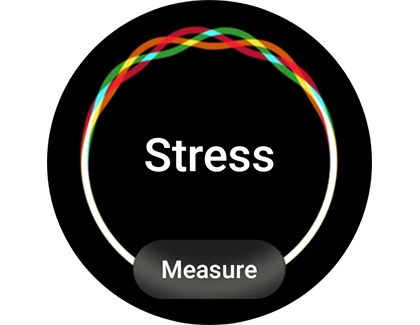
Make sure you're wearing the watch and that it’s snug on your wrist. Otherwise, the measurement may not work. Stay quiet and still while the watch measures your stress level.
Afterwards, your status will be displayed. To view the information on your connected phone, swipe up and tap Show on phone.
You can also set your watch to measure your stress level continuously. To do so, navigate back to Samsung Health, and then swipe to and tap Settings. Tap Stress, and then tap Measure continuously. Please keep in mind that this may reduce battery life over time.
You can also practice breathing exercises with the Stress tracker on your watch. After measuring your stress level, swipe to Breathe and use the plus and minus icons to change your preferred cycles if needed. Then, tap Start. You can tap Stop to halt the cycles.
Track your stress over time
After recording your stress levels using your phone or smart watch, you can view your results in the Samsung Health app.
On your phone, navigate to and open the Samsung Health app, and then tap the Home tab. Tap the Stress tracker.
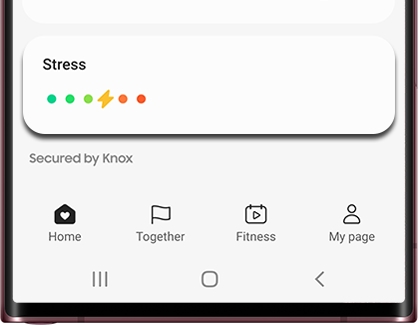
Swipe up on the screen to view your recorded results at the bottom.
Note: If you used your Galaxy watch to record the stress level, your watch’s name will appear next to the result.
Tap a result to view more information. Tap Edit (the pencil icon) to add a note to your result. Tap Delete (the trash icon) to remove the result.
Tap Back, and then tap the Share icon at the top to share your results. Or, tap the Expand chart icon (it looks like four lines) to view your stress over a period of time.

If needed, you can delete all your measurements at once. Tap More options (the three vertical dots), and then tap Delete. Swipe to and tap the measurements that you want to remove, then tap Delete, and then tap Delete again to confirm.
For best results
Samsung Health can only get an accurate reading if you're sitting still and if your phone's heart rate sensor is working properly. Follow these tips for the best results when measuring your stress level.
Make sure the sensor is wiped clean.
Remain seated and relaxed until the measurement is complete.
Remove the protective plastic from the heart rate sensor before taking measurements.
Rest for 30 minutes and then try again if the measurement is very different from the expected heart rate.
If the heart rate measurement is not working properly, adjust the position of your finger on the sensor or the watch on your wrist.
During winter or cold weather, keep yourself warm when measuring. If heart rate measurements are taken at low temperatures, the results may be inaccurate.
Keep the device software and the Samsung Health app up-to-date.
Keep in mind
There are some other factors you should take into consideration when measuring your stress levels.
Heart rate measurements taken for infants and toddlers may be inaccurate.
If your heart rate is extremely high or low, measurements may be inaccurate.
Do not look directly at the heart rate sensor's lights. Doing so may impair your vision.
Measurements are calculated using average values and may need to be repeated at least five times.
The heart rate measurement may not be accurate depending on measurement conditions and surroundings.
Smoking or consuming alcohol before taking measurements may cause your heart rate to be different from your normal heart rate.
Other answers that might help
-
Mobile 8 AM - 12 AM EST 7 days a week
-
Home Electronics & Appliance 8 AM - 12 AM EST 7 days a week
-
IT/Computing 8 AM - 9 PM EST 7 days a week
-
Text Support 24 hours a day 7 Days a Week
Contact Samsung Support