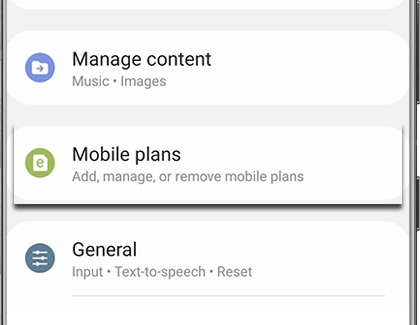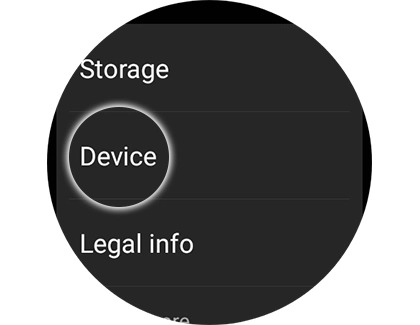Activate LTE service for your Samsung Galaxy Watch

Activate LTE service for your Samsung Galaxy Watch
How to activate your service
Upon pairing your watch with your phone for the first time, you'll be prompted to activate your carrier's service on the watch.
- This process is completed through the Galaxy Wearable app, accessible by navigating to Watch settings or the Home tab, then tapping on Mobile plans.
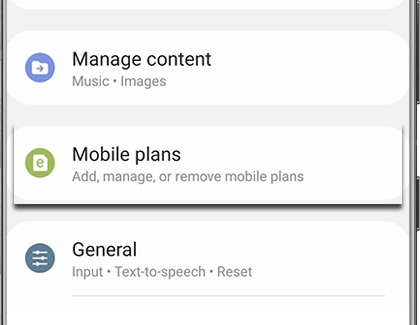
- The app will search for an eligible LTE network, following which you'll need to follow the on-screen prompts to finalize the activation.
- Ensure your phone has a SIM card inserted to proceed.
If the watch was initially set up without a phone, activation can still be completed directly on the watch.
For AT&T or Verizon, a QR code—obtainable through the carriers—is required for activation. Note that a reset watch or mobile network will necessitate a new QR code.
Locating IMEI, EID, or ICCID for activation
If you're unable to activate service for your watch or if it has been repaired and no longer connects to your carrier's network, you'll need to contact them, provide the watch's unique identifier number (EID, IMEI, or ICCID), and confirm you have the correct service plan.
- For the watch's unique identifier number, navigate to and open Settings.
- Swipe to and tap About watch.
- Tap Device.
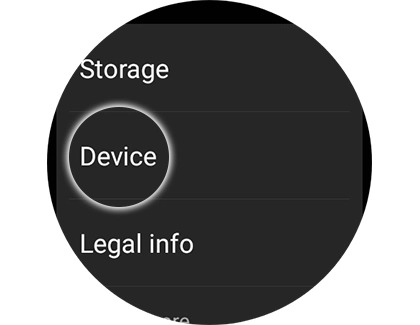
The numbers can also be located within the Galaxy Wearable app under Watch settings or Home tab > About watch > Device. The availability of EID or ICCID numbers may vary based on the model or activation status.
Troubleshooting activation issues



Contact Samsung Support