How to use Samsung Apps Continuity on Galaxy devices
Between phones and tablets to Windows

Calls & messages on PC: Use Link to Windows to respond to calls and messages on your PC.
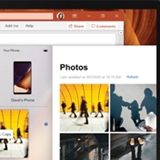
Share & transfer files: Use Link to Windows to send files from your Galaxy phone to your Windows PC.
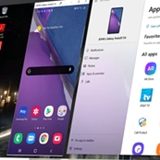
Screen Mirror to PC: Use Link to Windows to mirror your Galaxy phone's screen on your PC.

Copy & paste: Copy information on a Galaxy phone, and then paste it on a different Galaxy device.

Extend your PC screen: Use your Galaxy tablet as an extended screen for your PC.
Between phones and tablets to Wearables
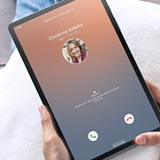
Calls & messages on tablets: Make and receive calls on your tablet using the Call & text on other devices feature.

Switch between paired devices: With Auto switch, you can easily switch between paired devices.
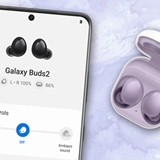
Connect Galaxy Buds: Connect to your phone, tablet, watch, TV, and more to enjoy uninterrupted sound.
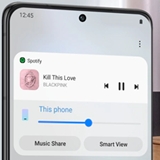
Control media & devices: Media output and Device control panels let you swap between controlling music or your connected devices.
App continuity between multiple devices
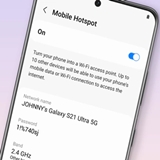
Mobile Hotspot: Activate a mobile hotspot on your phone or tablet to let other devices connect to the internet
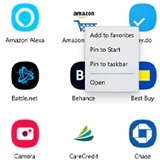
Android apps on Windows: Link to Windows allows full interaction with Android apps on a PC.
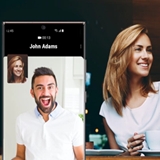
Video calls: See your friends and family face to face using video calls on your Galaxy phone, tablet, or PC.
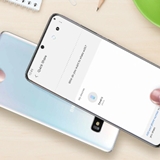
Share files: Easily share files directly to other compatible phones with Nearby Share on your Galaxy phone.
Other answers that might help
-
Mobile 8 AM - 12 AM EST 7 days a week
-
Home Electronics & Appliance 8 AM - 12 AM EST 7 days a week
-
IT/Computing 8 AM - 9 PM EST 7 days a week
-
Text Support 24 hours a day 7 Days a Week
Contact Samsung Support


