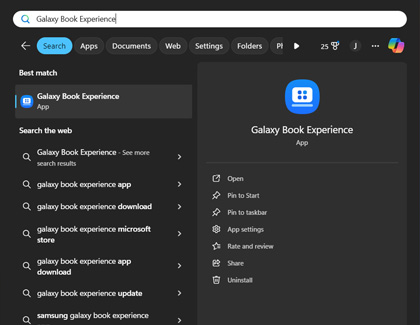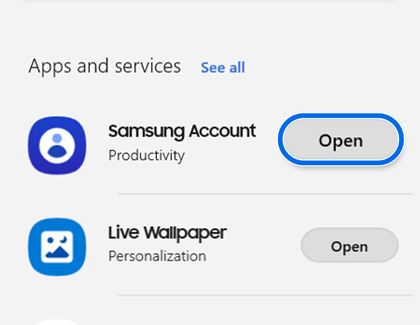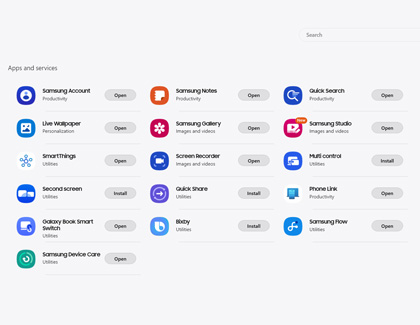Use Galaxy Book Experience
If you need to open an app to record your screen or search for content, just use Galaxy Book Experience on your PC.
- Open Galaxy Book Experience by entering and selecting Galaxy Book Experience in the taskbar's search bar.
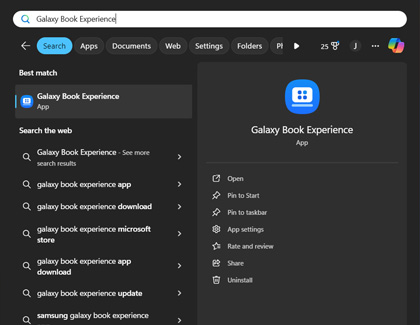
Note: You can pin Galaxy Book Experience to your taskbar so it's always within reach.
- Over 20 apps are available in Galaxy Book Experience; scroll through the apps and select Open next to your desired app.
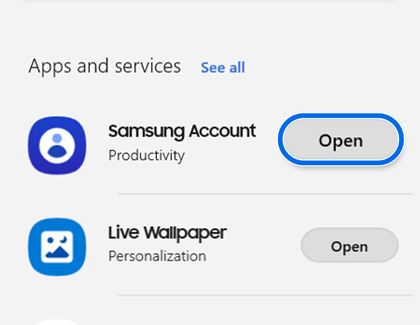
- Every time you scroll, you'll see a preview of the app's information and features at the top of the screen. Select the preview to read a brief description of the app and what it contains.
- The following are a few of the apps available in Galaxy Book Experience:
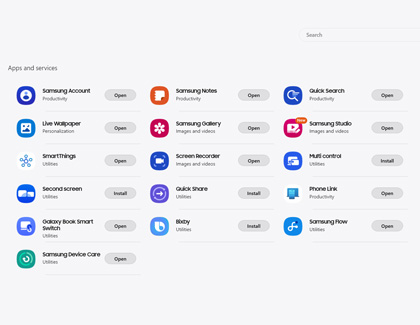
- SmartThings: Connect, control, and monitor your home's smart devices.
- Screen Recorder: Capture your PC's screen and create videos or tutorials. You can also record yourself while using the webcam.
- Quick Search: Search your PC's files, folders, images, and other data. You can enable Quick Search by pressing the Fn and F keys.
- Quick Share: Instantly share files with friends and family without pairing any devices.
- Samsung Studio: Create personalized videos and edit them using a variety of tools.
- Samsung Notes: Write reminders and memos using your PC's keyboard or an S Pen.
- Multi-Control: Effortlessly control your PC, Galaxy tablet, or Galaxy phone using one mouse, keyboard, or touchpad.
- Second Screen: Use your Galaxy tablet as a second screen for your PC.
- Link to Windows: Access your Galaxy device's contents, such as your messages, photos, and apps, directly from your PC.