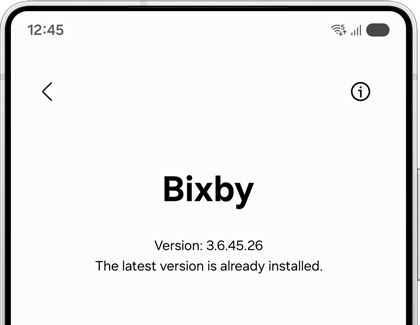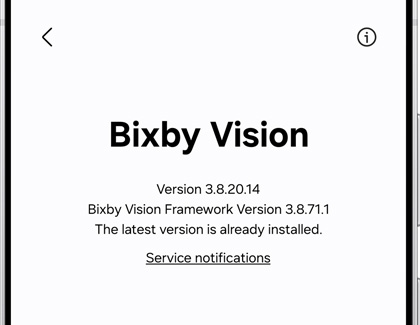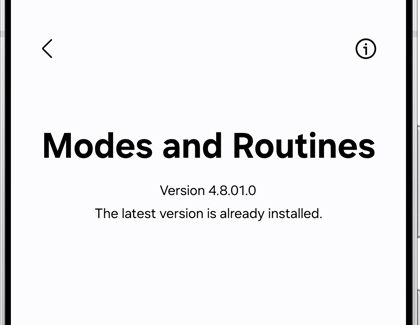Check the software version and update Bixby
Bixby is always growing and getting better. Make sure Bixby remains at its best by keeping the software up-to-date. This includes not only Bixby Voice, but also Bixby Vision and Bixby Routines. If you don't know how to update Bixby, don't worry. Performing a software update is just as easy as activating Bixby.

Check the software version and update Bixby
Note
Available screens and settings may vary by wireless service provider, software version, and device model.
Update Bixby Voice’s software version
Note
Bixby Voice is not available on Galaxy phones running One UI 7 or higher.
Even if you've recently updated Bixby Home, you may still need to update Bixby Voice. That's because even though these services are connected, they are two different apps.
- Navigate to and open Settings, then tap Apps, and then tap Bixby Voice.
- Tap Bixby Voice settings, and then swipe to and tap About Bixby.
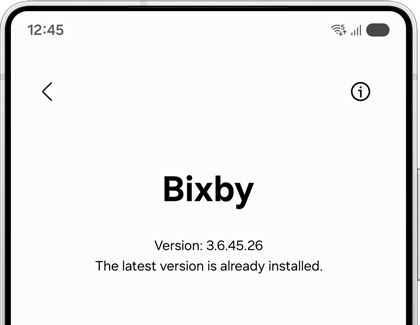
- The latest software version of Bixby Voice will be displayed. If an update is available, you can update Bixby Voice from this screen.
A quick way to update all of Bixby's components and other apps on your device is through the Galaxy Store.
Read less
Update Bixby Vision’s software version
Bixby Vision lets you use your camera to identify objects and landmarks in the real world. However, it can only perform its best when it has the latest software version.
- To open Bixby Vision, navigate to and open the Camera app.
- Tap MORE, and then tap the Bixby Vision icon (it looks like an eye).
- Tap More options (the three vertical dots), and then tap Settings.
- Swipe to and tap About Bixby Vision.
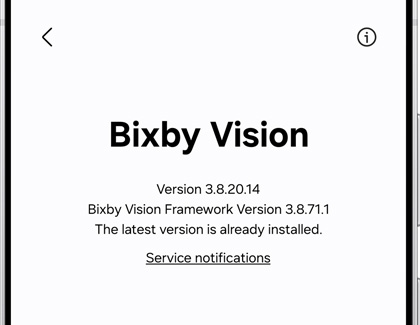
- The latest software version of Bixby Vision will be displayed. If an update is available, you can update Bixby Vision from this screen.
A quick way to update all of Bixby's components and other apps on your device is through the Galaxy Store.
Read less
Update Bixby Routine’s software version
Note
Bixby Routines is only available on the Galaxy S10, S20, Note10, Note20, Z Flip, and Fold series.
If you rely on Bixby Routines for almost everything, make sure the software is up-to-date so it can continue assisting you.
- To open Bixby Routines, swipe down from the top right of your screen to open the Quick settings panel.
- Touch and hold the Modes icon.
- Next, tap More options (the three vertical dots), then tap Settings, and then tap About Modes and Routines.
Note: The Settings option will not be accessible unless Modes and Routines is turned on. - The latest software version of Modes and Routines will be displayed. If an update is available, you can update Modes and Routines from this screen.
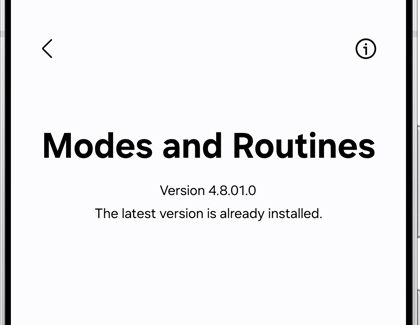
A quick way to update all of Bixby's components and other apps on your device is through the Galaxy Store.
Read less
Recommended Articles
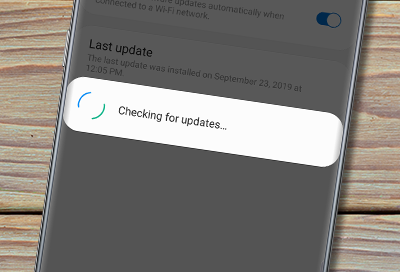
Software update failed on Galaxy phone or tablet
A software update can enhance the functionality, add new features and increase the security on your Galaxy phone or tablet. For the best experience it is highly recommended to keep your devices updated. If a software update doesn't install, or isn't available we can help.

Set up and use Bixby on your Galaxy Watch
Setting up Bixby on your watch Launch the Bixby app: On your watch, find and open the Bixby app. You can also activate Bixby by pressing and holding the Home (Power) key or by double pressing it. Grant permissions: Allow Bixby to access the necessary features on your watch and review the Privacy Notice when prompted. Complete the setup: Follow the

Changes with Bixby on Galaxy watch after software update
After updating the software on your smart watch, the latest version of Bixby will be installed, and it will need to be set up again. With the latest version, the app may be rearranged on the watch's Apps screen and the shortcut icon may be removed.
We're here for you
Contact Samsung Support
Contact us online through chat and get support from an expert on your computer, mobile device or tablet. Support is also available on your mobile device through the Samsung Members App.


Call or Text Us
Give us a call
How can we help you?
1-800-SAMSUNG
1-800-SAMSUNG
1-800-726-7864
1-800-726-7864
-
Mobile 8 AM - 12 AM EST 7 days a week
-
Home Electronics & Appliance 8 AM - 12 AM EST 7 days a week
-
IT/Computing 8 AM - 12 AM EST 7 days a week
-
Text Support 24 hours a day 7 days a week
Fast, easy checkout with Shop Samsung App
Easy sign-in, Samsung Pay, notifications, and more!
Or continue shopping on Samsung.com

×
×
×
You Are About To Be Redirected To Investor Relations Information for U.S.
Thank you for visiting Samsung U.S. Investor Relations. You will be redirected via a new browser window to the Samsung Global website for U.S. investor relations information.×
Redirect Notification
As of Nov. 1, 2017, the Samsung Electronics Co., Ltd. printer business and its related affiliates were transferred to HP Inc.For more information, please visit HP's website: http://www.hp.com/go/samsung
- * For Samsung Supplies information go to: www.hp.com/go/samsungsupplies
- * For S.T.A.R. Program cartridge return & recycling go to: www.hp.com/go/suppliesrecycling
- * For Samsung printer support or service go to: www.hp.com/support/samsung
Select CONTINUE to visit HP's website.