Use the SeeColors app

Use the SeeColors app
Use SeeColors on your TV

For older TV models, if the picture on your TV looks a little funky because of your color blindness, you can fix it in no time using the SeeColors app on the TV. Just follow these steps:
Press the Home button on your Samsung TV remote, and then select APPS. Select the Search icon and then search for and select SeeColors. Download and open the app. Select START to begin the color blind test.
During the test, images of the letter C will appear.
- If you do not see the letter C, select CAN'T SEE IT and then follow the on-screen instructions.
- If you can see the letter C, continue taking the test until you reach the end or can no longer see the letter C.
Based on the results of the test, your TV will choose the best picture settings for your level of color blindness. Select APPLY; the options will be set and the app will close. You can also retake the test if needed.
For more information on how to download apps, check out our Use apps on your Samsung TV or projector article.
Use SeeColors on your phone

You can also use the phone version of SeeColors to adjust your TV's picture! But first, make sure your TV and phone are connected to the same network. When that's done, follow these steps:
Download the SeeColors app on your phone and on your Samsung Smart TV. Open the SeeColors app on your phone, and then tap CONTINUE. Review the information and then tap CONTINUE again. Read the instructions for the color blind test, and then tap START TEST.
During the test, images of the letter C will appear.
- If you do not see the letter C, tap I DON'T SEE IT and then follow the on-screen instructions.
- If you are able to see the letter C, continue taking the test until you reach the end or can no longer see the letter C.
Based on the results of the test, your TV will choose the best picture settings for your level of color blindness. Select TAP TO SEE COLORS ON MY SAMSUNG SMART TV to recalibrate the TV. Select SEARCH FOR TV and then tap your desired TV's name. Once the TV is found, tap NEXT to continue and follow any on-screen instructions.
The phone app will send your test results to the TV and your TV's picture settings will be adjusted.


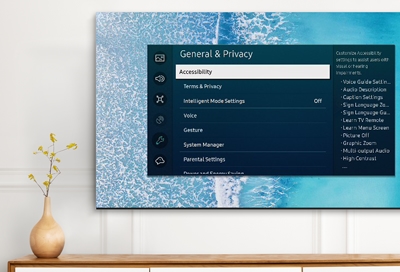
Contact Samsung Support


-
Mobile 8 AM - 12 AM EST 7 days a week
-
Home Electronics & Appliance 8 AM - 12 AM EST 7 days a week
-
IT/Computing 8 AM - 12 AM EST 7 days a week
-
Text Support 24 hours a day 7 days a week

You Are About To Be Redirected To Investor Relations Information for U.S.
Thank you for visiting Samsung U.S. Investor Relations. You will be redirected via a new browser window to the Samsung Global website for U.S. investor relations information.Redirect Notification
As of Nov. 1, 2017, the Samsung Electronics Co., Ltd. printer business and its related affiliates were transferred to HP Inc.For more information, please visit HP's website: http://www.hp.com/go/samsung
- * For Samsung Supplies information go to: www.hp.com/go/samsungsupplies
- * For S.T.A.R. Program cartridge return & recycling go to: www.hp.com/go/suppliesrecycling
- * For Samsung printer support or service go to: www.hp.com/support/samsung
Select CONTINUE to visit HP's website.
