How to find the S Pen Pro connected to your Galaxy mobile using SmartThings?
The SmartThings Find feature allows you to locate the S Pen if you've linked your S Pen Pro to the SmartThings app on your Galaxy device. Don't worry about losing your S Pen by using the instructions in the guide below to learn how to use the SmartThings Find.

Note: Before you try the recommendations below, be sure to check if your device's software and related apps are updated to the latest version. To update your mobile device's software
To use the SmartThings Find function if you misplace or lose your S Pen Pro, launch the SmartThings app. Your S Pen Pro has to already be registered with SmartThings in order to use the SmartThings Find. To register your S Pen Pro with SmartThings, follow the instructions below.
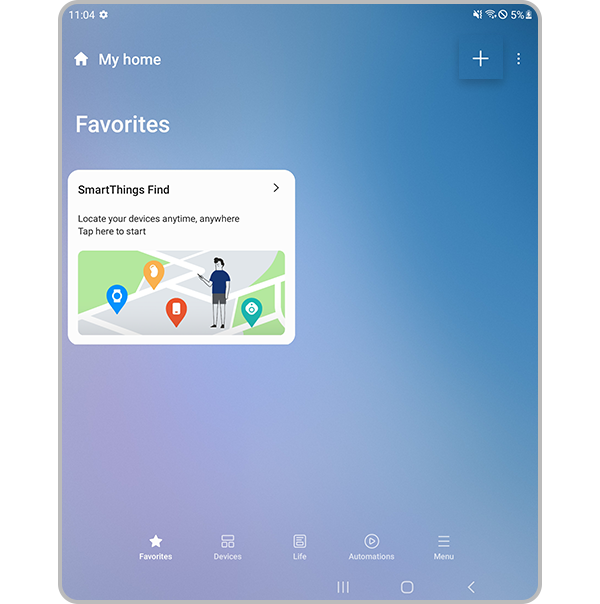
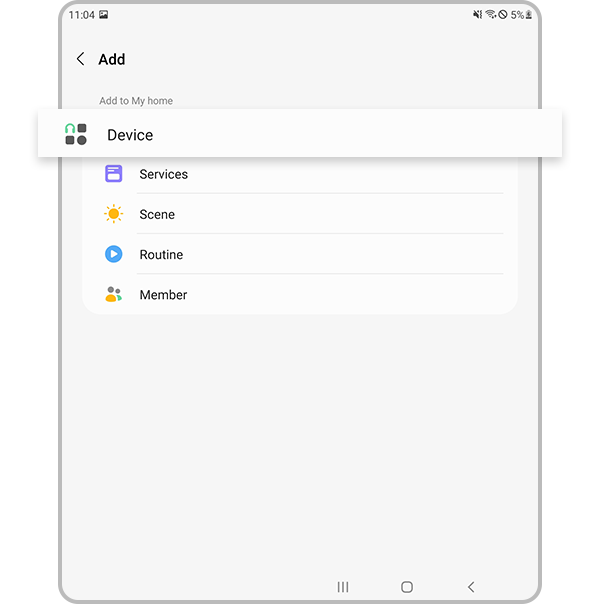
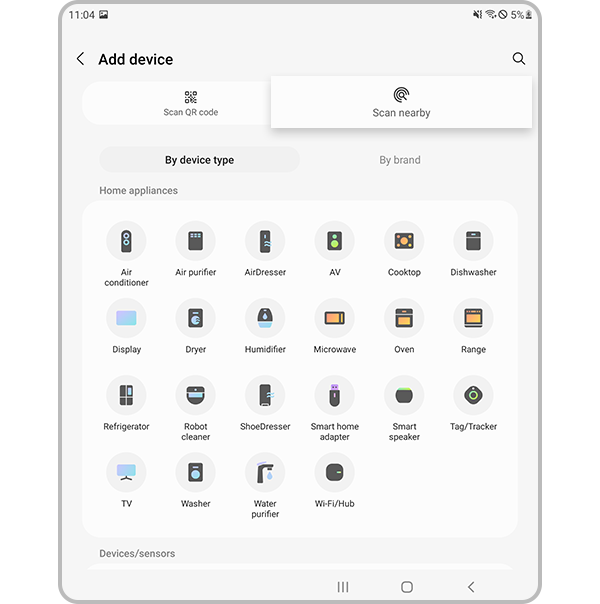
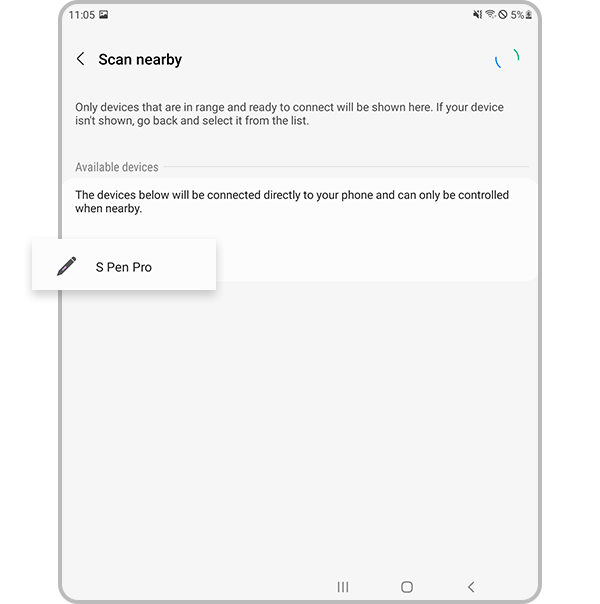
Press and hold the connection button on your S Pen Pro for 3 seconds until the LED starts blinking. The S Pen Pro will be paired with SmartThings.
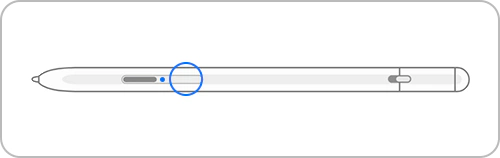
The SmartThings Find feature in the SmartThings app can help you find valuable devices like S Pens, phones, watches, and more. SmartThings Find searches for devices and displays a map with detailed information including addresses and timestamps. The S Pen Pro you are looking for will be displayed on the map, so you can easily see where your device is. Follow the steps below to use SmartThings Find.
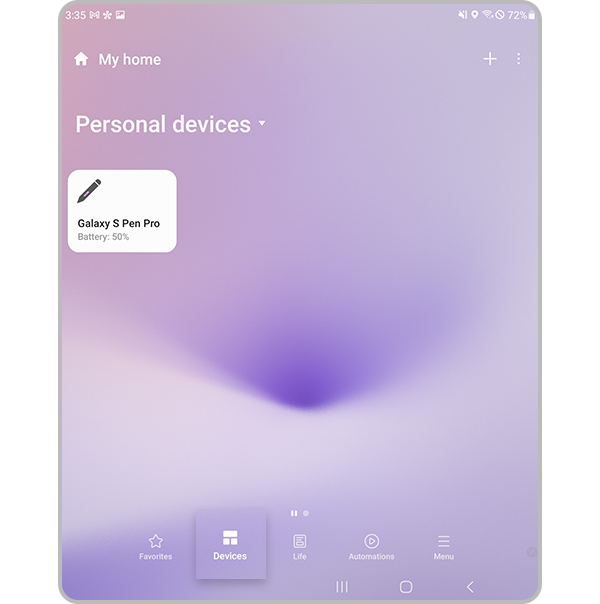
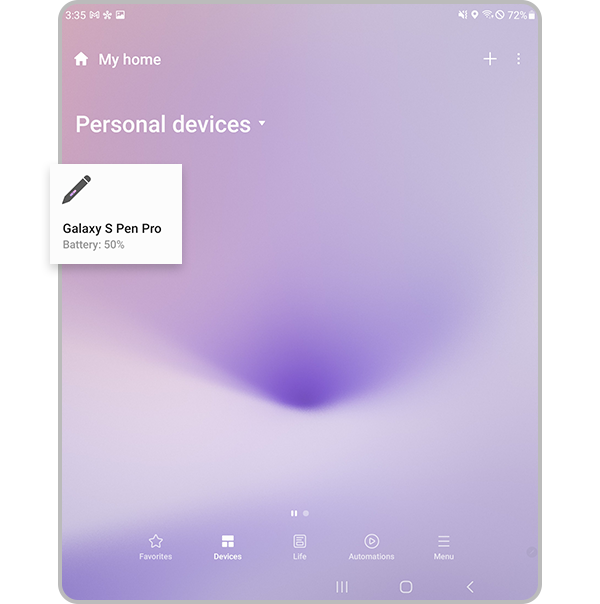
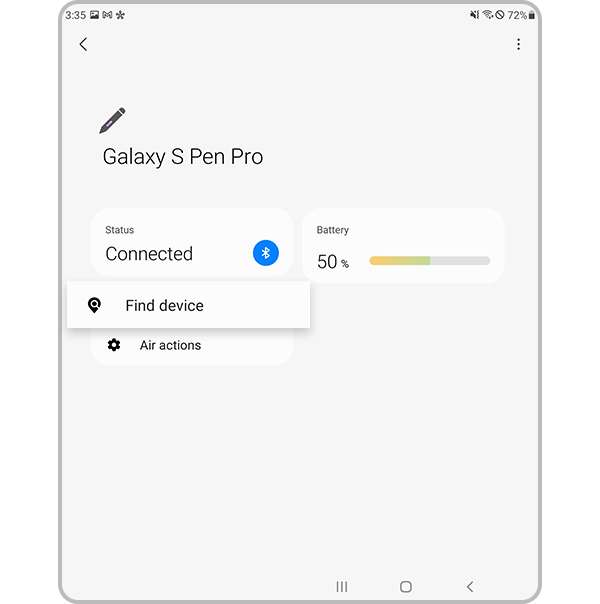
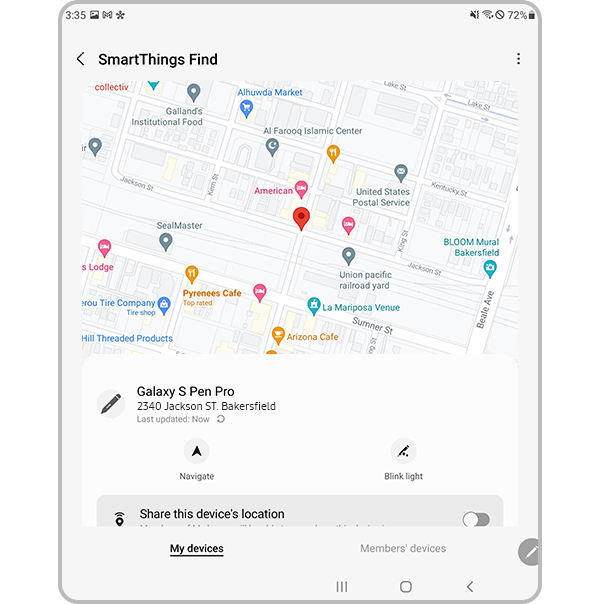
Note:
- Device screenshots and menus may vary depending on the device model and software version.
- For further assistance or questions, please Contact us.
Thank you for your feedback!
Please answer all questions.