Using the Galaxy Buds Live Widget
 Please Note: The information on this page is for Australian products only. Models, sequences or settings will vary depending on location and/or where the product had been purchased. To be redirected to your local support page please click here.
Please Note: The information on this page is for Australian products only. Models, sequences or settings will vary depending on location and/or where the product had been purchased. To be redirected to your local support page please click here.
Want to easily check that battery levels of your Galaxy Buds cradle or individual ear bud? Or perhaps you want to effortlessly enable Active Noise Cancellation or Block touches without having to launch the Galaxy Wearable app. Simply add the Galaxy Buds Live widget to your homescreen to easily check these settings and battery level. Follow the below guide for step by step instructions.
Prior to following the below guide ensure that you have paired your Galaxy Buds Live to your compatible smartphone.



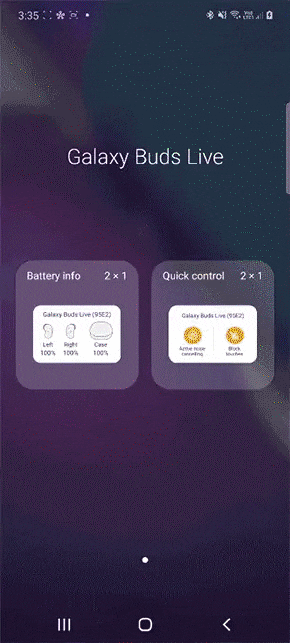
If you are unable to add the widget or remove from Home is greyed out, you may have enabled Lock Home screen layout. To disable this setting head into your Settings > Display > Home Screen > toggle off Lock Home screen layout.
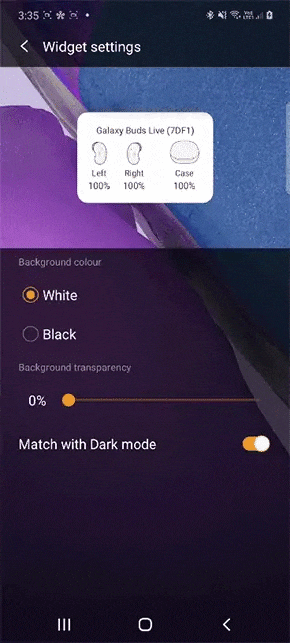

For further assistance, please contact our Chat Support or technical experts on 1300 362 603. To find your Samsung product's User Manual, head to Manuals & Downloads.
Thank you for your feedback!
Please answer all questions.