How do I rotate the screen on my Samsung device?
Whether you're watching a video on your phone or presenting a presentation from your tablet, you might want to change the screen mode from landscape to portrait mode or vice versa. If you follow the below guide, you will be able to lock your screen to a particular screen mode, enable auto rotate or try some basic troubleshooting steps if your device isn't recognising the different modes.
Please Note: This guide is designed for Australian variant Galaxy devices, if you have an international device and require further support click here to get in touch with your Samsung subsidiary. Screenshots were captured from a Galaxy S20+ operating on Android OS Version 10.0 (Q), settings and steps may vary depending on your Galaxy device and software version.
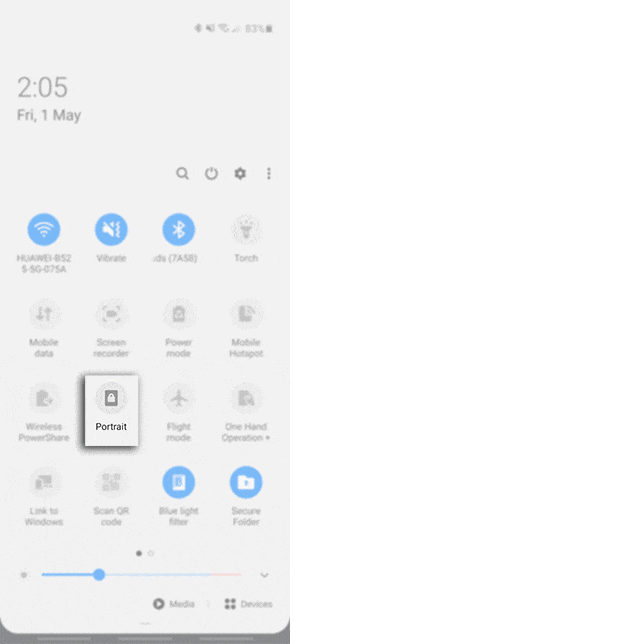


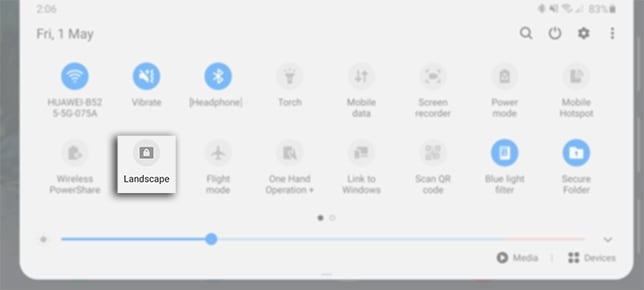
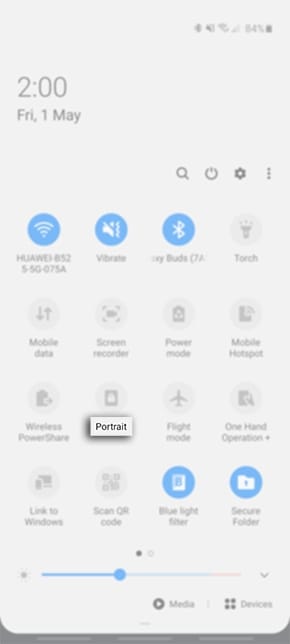
Ensure you have either changed screen rotation mode to Portrait or Landscape as Auto Rotate will have this funtion disabled.
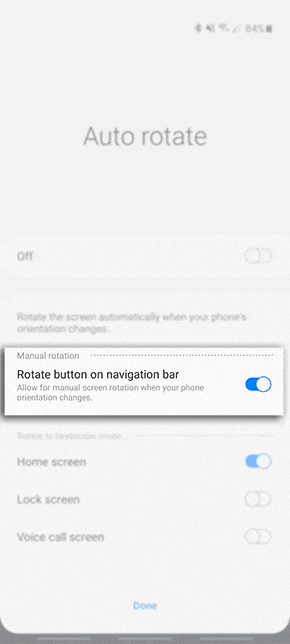
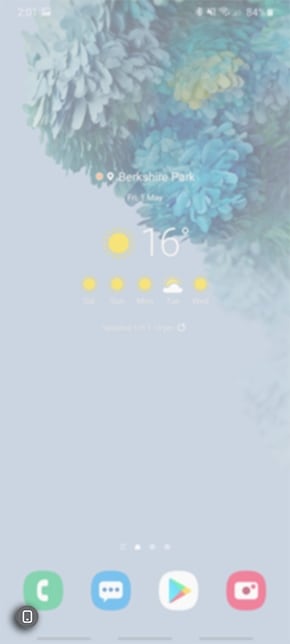
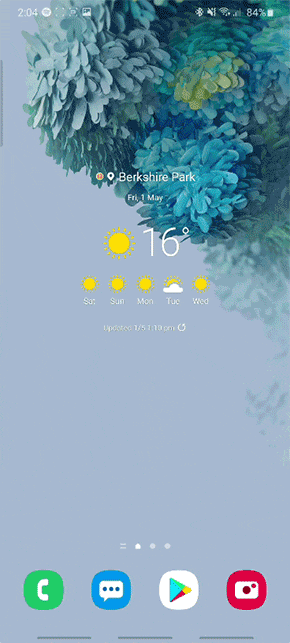
If you have tried the above steps to enable Auto Rotate or lock your screen mode from Portrait to Landscape and your device isn't recognising the position its being held, it is recommended to try the following steps;
For step-by-step instructions on enabling / disabling Safe Mode, check out our page Safe Mode on a Samsung device.
_JPG$)