How to use Generative Wallpaper on your Samsung Smart TV
Generative Wallpaper is an AI-powered feature on your Samsung Smart TV that lets you create personalised images to match your taste. It offers an easy way to personalise your Samsung Smart TV as it allows you to generate and save images that match your mood or preferred look with just a few steps. Whether you are setting the mood for an event or refreshing your TV's appearance, it brings new possibilities to your screen.
Please Note: This guide is designed for Australian models only. If you have an international product and require further support, please click here to get in touch with your Samsung subsidiary.
Supported Models
Generative Wallpaper is supported on select Samsung Smart TV models released in 2024 or later, including Q70F↑ (2025), Q60D↑ (2024), The Frame, The Serif and The Premiere (5, 7, or 9). Supported models may be expanded in the future.
Note: This feature is not supported on OLED TVs and monitor models.
Creating a Generative Wallpaper
Select the keywords that match the mood you want to create and let Generative Wallpaper do its magic—just a few taps and your TV will generate a set of unique images, depending on your model and available space.
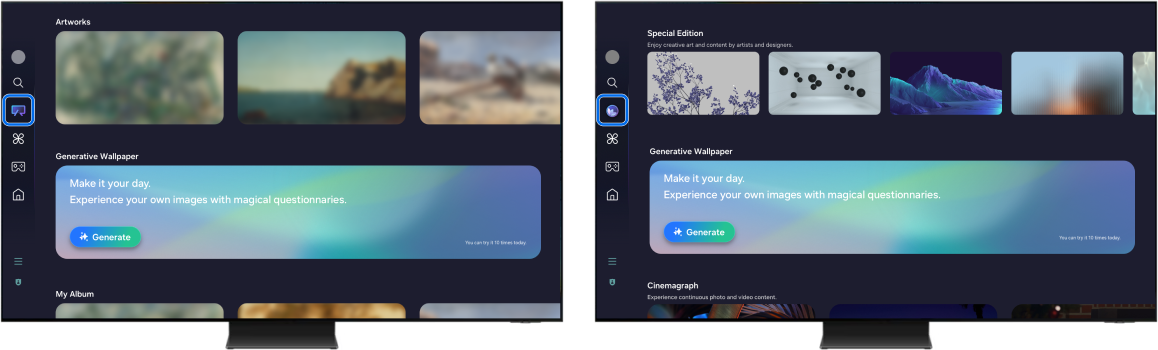
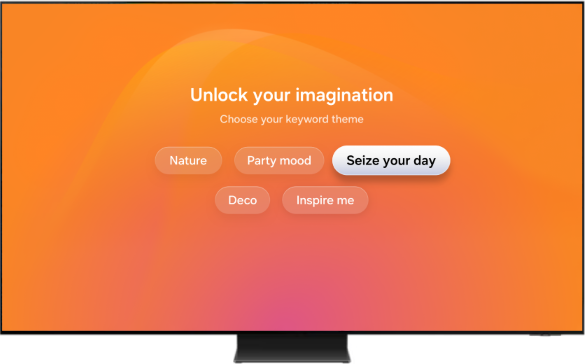
Note: There is a daily limit of 10 images that can be generated. Fees may apply to certain AI Features at the end of 2025. The categories shown on screen are an example only and may differ and change each time.
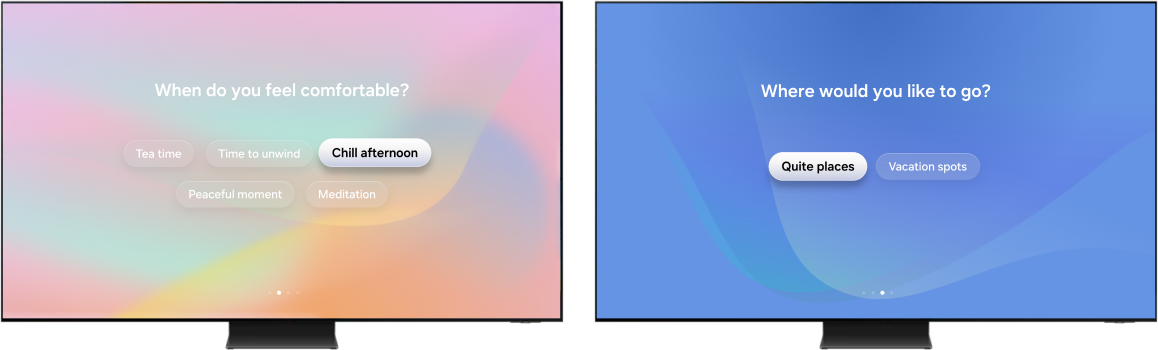
Note: The categories shown on screen are for example only and may differ.
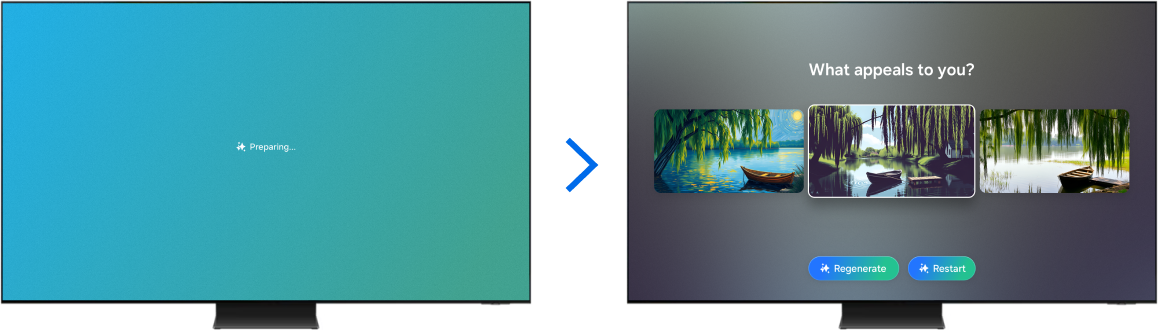

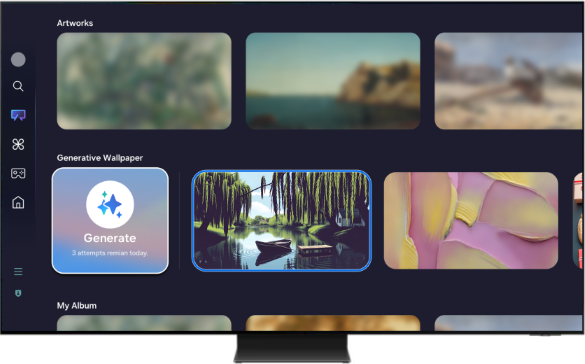
Note:
- The number of images you can save depends on your device’s available storage.
- Only one image can be saved from each set of generated images.
Manage your Saved Images
To view your images, open your saved list and select one to display. It will appear in full screen and you can use the left and right directional buttons to browse through the others.

To delete an image, hover over an image, press up on your remote to select the up arrow. The bin icon will appear. Select it and confirm in the pop-up window to delete the chosen generated wallpaper.
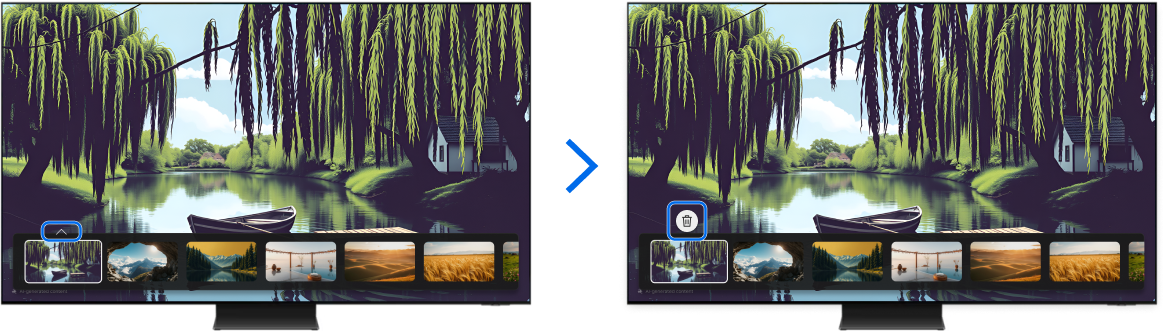
Note:
- If you’re having trouble with your Samsung Smart TV, check for available software updates.
- Screenshots may vary depending on your TV model and software version.
For further assistance, please contact our Chat Support. To find your Samsung product's User Manual, head to Manuals & Downloads.
 This product should be mounted to a wall or other suitable surface to avoid serious injury. Find out more here.
This product should be mounted to a wall or other suitable surface to avoid serious injury. Find out more here.
Thank you for your feedback!
Please answer all questions.

