Self Diagnosis Options on your Samsung TV and Smart Monitor
Samsung TVs and Smart Monitors have several new Self Diagnosis tools built-in that can help you solve a variety of problems you may be experiencing. These include issues with your power, software, remote control, HDMI-CEC, Wi-Fi, Bluetooth, IoT module, microphone, accelerator sensor and light sensor.
![]() Please Note: Supported on 2022 and later model Samsung TVs and Smart Monitors. The information on this page is for Australian products only. Models, sequences or settings will vary depending on location and/or where the product had been purchased. To be redirected to your local support page please click here.
Please Note: Supported on 2022 and later model Samsung TVs and Smart Monitors. The information on this page is for Australian products only. Models, sequences or settings will vary depending on location and/or where the product had been purchased. To be redirected to your local support page please click here.

Before running the Self Diagnosis tests on your Samsung TV or Smart Monitor, please review the following information:
- Some tests will require you to follow the on-screen instructions.
- Successfully completed tests will display a green check mark on their icon if no issues have been found. However, if an issue is found, the icon will display a red exclamation point instead.
- If an issue is found, you may be prompted to contact us with your TV’s model code, software version and serial number. You can do so by reaching out to our Live Chat.
The following Self Diagnosis tests are available on your Samsung TV and Smart Monitor.
 Settings and then All Settings
Settings and then All Settings
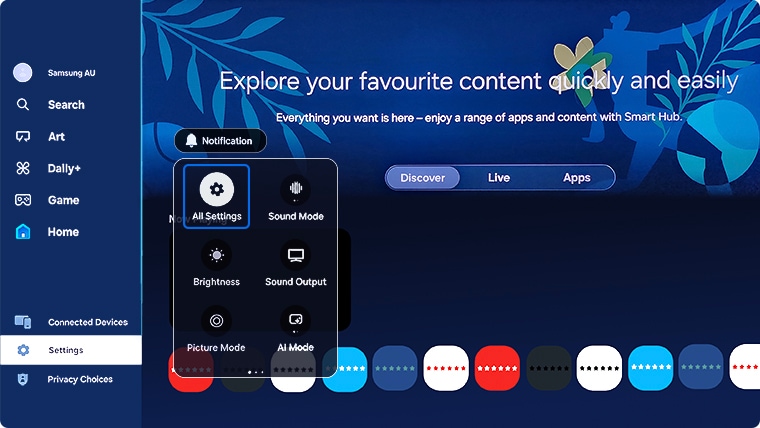
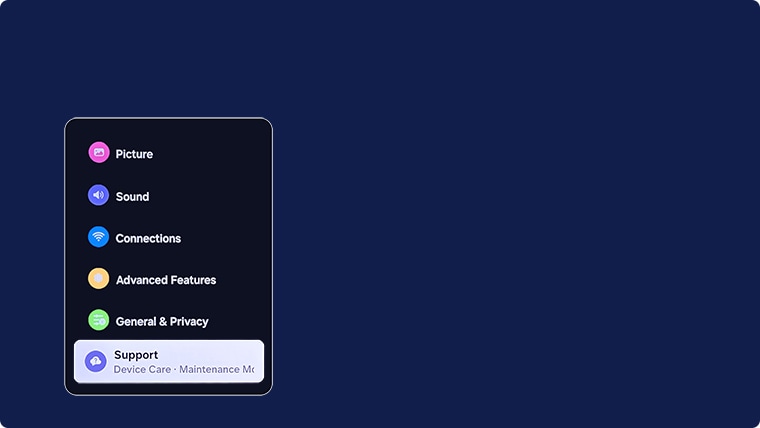
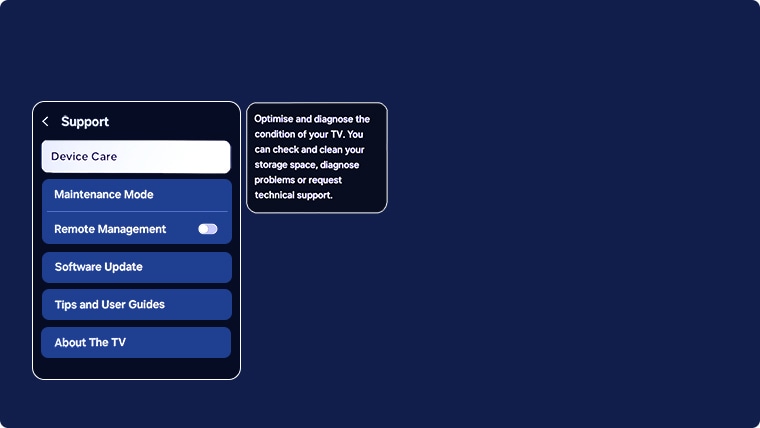


- Power: Check the power history and related information.
- Video Test: Play test videos to check for problems with the screen.
- Sound Test: Play test sounds to check the sound quality.
- Smart Hub Connection Test: Check the Smart Hub connection.
- Bluetooth: Check the status of the Bluetooth module.
- Accelerator Sensor: Check the status of the Accelerometer Sensor.
- Mic Test: Check the status of the microphone module.
- HDMI Test: Check the external device signal, signal history and HDMI cable connection and check for an HDMI-CEC connection that is functioning abnormally.
- SW Version Information: View the current software version and the latest firmware update progress. You can select Update Now to update to the latest available version.
- Wireless One Connect Test (for TV models with a Wireless One Connect): Check the Wireless One Connect Test power supply and connection and check that it operates properly.
- Picture Test: Check the screen for any issues, and use the on-screen instructions to complete the test. This will help you to determine if there are any issues with the picture quality.
- Remote Control: Check for problems with the remote control connection or buttons.
- Wi-Fi: Check whether the Wi-Fi module is working normally. The result may appear to be a failure if there is no available access point in the vicinity.
- IoT Module: Check the status of the IoT module.
- Light Sensor: Check whether the light intensity sensor is working normally.
- Broadcast Signal: Check the current broadcast signal.
For further assistance, please contact our Chat Support. To find your Samsung product's User Manual, head to Manuals & Downloads.
Thank you for your feedback!
Please answer all questions.

