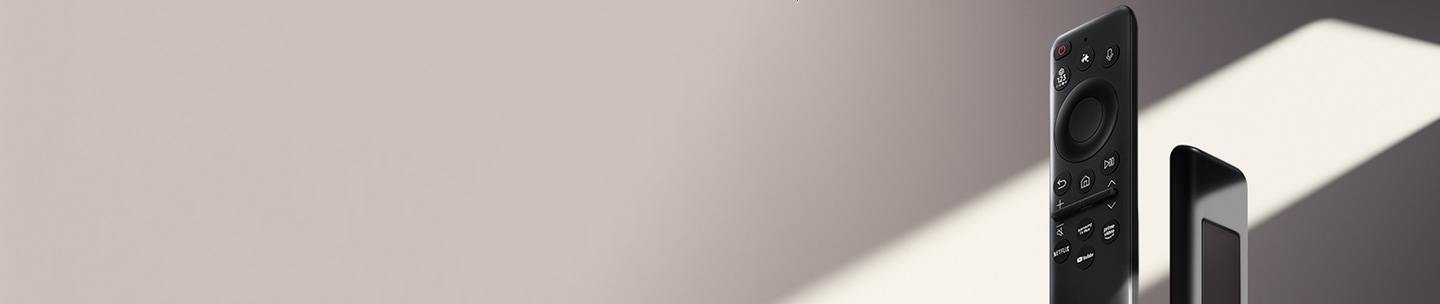Use Mobile Remote on your 2025 Samsung Smart TV, Smart Monitor and Projector
Mobile Remote offers a quick and easy way to control your TV using your mobile device. Once set up, you can manage essential functions anytime—right from your phone screen. Easily navigate your 2025 Samsung Smart TV, Smart Monitor or Projector with this feature. This feature lets you control your TV using your mobile device through the SmartThings app installed on your mobile device—no need to search for the physical remote. From switching channels to adjusting the volume, Mobile Remote offers convenient access to essential TV functions. Learn how to set up Mobile Remote use it across supported Samsung devices.

![]() Please Note: The information on this page is for Australian products only. Models, sequences or settings will vary depending on location and/or where the product had been purchased. To be redirected to your local support page please click here.
Please Note: The information on this page is for Australian products only. Models, sequences or settings will vary depending on location and/or where the product had been purchased. To be redirected to your local support page please click here.
Supported devices and requirements
Mobile Remote is compatible with select 2025 Samsung Smart TVs, Smart Monitors and projectors and works with phones running the latest supported operating systems. Before getting started, check if your devices meet the requirements below:
Supported Samsung Smart TVs and Smart Monitors
- 2025 TVs: U8000F or above
- 2025 Smart Monitors: M90SF, M80F, M70F
- 2025 The Premiere series
Supported Mobile Devices
- Android 11 or later
- iOS 16 or later
Note:
- The SmartThings app must be installed on your mobile device.
- Ensure the app is updated to the latest version
Set up Mobile Remote on your mobile device
To start using Mobile Remote, install the SmartThings app on your phone and follow the steps below to complete the setup.
Step 1. Press the power button on your device. The location varies by model:
- TVs: Bottom edge of the screen
- Smart Monitors: Back of the screen (M90, M80), bottom of the screen (M70)
- The Premiere 5: Top of the projector
- Other The Premiere models: Back of the projector

Step 2. Use the power button to select the Mobile Remote icon.
Each press of the button moves the focus to the next item. Hold the button down to select the highlighted option.

Note: When the TV is off, pressing the power button turns it on and displays a QR code.
Step 3. Scan the QR code with your mobile device and the remote will be added to your SmartThings app.
If the SmartThings app is not installed, you’ll be redirected to the download page. After installing the app, scan the QR code again.

Step 4. In the SmartThings app, go to the Devices tab. The Mobile Remote card will appear automatically.

Step 5. Start controlling your TV using the Mobile Remote.

Mobile Remote quick access
You can launch Mobile Remote faster without opening the SmartThings app. The steps vary slightly depending on your device.
On Galaxy phones:
- When you're near the TV, Mobile Remote may appear on the lock screen or in the Quick Panel notification.
- If the notification is dismissed, it won’t appear again for up to 8 hours.

- If the Mobile Remote icon doesn’t appear and only the SmartThings app icon is shown, go to Settings > Notifications > Notification pop-up style and select Details to display the full Mobile Remote controls.

- To turn off this feature: Go to SmartThings app > Menu tab > Settings (gear icon) > Advanced feature > Quick Remote > Off.
Note: Menu names and locations may vary depending on your One UI version.
Note:
- If you’re having trouble with your Samsung Smart TV, check for available software updates.
- Screenshots may vary depending on your TV model and software version.
For further assistance, please contact our Chat Support. To find your Samsung product's User Manual, head to Manuals & Downloads.
 This product should be mounted to a wall or other suitable surface to avoid serious injury. Find out more here.
This product should be mounted to a wall or other suitable surface to avoid serious injury. Find out more here.
Thank you for your feedback!
Please answer all questions.