Using EyeComfort Mode on your Samsung TV
Keep your eyes comfortable by limiting brightness and having warm colours on select Samsung Smart TVs from 2022 and up. EyeComfort Mode automatically adjusts the screen’s brightness and tone based on a built-in light sensor and sunset/sunrise information.
If you watch TV at night with EyeComfort Mode enabled, the blue light level will be reduced and your images will appear warmer. This can help reduce eye strain but still provide crystal clear images. After sunset, you will see significantly warmer colours and reduced brightness. You can also manually select the schedule instead of using sunrise and sunset times. Follow the steps below to learn more.
Note:
- This feature is only available on select Samsung Smart TVs from 2022 and up.
- EyeComfort Mode may not be supported by some modes or apps such as Ambient Mode, Art Mode and Game Mode
- The sunrise/sunset time sync function provided in EyeComfort may work differently depending on the area and network connection.
- The information on this page is for Australian products only. Models, sequences or settings will vary depending on location and/or where the product had been purchased. To be redirected to your local support page please click here.
Setting the Clock
To use EyeComfort Mode, you need to first set the current time and date.
To access your clock settings on your:
- 2025 TVs: Settings > All Settings > General > Time > Clock > Clock Mode
- 2022 - 2024 TVs: Settings > All Settings > General > System Manager > Time > Clock > Clock Mode
- 2017 - 2021 TVs: Settings > General > System Manager > Time > Clock > Clock Mode
- 2016 TVs: Settings > System > Time > Clock > Clock Mode
- 2015 TVs: Menu > System > Time > Clock
- 2014 TVs: System > Time > Clock
Adjusting EyeComfort Mode Settings
Follow the steps below to learn how to switch on and adjust your EyeComfort Mode settings on your compatible 2025 Samsung Smart TV.
 Settings and then All Settings
Settings and then All Settings
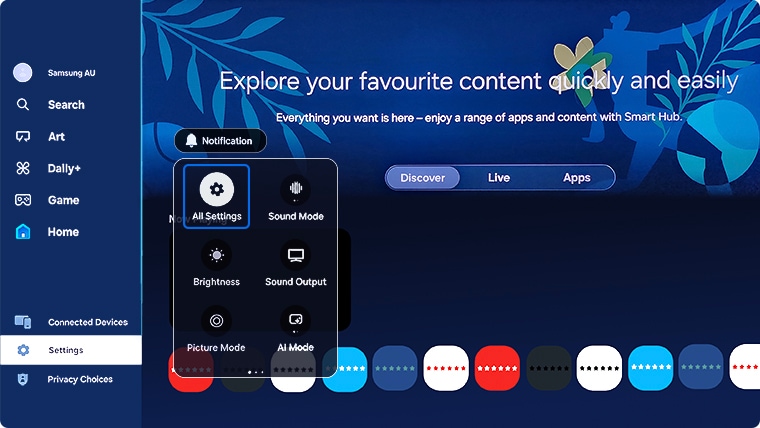



Follow the steps below to learn how to switch on and adjust your EyeComfort Mode settings on your compatible 2022 - 2024 Samsung Smart TV.
Note: These images below taken from a 2024 model TV. Steps and layout may differ depending on the model of your TV.
 Settings and then All Settings
Settings and then All Settings
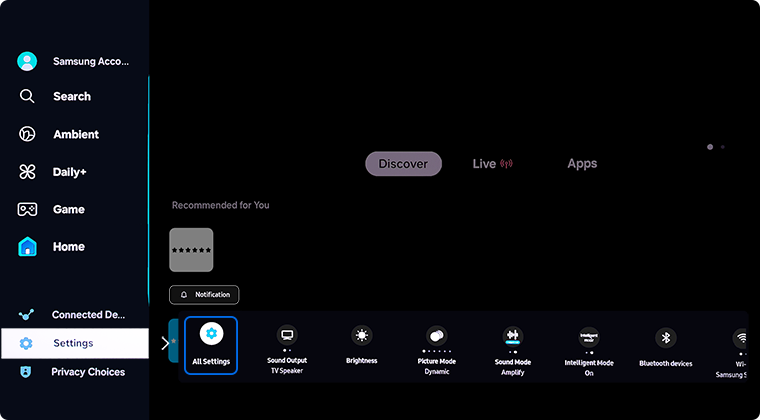
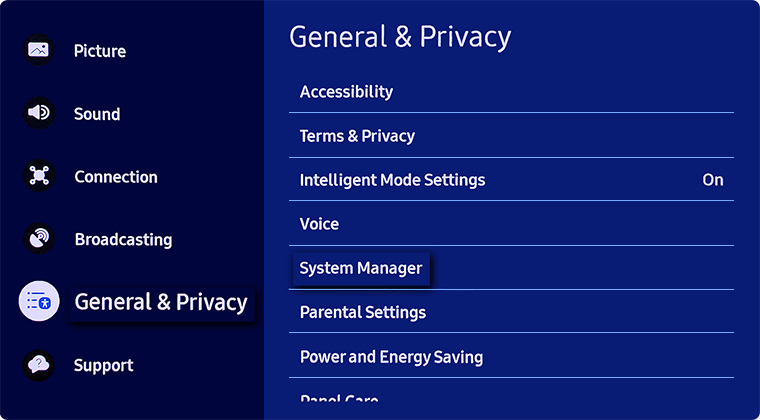
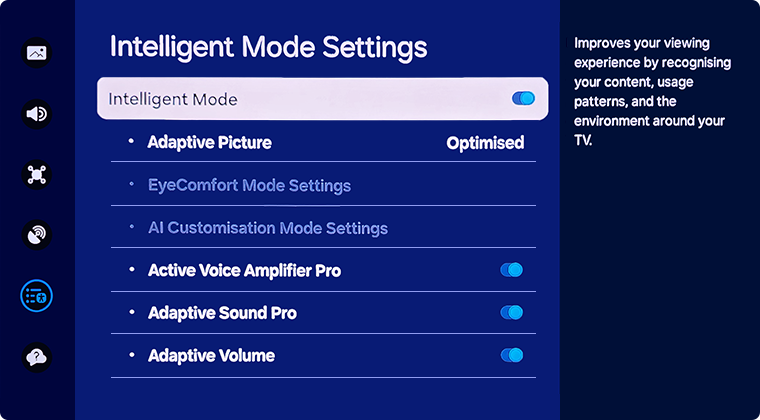

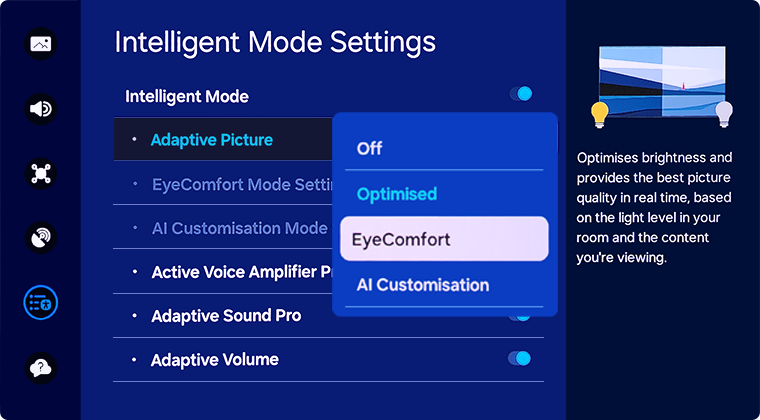
Note: This function is available only when Adaptive Picture is set to EyeComfort.
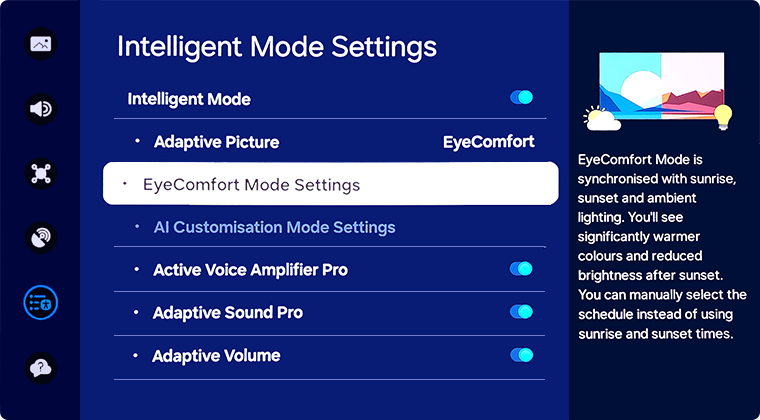
- EyeComfort Mode Duration: Set the sunrise and sunset time automatically or you can manually select the schedule
- Start Time: Set the Start Time manually
- End Time: Set the End Time manually
- EyeComfort Mode Level: Adjust the level of the EyeComfort Mode screen
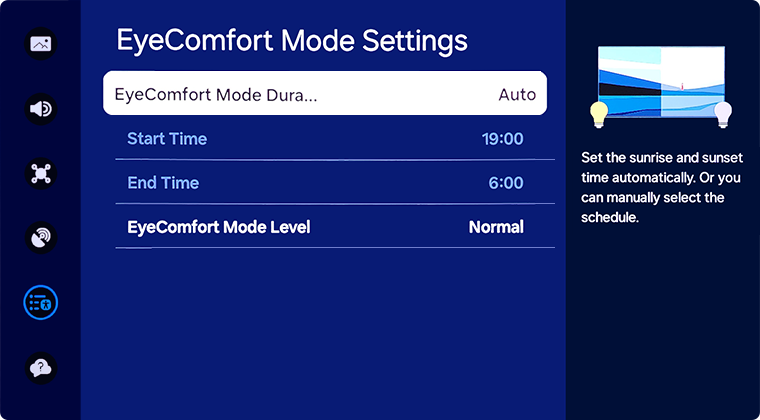
Note: Start Time and End Time are only available when EyeComfort Mode Duration is set to Custom.
For further assistance, please contact our Chat Support. To find your Samsung product's User Manual, head to Manuals & Downloads.
 This product should be mounted to a wall or other suitable surface to avoid serious injury. Find out more here.
This product should be mounted to a wall or other suitable surface to avoid serious injury. Find out more here.
Thank you for your feedback!
Please answer all questions.