Experience noise control modes on your Galaxy Buds Pro
Galaxy Buds Pro allow you to focus more on your music without external noise, and the new voice detect feature makes it easier and more convenient to control noise cancellation.
Before you try out the recommendations below, be sure to check if your device's software and related apps are updated to the latest version. Please check how to update your mobile device's software in the following order.
Step 1. Go to Settings > Software update.
Step 2. Tap on Download and install.
Step 3. Follow the on-screen instructions.
Turn on noise control modes on the Buds Pro
There are two noise control modes on the Galaxy Buds pro: Active noise cancelling and Ambient sound mode. The Active noise cancelling feature is best used for blocking out external sounds around you when you want to avoid distractions, such as when listening to music.
Conversely, the Ambient sound mode is for hearing your surroundings clearly, so you can quickly detect any potentially dangerous situations or hear another person’s voice during a conversation. There are several ways to enable noise controls.
Method 1. Using touch-and-hold
To enable Active noise cancelling or Ambient sound mode, simply touch and hold one of the earbuds. You will hear a beep, indicating that noise controls have been turned on.
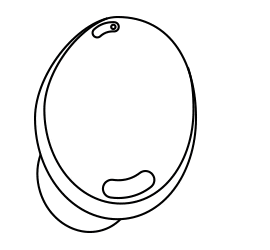
Whenever you touch and hold the earbuds, Active noise cancelling, and Ambient sound mode will be switched in order. It is set by default to activate noise controls as the touch-and-hold action.
You can also select a preset touch-and-hold feature for each earbud to activate other features quickly and conveniently.
Step 1. Open the Galaxy Wearable app, and then tap the Touch and hold setting.
Step 2. Select your desired commands for each earbud. (Switch noise controls, Bixby, Volume up and down, Spotify)
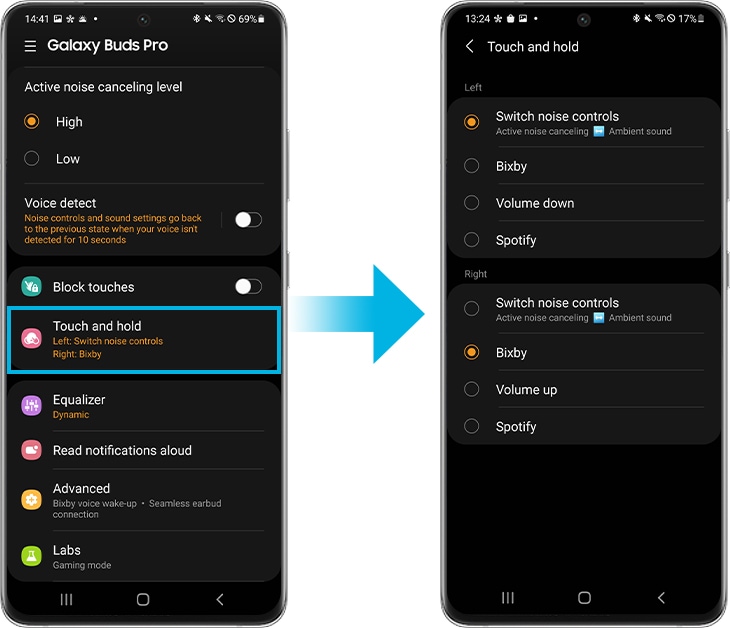
Method 2. Using the Galaxy Wearable app
To activate noise controls from the Galaxy Wearable app, open the app, and then tap Active noise cancelling or Ambient sound. You’ll hear the same beep, signaling that the feature is enabled.
Select High or Low to adjust the Active noise cancelling level or drag the Ambient sound volume adjustment bar to adjust its volume.
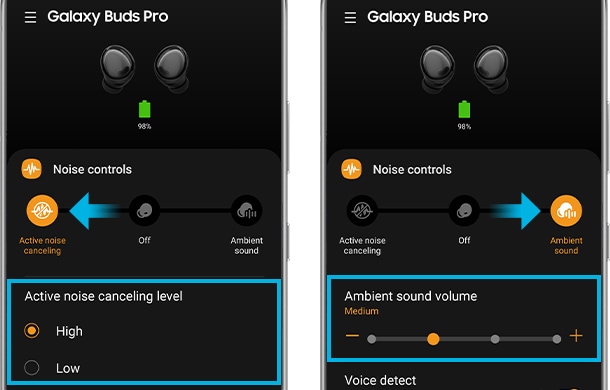
Method 3. Using the Galaxy Buds Pro widget
If you add the new Galaxy Buds Pro widget to your Home screen, you can turn noise controls on and off by using the quick control. Just tap the left icon on the quick control, then you can switch between Active noise cancelling, Ambient sound, or Off.
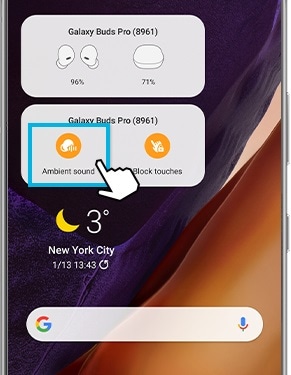
Find out more about the Buds Pro widget on ‘How to use new widgets for Galaxy Buds Pro’ with Samsung Support.
Note:
- If the microphone (the outer microphone while wearing the earbuds) and its area are covered completely, feedback may occur when launching the Active noise cancelling feature.
- You can only activate the noise controls when wearing both earbuds in your ears.
Turn on the voice detect feature on the Buds Pro
When you start to talk while listening to music, your Galaxy Buds Pro automatically detect your voice and reduce the volume of your music so that you can clearly hear the other person. In addition, if your voice is not detected for a certain period of time, it automatically returns to the previous setting. (You can manually adjust this to 5, 10, and 15 seconds.)
- Voice detect on Active noise cancelling (ANC): ANC off + Music down + Ambient On (Mic is focused to listener’s voice)
- Voice detect on Ambient sound: Music down
Note:
- The voice detect feature detects voice by operating the voice detection sensors inside both earbuds. This function may not be available if only one earbud is used.
- In situations where vibrations may occur, such as brushing your teeth, coughing, or humming, the earbuds may detect these as your voice.
- To deactivate ambient sound mode during conversations manually, please touch and hold the earbud. You can also disable voice detect in the Galaxy Wearable app.
Step 1. Open the Galaxy Wearable app, then tap Voice detect and tap the switch to activate it.
Step 2. Select the amount of time it will take to automatically deactivate the Ambient sound mode.
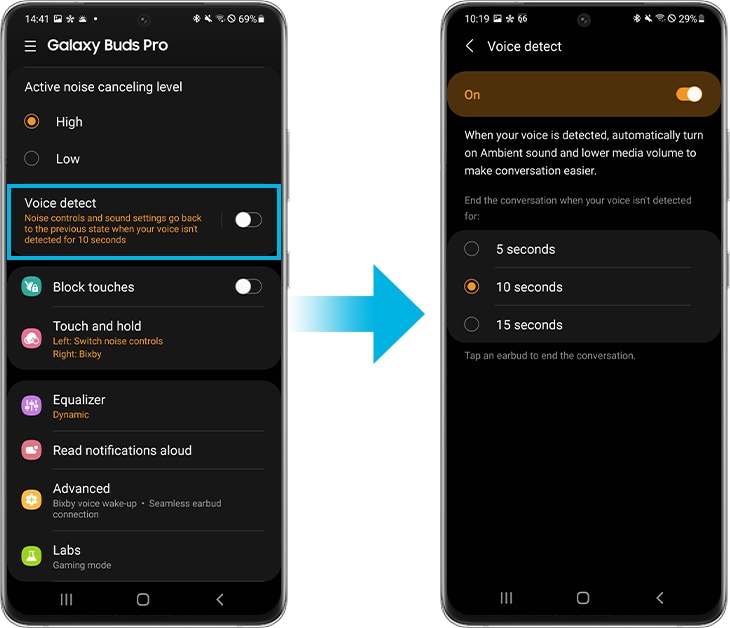
Note: Device screenshots and menu may vary depending on the device model and software version.
Thank you for your feedback!
Please answer all questions.