Use a Samsung account on your TV or projector
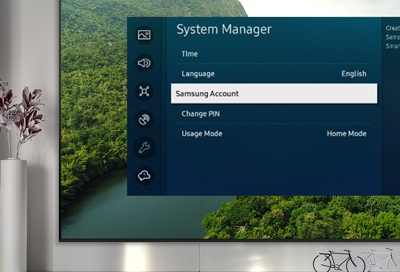
If you aren't signed in to a Samsung account on your TV, smart monitor, or projector, you're missing out on a lot of features. Log in to get more exclusive benefits, like using paid services in Smart Hub. You can also register a voice ID, so you can sign in with your voice and streamline the process even further.
Sign in or create your Samsung account
Don't worry, signing in to and using your Samsung account on your TV or projector is fast and easy.
Navigate to and select Settings, then select All Settings, and then select General & Privacy.
Select System Manager, and then select Samsung Account.
Select Sign In, and then enter your Samsung account information. When you're done, select Sign In again.
Next, select a profile picture for your Samsung account. Finally, select Done to finish signing in.
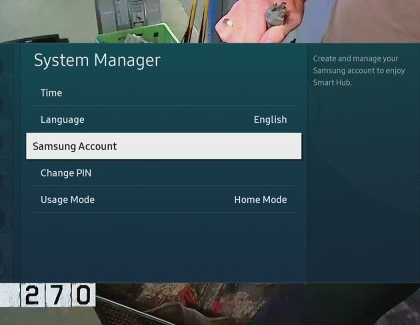
If you don't already have one, you can create a Samsung account from your phone or computer. Or you can create one on your TV by selecting Create Account on the Samsung account screen. You can also register a voice ID to sign in with your voice from this screen or create an account using Facebook or PayPal. For more information about Samsung accounts, check out our FAQ.
Manage your Samsung account
Once you're signed in to your Samsung account, you can manage your account options or sign out as you please.
Navigate to and select Settings, then select All Settings, and then select General & Privacy. Select System Manager, and then select Samsung Account. Select My Account, and select an option:
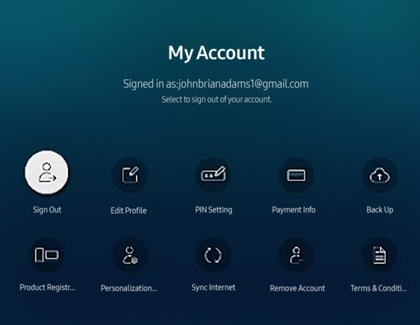
Sign Out: Hover over your account's icon, and then press the Select button. When a popup window appears, select Sign Out.
Edit Profile: Lets you edit your account information.
PIN Setting: Set or change your PIN.
Payment Info: Lets you view or manage your payment information.
Back Up: Save your TV settings to your Samsung Cloud storage. If you reset or replace your TV, you can also restore to your backup settings.
Product Registration: You can register the current TV or see the registered information. You can easily receive service after product registration.
Personalization Settings: Turn on Customization Service for additional benefits and content.
Sync Internet: Lets you share Favorites and Bookmarks registered on other devices.
Note: You must be signed into your Samsung account and have Sync Internet settings turned on.
Remove Account: Lets you delete a Samsung account from the TV. Keep in mind that removing an account from the TV does not delete the account itself.
Terms & Conditions, Privacy Policy: Lets you view the user agreement and privacy policy.
For more information about Samsung accounts, check out our FAQ.
Trouble signing in
If you are not able to sign in to your Samsung account on your TV, it could be an issue with your password or network. You can visit the Samsung account login page to get a password reminder or reset it.
Other answers that might help
-
Mobile 8 AM - 12 AM EST 7 days a week
-
Home Electronics & Appliance 8 AM - 12 AM EST 7 days a week
-
IT/Computing 8 AM - 9 PM EST 7 days a week
-
Text Support 24 hours a day 7 Days a Week
Contact Samsung Support


