Access and manage emails on your Samsung smart watch
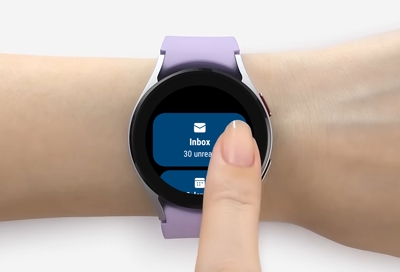
Keeping your emails organized can be a challenge, especially if you receive tons every day. With your watch linked to the Samsung Email app on your phone, you can reply to, delete, or access emails anytime, even when you're away from your phone or computer. You can also edit your email account, so you can have the neatest inbox ever.
Note: Available screens and settings may vary by provider, phone, or watch. The email feature is not available on watches connected to iOS devices. You can only get notifications for emails you receive on certain watches, like the Galaxy Fit and models running Wear OS.
Access your email
Note: On a fitness band, you may receive email notifications if the notification setting is turned on for the Email app. However, you will not be able to access the Email app from the fitness band.
With your watch, you can access your emails without even leaving the couch. First, make sure an email account is added to the Samsung Email app on your connected phone.
Other Email apps may also include the ability to read emails on the watch, like Outlook on Wear OS models. You will be able to receive notifications from any Email app on your phone if you enable notifications.
From the watch's Home screen, navigate to and tap Email.
Select the email you want to view.
You can reply using your voice, emojis, text, or quick responses.
Tap More options (the three vertical dots) to access the Star, Show on phone, or Delete options.

Select and manage email accounts
Note: In order to see all your emails, you will need to have a compatible watch that is set up with a compatible email app. Gmail is not compatible with Wear OS models; however, you can add your Gmail account to Outlook instead.
If you're using multiple accounts in the Email app, you can select the account you want to access on your watch. The following instructions apply to the Galaxy Watch3 and previous models.
From the watch, navigate to and tap Email.
Tap More options (the three vertical dots) to view all emails, view by account, or delete emails.
You can also manage your email accounts from your phone. Open the Galaxy Wearable app, and then tap Apps.
Tap the Settings icon next to Email.
From here, you can turn accounts on or off, add accounts, or edit your signature.

Other answers that might help
-
Mobile 8 AM - 12 AM EST 7 days a week
-
Home Electronics & Appliance 8 AM - 12 AM EST 7 days a week
-
IT/Computing 8 AM - 9 PM EST 7 days a week
-
Text Support 24 hours a day 7 Days a Week
Contact Samsung Support


