Folded or unfolded? Cameras on your Galaxy Fold
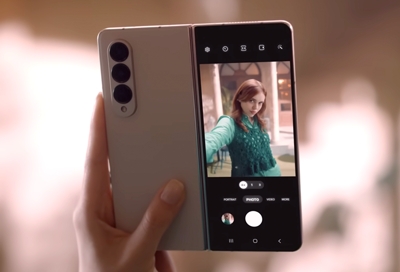
Just because the Galaxy Z Fold series have flexible screens doesn't mean the camera was sacrificed along the way. They have everything you know, love, and expect from Galaxy phones and their amazing cameras. You'll be able to take selfies, capture beautiful landscapes, and much more, no matter if your phone is open or closed. You can visit our website to find the right Galaxy Z Fold for you.
Location of cameras
Note: The Z Fold3, Z Fold4, and Z Fold5 have an under-display camera. Please see the last section in this article for more details.
Just like most other Galaxy phones, the Z Fold and Z Fold2 have front and rear cameras, a total of six each! There are three located in the back, two on the inner screen, and one on the front screen. The Z Fold3, Z Fold5, and the new Z Fold5 have one on the front screen, one on the inner screen, and three on the back, for a total of five. The most awesome part is that you can use the cameras while the phone is folded or unfolded!
There's a camera lens right above the front screen, so you can take pictures when your phone is closed. It's perfect for fast selfies or capturing something on the spur of the moment.
You can also take a selfie with the phone unfolded; the camera is located in the main screen's top right-corner. The big viewfinder will help you fit everyone in that group selfie shot.
On the other hand, all three rear cameras are located on the back of the phone, and you can use them when the phone is closed.
When the phone is unfolded, the main screen uses the same three rear cameras, but the lenses will be positioned a little differently because of the phone's shape. The main screen's camera has its own extra benefit: the bigger viewfinder is great for panoramic views or capturing large images.
Different camera modes
The Galaxy Fold series truly gives you everything, including the very best camera. They come with all of the same specs and camera settings you have come to expect, including all of the famous camera modes, such as Live focus.
Some modes will appear at the bottom of the Camera app's viewfinder. Simply tap the mode's name to use it. To access additional modes, tap MORE at the bottom of the camera's screen.
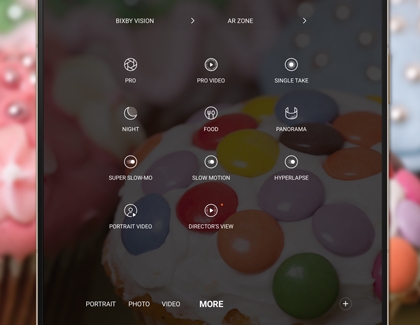
Here's a list of some of the modes you can use on both the front and main screen's cameras:
Photo and Video: These are two standard modes for taking pictures or videos on your phone.
Pro: Use Pro mode to manually adjust the camera's advanced settings, such as shutter speed, exposure levels, filters, and white balance.
Portrait: Create a background blur to make the photo's subject really stand out.
Food: Add radial blurs to food photos to make everything look more delicious.
Super Slow-mo and Slow Motion: Super Slow-mo lets you take a slow motion video and add cool effects. Regular Slow Motion will capture videos in traditional slow motion.
Hyperlapse: This mode speeds up slow events and changes the amount of frames per second, giving your videos a unique effect.
Other camera features
Wait, what about all of the other features that come on Galaxy cameras? No worries, the Z Fold is equipped with useful functions, such as Ultra Wide and Zoom. It even has the fun stuff, including AR Emoji, Bixby Vision, and Scene Optimizer.
Most of these features can be accessed from the Camera apps' viewfinder. Just tap the icon that is associated with the feature to get started.
Here's all of the different features you can find:
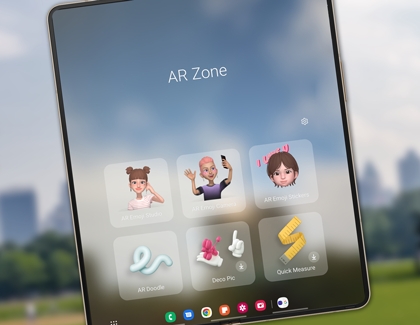
AR Zone: Create your very own emoji that looks just like you and send it to friends.
Bixby Vision: Bixby is built into your camera to help you identify things. Bixby Vision can translate text, find similar images, or give you more information about a picture.
Ultra Wide: In Photo mode, tap Ultra Wide (the icon with 3 trees) to have the camera zoom out and capture a wider picture.
Wide: In Photo mode, tap Wide (the icon with 2 trees) for the standard amount of width in your pictures.
Zoom: Tap Zoom (the icon with 1 tree) to have the camera zoom in on the subject and get a much closer look.
Note: You cannot zoom in on Selfie mode while using the main screen.
Scene Optimizer: This feature will adjust the photo's lighting based on the subject to make it really stand out.
HDR10+: The enhanced HDR on your Galaxy Fold will make photos and images look more vivid and lifelike.
The under-display camera
The Z Fold3, Z Fold4 and Z Fold5 feature an under-display camera on the main screen when the phone is unfolded. This allows you to enjoy more screen space when watching videos or using apps! The under-display camera is located at the top of the screen where the camera cutout would be on previous models. This means you won’t be interrupted by the black bar or cutout. You can still take selfies, make video calls, and use facial recognition with this camera as well.
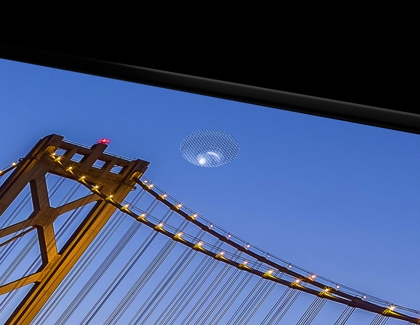
Other answers that might help
-
Mobile 8 AM - 12 AM EST 7 days a week
-
Home Electronics & Appliance 8 AM - 12 AM EST 7 days a week
-
IT/Computing 8 AM - 9 PM EST 7 days a week
-
Text Support 24 hours a day 7 Days a Week
Contact Samsung Support


