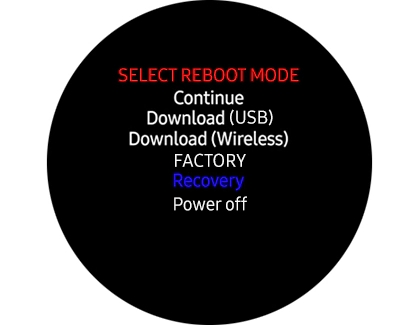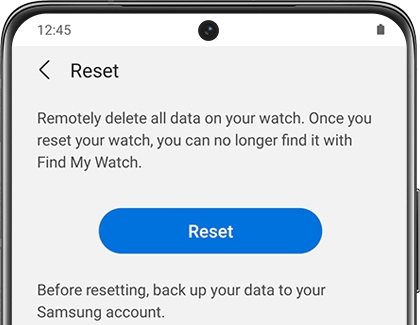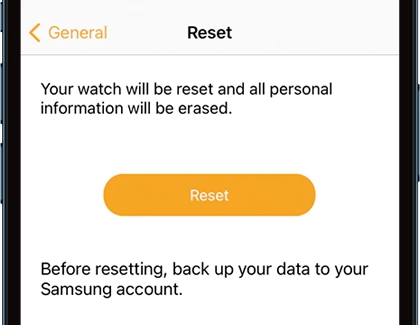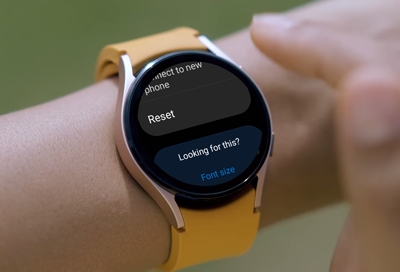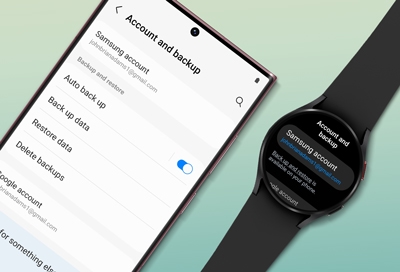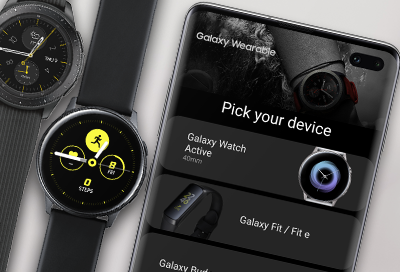Perform a reset on your Samsung smart watch
Before resetting your watch Whether you plan to keep your watch or give it to a friend, you should back up your data before you perform a reset or recovery. This ensures your data can be restored after it's reset. In the event you do give the watch away after the reset, be sure to unpair the Bluetooth connection between the watch and your phone. Ju