How to use Eclipse Lighting on Odyssey Ark Samsung monitor
When it’s time to launch your favorite game, you can expand the immersive abilities of the Odyssey Ark Gaming Screen with the Eclipse Lighting and Eclipse Sync features. Eclipse Lighting and Eclipse Sync will use the LEDs on the Gaming Screen to mimic your game’s colors, so you’ll feel like you’re inside the game's world! Or, select lighting effects or your favorite colors to truly make the Gaming Screen your own.

Eclipse Lighting lets you add personality to your gaming setup with the Odyssey Ark’s ambient LEDs. It can display your favorite colors, shift between multiple colors, or match the colors to your current game with Eclipse Sync.
To turn on Eclipse Lighting and configure your lighting preferences for Eclipse Sync :
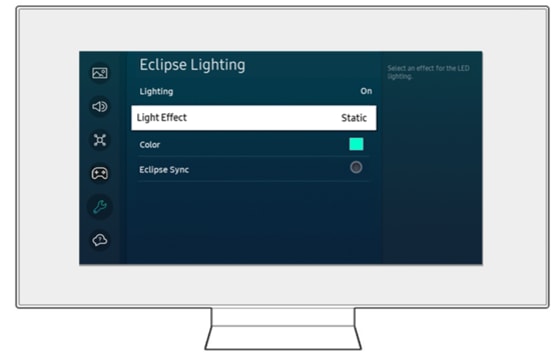
Turn the LED lighting on or off at the back of the screen. And select an effect or color for the LED lighting. Eclipse Sync provides more immersive gaming by synchronizing the lighting effect with the screen.
Note : This function may not be supported depending on the model or geographical area.
Thank you for your feedback!
Please answer all questions.