

Keep your luggage trackable with Galaxy SmartTag
Leisure travel is making a comeback after the pandemic. So are potential lost luggage nightmares. The last thing you would want is for a missing baggage to ruin your long-awaited holiday. So, keep tabs on your bags with Galaxy SmartTag!
Galaxy SmartTag is a portable tracker that allows you to keep track of your belongings at all times, even when you’re offline. Lightweight and easily attachable, simply pack it into your luggage or secure it on your bags and never worry about losing them again.
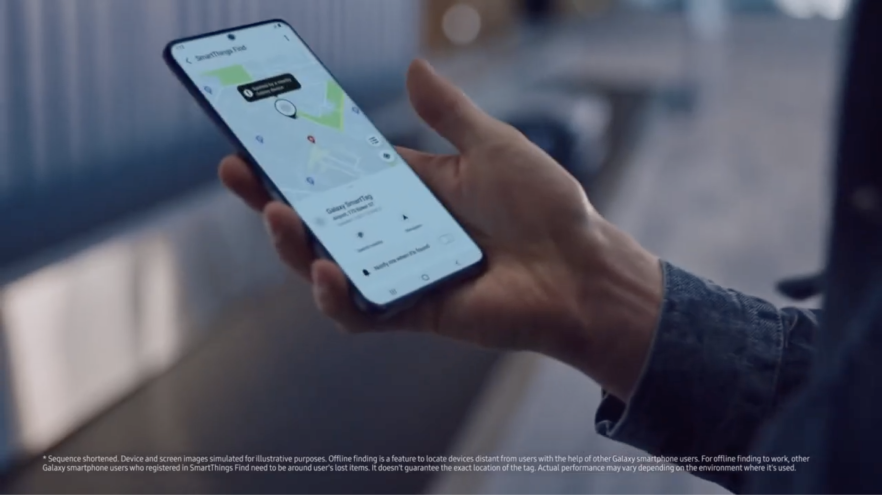
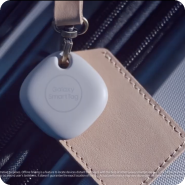
Thanks to Galaxy SmartTag, finding lost items is smart and simple.
First, install the SmartThings app and ensure that it’s updated to the latest version.
Open the SmartThings app on your phone or tablet.
Press the (a) button on your SmartTag to activate it.
A window will appear on your phone or tablet. Tap Add Now.
Follow the on-screen instructions to finish setting up your SmartTag.
Travel lighter with Samsung Pay
Travelling is easier when you’re travelling light. For a start, ditch your bulky wallets by storing your debit and credit cards on Samsung Pay. Access all your cards on a single device, and enjoy a seamless and secure payment experience almost anywhere with just a tap. No more fumbling through your wallets at the counter and making yourself a possible target for pickpockets!
First, ensure your device software is updated to the Android™ 10.
Search for Samsung Pay in the App drawer of your device.
Click on the Samsung Pay icon. You will be prompted to download and install the full version of Samsung Pay app.
Launch the Samsung Pay app and sign in with your Samsung Account.
Tap Menu (the three horizontal lines) in the top left corner, and then Cards.
Next, tap Add card; it looks like a credit card with a plus sign next to it. Then, tap Add credit/debit card.
Follow the instructions to register your card.
When you add a card, you must agree to the card's terms and conditions.
Share Internet access
with Mobile Hotspot
No Wi-Fi? No fear! Turn on Mobile Hotspot on your Galaxy smartphone or tablet to share Internet access across devices. You can even adjust multiple settings to keep your hotspot private or turned off when it’s not in use. Staying connected is that easy!
Before you activate Mobile Hotspot, here are some points to note:
First, go to Settings. Tap Connections, then Mobile Hotspot and Tethering.
Tap the switch next to Mobile Hotspot.
When you'd like to turn off Mobile Hotspot, tap the switch again.
Make the most out of your battery life and data
This is probably your first trip in a while and of course, you would want to capture every second of it. Do not let a flat battery or a maxed out data limit ruin the moment.
Be sure to operate on power saving mode and kill any unused apps running in the background–you’d be surprised at how much battery they drain. Download content before you set off so you do not end up wasting battery and data to download them on the go. Finally, search for offline versions of frequently-used apps. For one, Google Maps allows you to download maps that can still guide you to your location even when you are offline.
Quick and easy product registration..
Receive up-to-date personalized services and tips.
Enter your Serial Number/IMEI
Scan the QR code on your products for easy registration.
* This feature is only supported on Samsung Home Appliances and non-Smart Monitors
Quick and easy product registration.
Now, select the model of your product.
SM-G996BZKGEUA
Serial Number: R3CR508WNAH
Try enabling the camera, or using a different device.











