Turn on your Samsung Smart Monitor with a Phone
Please Note: This guide is designed for Australian models only. If you have an international product and require further support, please click here to get in touch with your Samsung subsidiary.
Did you know you can switch your Smart Monitor on and off using your phone? Simply ensure that you have setup the SmartThings App on your phone with your Smart Monitor or follow our guide to Connect SmartThings to the Smart Monitor. Then, follow the steps below to turn on/off your Smart Monitor using your phone.
NOTE: The SmartThings App is available on Android and iOS devices. A Wi-Fi connection and a Samsung account are required. Data fees may apply.
 Home on your Samsung remote
Home on your Samsung remote

 Settings on your monitor.
Settings on your monitor.



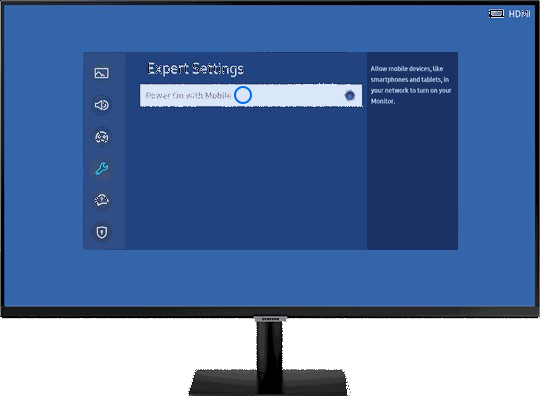
Please Note: Ensure you have connected your Smart Monitor to the SmartThings App and that both your phone and monitor are connected to the same Wi-Fi network
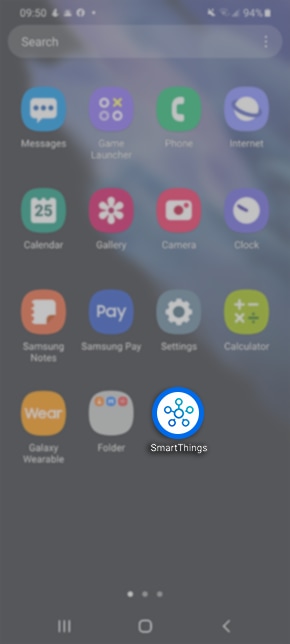
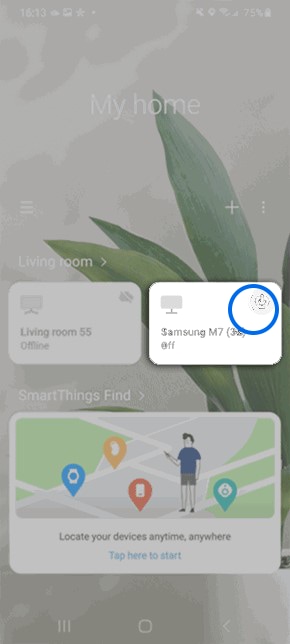
If you require further assistance, please consult the user manual from our Manuals & Downloads page or contact our Samsung Care Australia experts on 1300 362 603 (Toll Free in Australia). You can also contact our Chat Support team or reach us through Samsung Members Community.
Thank you for your feedback!
Please answer all questions.