How To Charge The BESPOKE Jet Bot
![]() Please Note: The information on this page is for Australian products only. Models, sequences, error codes or settings will vary depending on location and/or where the product had been purchased. To be redirected to your local support page please click here.
Please Note: The information on this page is for Australian products only. Models, sequences, error codes or settings will vary depending on location and/or where the product had been purchased. To be redirected to your local support page please click here.
The BESPOKE Jet Bot uses the Integrated Cleaning Station™ to effectively charge whilst docked. Keep reading to learn more about charging your Jet Bot.
*Before using the Jet Bot for the first time, make sure to charge it completely and that is it connected to the SmartThings App. Click here for information on how to setup your Jet Bot to SmartThings.
NOTE: The SmartThings App is available on Android and iOS devices. A Wi-Fi connection and a Samsung account are required. Data fees may apply.

Charging the Jet Bot
- During booting, the Jet Bot’s Status Indicator turns on with a melody which stops when the booting is complete.
- When you turn the Jet Bot on for the first time after purchase, check the SmartThings App connection and installation of the Clean Station™ following the voice guide of the Jet Bot.
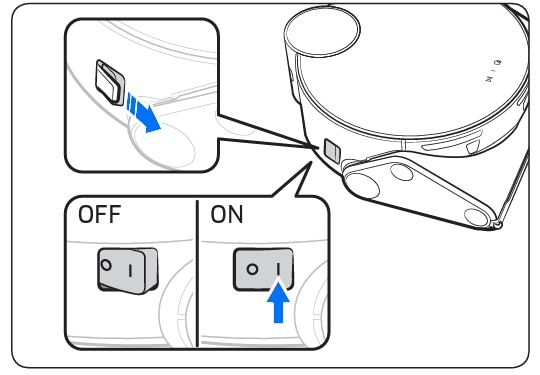
- Make sure the charging terminals on the Jet Bot and the Clean Station™ are aligned.
- When the Jet Bot starts charging, the Status Indicator of the Clean Station™ turns white and after 1 minute, the Status Indicator turns off automatically.

- When charging starts, the Status Indicator of the Jet Bot turns on (red, orange, or yellow depending on charging progress), it rises gradually, and changes to green when the charging is complete.
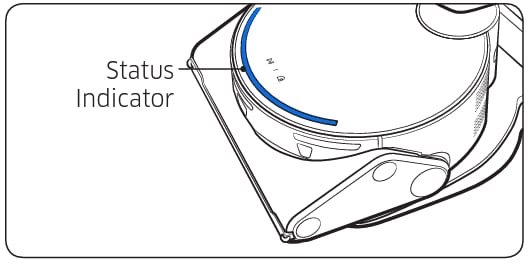
Auto charging
The Jet Bot automatically returns to the Clean Station™ when it completes cleaning or when the battery is low to recharge.
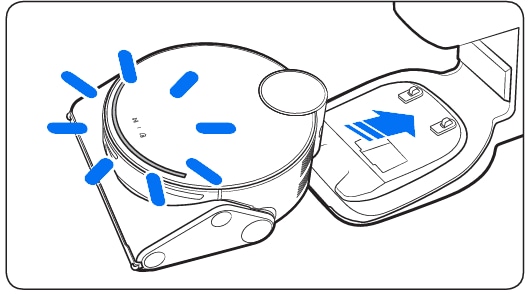
Docking (Recharging)
You can return the Jet Bot to the Clean Station™ while cleaning to recharge.
- Press the
on the Jet Bot or use the SmartThings App to select the recharging function.
*If the Jet Bot fails to return to the Clean Station™ for charging, it turns to the Sleep Mode. To cancel the Sleep Mode, press the .

Discharged Jet Bot
Move the Jet Bot manually onto the Clean Station™ to recharge.
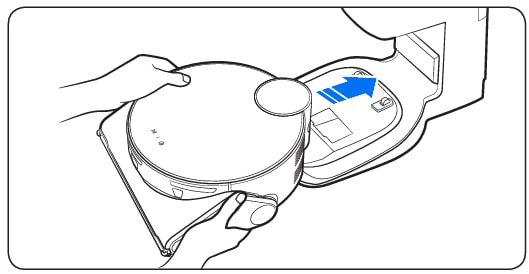
Checking if the docking (recharging) does not work
Check the Clean Station™’s installation status
- Check whether the Clean Station™ has been installed in a place where the Clean Station™ cannot guide the Jet Bot to return.
- Check whether the distance between the Clean Station™ and the Jet Bot is over 5 m.
* It may take a longer time for the Jet Bot to return to the Clean Station™.
Charge the Jet Bot manually in the following conditions
- When the Clean Station™ is installed in a corner.
- When the battery is completely discharged.
- When the Jet Bot is stuck in an obstacle (e.g., furniture).
- When the Jet Bot cannot climb a threshold near the Clean Station™ (It should be less than 1.5 cm).
- When the Jet Bot’s Status Indicator turns red and stays red with the Jet Bot not working.
For further assistance, please contact our Chat Support or technical experts on 1300 362 603. To find your Samsung product's User Manual, head to Manuals & Downloads.
Thank you for your feedback!
Please answer all questions.