Replacing the Clean Station™ Dust Bag
![]() Please Note: The information on this page is for Australian products only. Models, sequences, error codes or settings will vary depending on location and/or where the product had been purchased. To be redirected to your local support page please click here.
Please Note: The information on this page is for Australian products only. Models, sequences, error codes or settings will vary depending on location and/or where the product had been purchased. To be redirected to your local support page please click here.
Make sure that you always empty the bag at the right time. To ensure you don’t forget, a blue LED indication light on the front turns red when it’s full. This means that you can quickly and intuitively check the status of the dust bin, while also adding an elegant ambiance to its surroundings.
Its slim design makes it easy to dispose of the dust hygienically and doesn’t take up much space in the room. The Clean Station™ also has a firm, airtight design from the inlet to the exhaust filter that prevents dust from leaking.
The dust bag is designed to shut the opening hole with a plastic lid when pulling out from the Clean Station™, preventing dust from leaking out when replacing. When the LED notification turns red, the dust bag needs to be replaced. However, replacing the dust bag every 2 -3 months is recommended to prevent odours.
If you have not yet re/purchased a dust bag, click here to be directed to the Samsung store to buy one.
Follow the steps below for a guide on how to replace the dust bag.
Note:
- If the dust bag emits a bad odour even though it is not filled with dust, replace the dust bag.
- When you operate the clean station after replacing the dust bag, the status indicator changes from red to blue.
- If you would like to learn more about emptying your Clean Station™, please click here.
- For more information on maintaining your Jet Stick, please click here.
*When the product status indicator turns red, you should replace the dust bag.
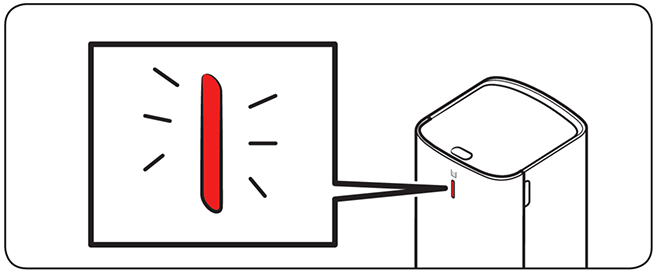
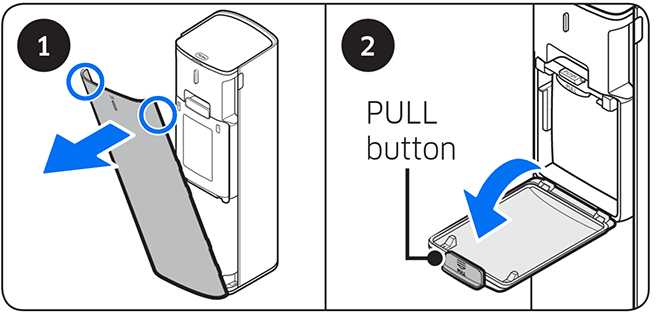
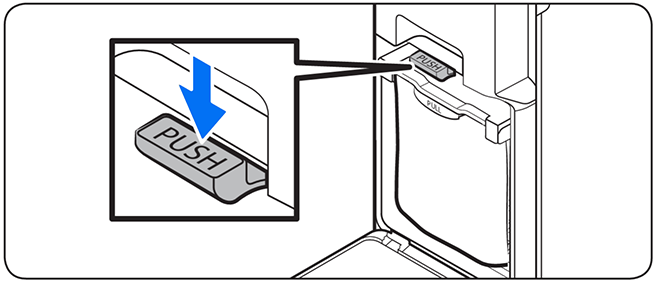
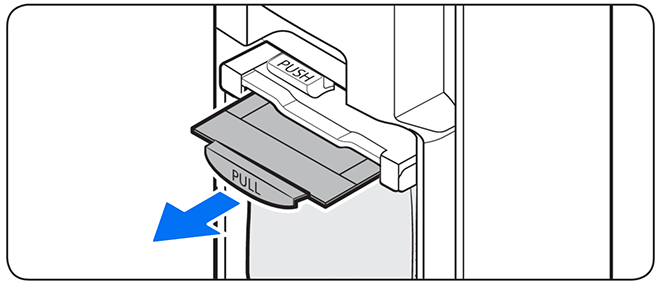
*Be cautious not to assemble incorrecctly when inserting the dust bag.
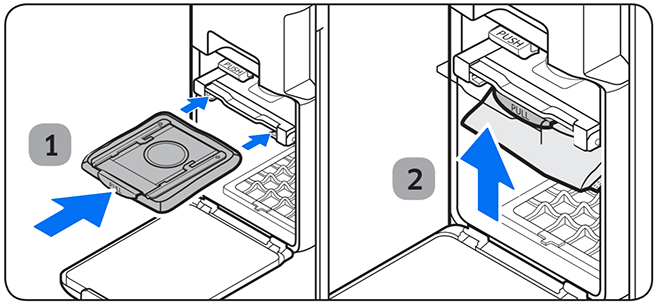
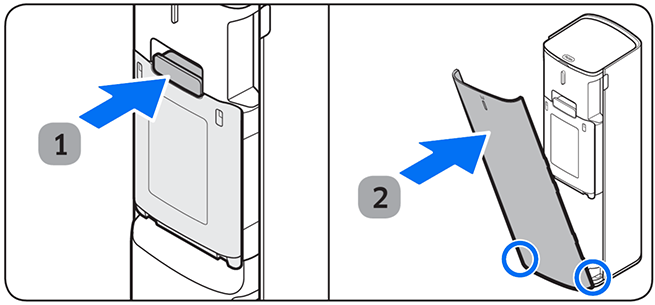
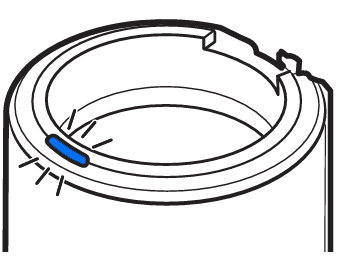
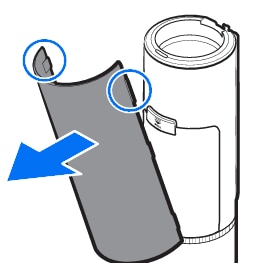
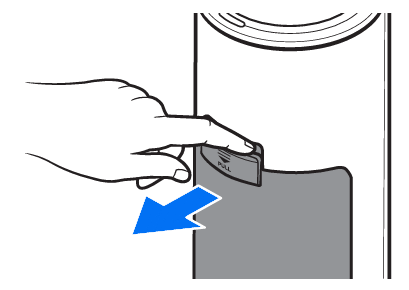

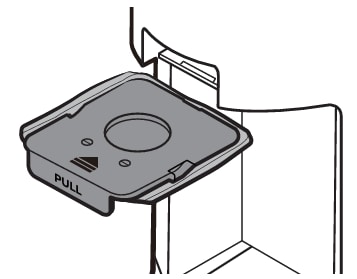
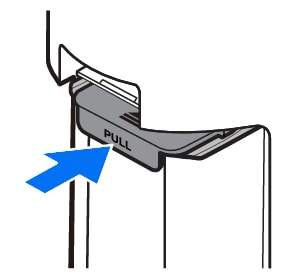
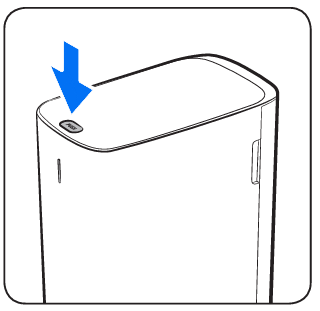
– If you do not pull the Dust Bag holder, you cannot replace the Dust Bag due to the safety device.
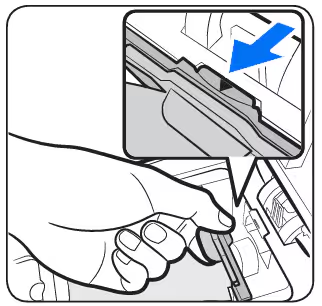
– Push the Dust Bag to the end.
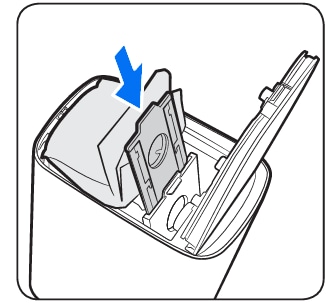
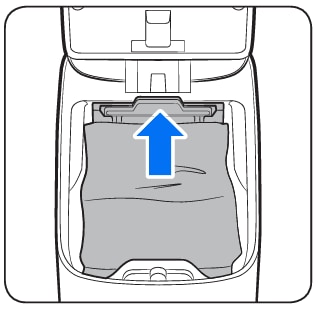
For further assistance, please contact our Chat Support or technical experts on 1300 362 603. To find your Samsung product's User Manual, head to Manuals & Downloads.
Thank you for your feedback!
Please answer all questions.