Using Object Eraser on my Galaxy Phone
Want to easily remove objects, people or anything else in your pictures without having to download a range of third party applications? Simply enable Object Eraser in your Gallery app to begin editing your Photos. Follow the below guide for step by step instructions.
Please Note: This guide is designed for Austalian variant Galaxy devices, if you have an intenational device and require further support click here to get in touch with your Samsung subsidiary.

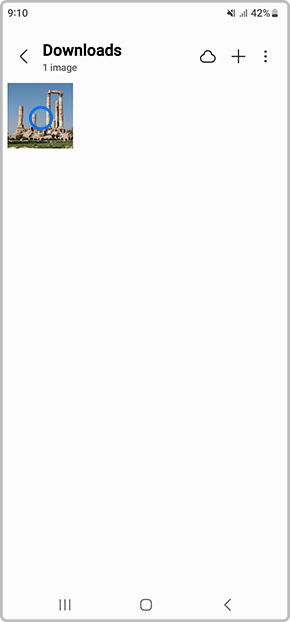

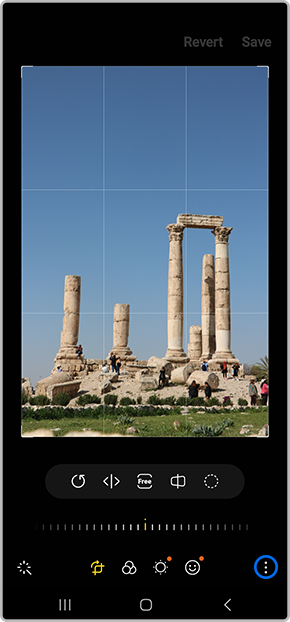
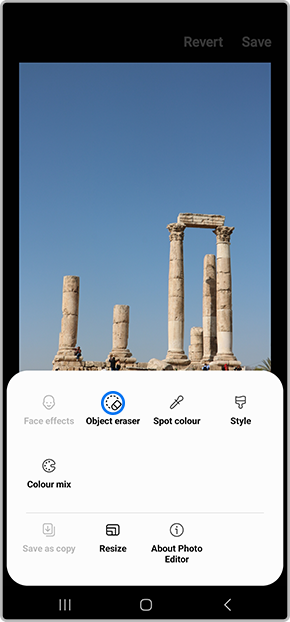
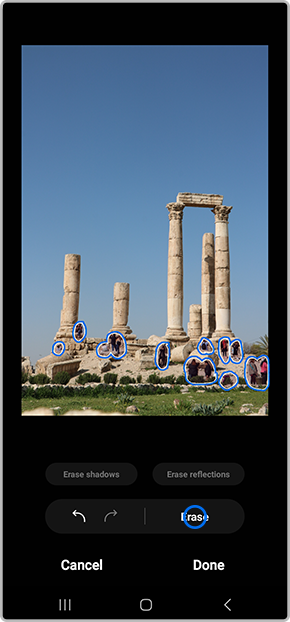
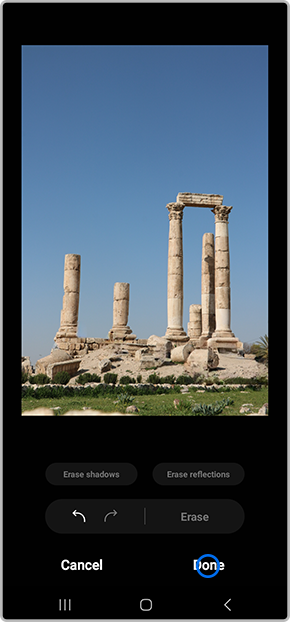
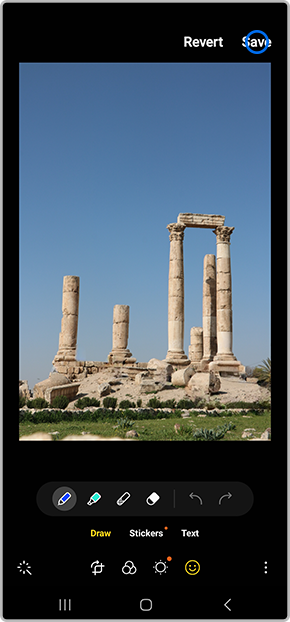
Thank you for your feedback!
Please answer all questions.
