Power on your TV with the SmartThings App
Power on your Samsung TV using the SmartThings App on your compatible mobile device. It brings convenience and innovation with a tap of a button. Simply check whether your Samsung TV model is compatible with SmartThings and ensure that you have Connected the SmartThings App to your Samsung TV.
![]() Please Note: The information on this page is for Australian products only. Models, sequences or settings will vary depending on location and/or where the product had been purchased. To be redirected to your local support page please click here.
Please Note: The information on this page is for Australian products only. Models, sequences or settings will vary depending on location and/or where the product had been purchased. To be redirected to your local support page please click here.
Enabling the SmartThings app to turn on your TV
Follow the steps below on your select smart TV from 2017 to enable Power on with Mobile.
Note:
- For a list of compatible devices to connect to the SmartThings app.
- Ensure that you have first Connected the SmartThings App to your Samsung TV.
- To use SmartThings, download the app from the Galaxy Store, Play Store or App Store. The app requires Android OS 10↑ with a minimum of 3GB RAM space or iOS 15↑.
- All devices should be connected to Wi-Fi or other wireless network and registered with a single Samsung Account.
- Availability may vary by country, region, service provider, network environment or device and may change without notice.
- Settings may vary by phone and software version.
 Settings and then All Settings
Settings and then All Settings
Note: The images below were taken from a 2025 model TV. Steps and layout may differ depending on the model of your TV.
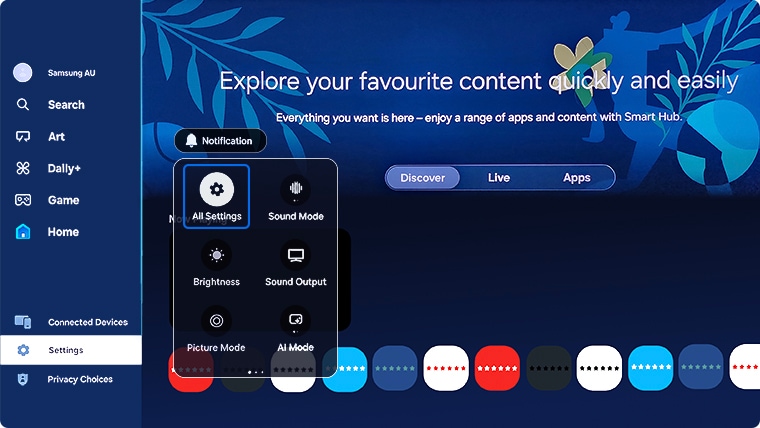
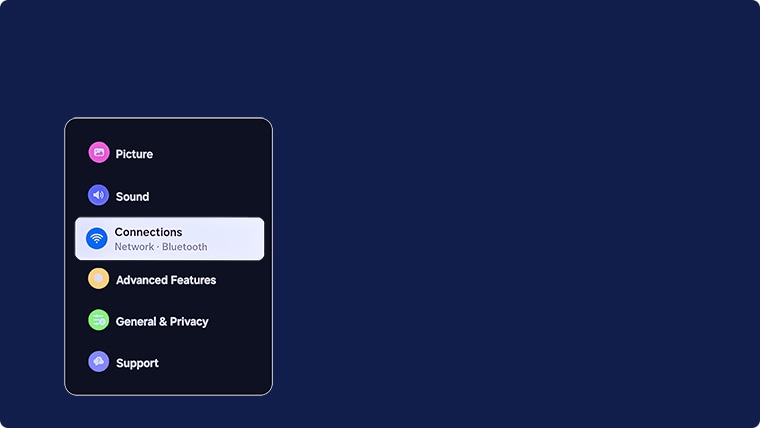
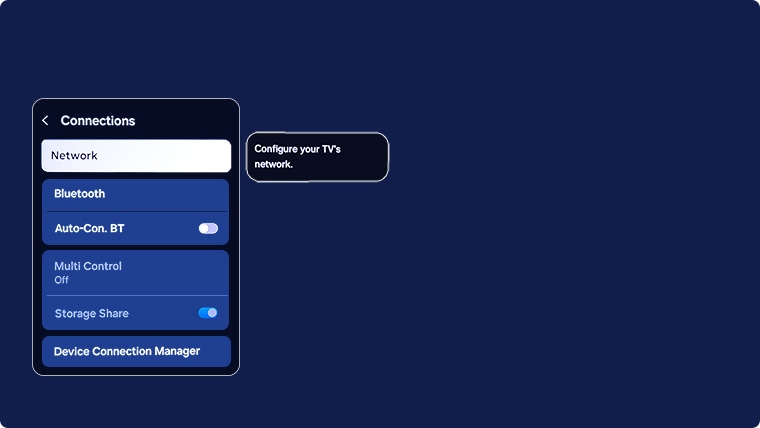
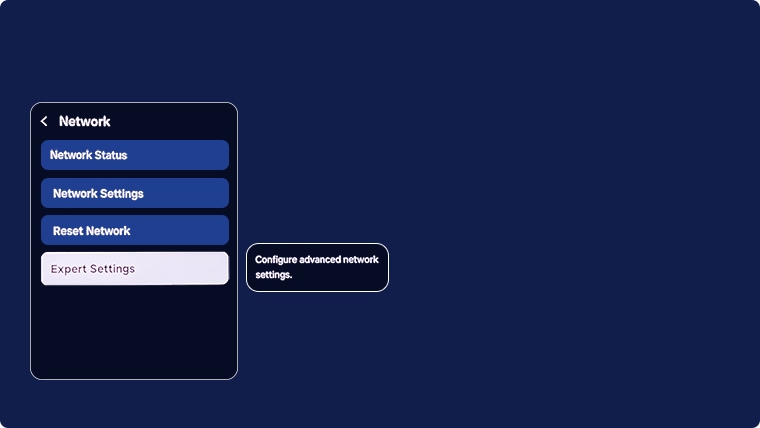
Note: If you disable this setting you will not be able to power on your Samsung TV via the SmartThings App.
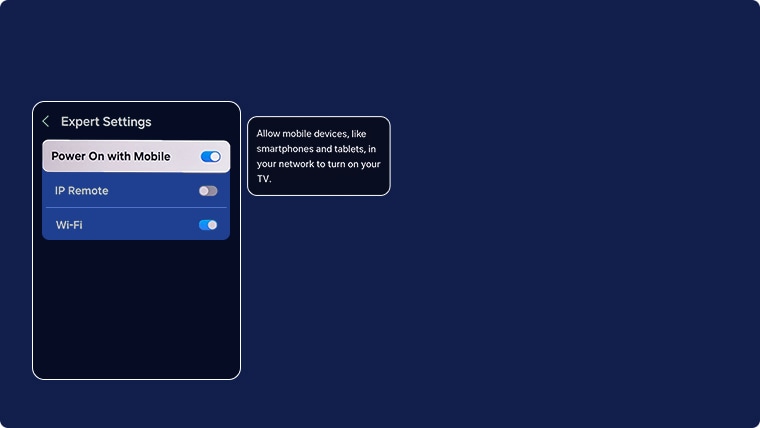
 SmartThings App
SmartThings App
Note: Ensure you have Connected the SmartThings app to your Samsung TV prior.
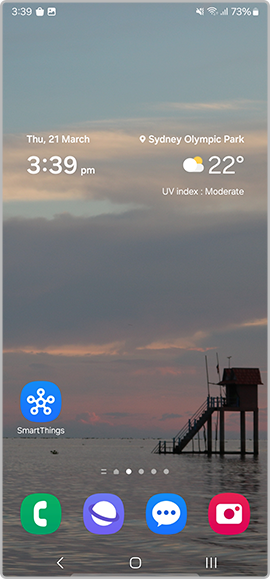
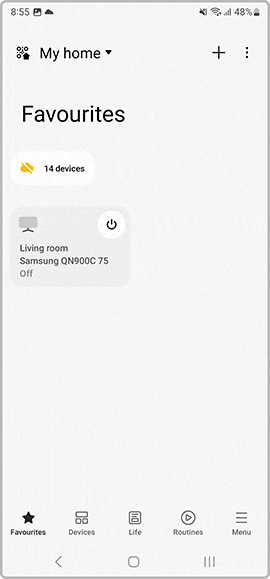
 Home button on your remote control and select
Home button on your remote control and select  Settings
Settings
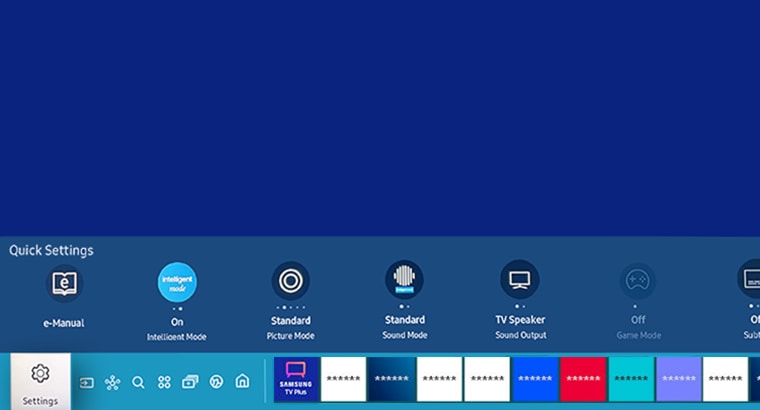
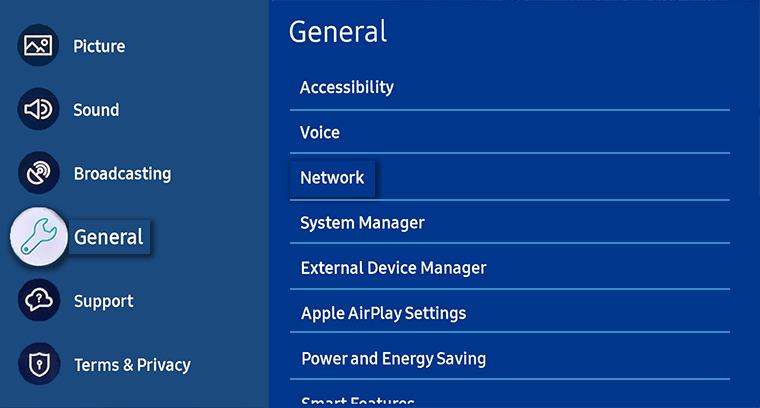
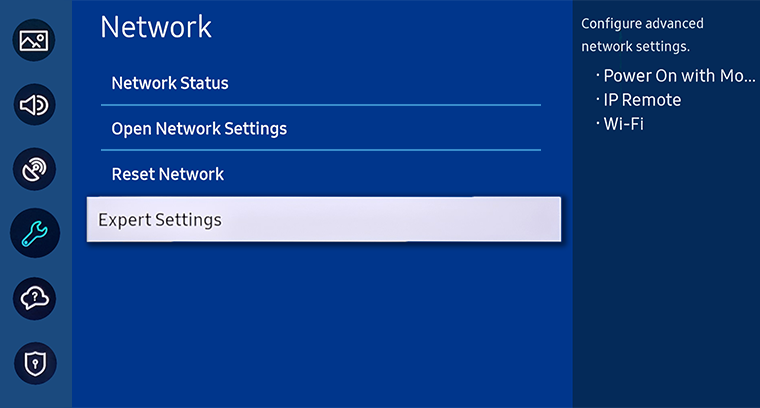
![]() Please Note: If you disable this setting you WILL NOT be able to power on your Samsung TV via the SmartThings App.
Please Note: If you disable this setting you WILL NOT be able to power on your Samsung TV via the SmartThings App.

Note: Ensure you have Connected the SmartThings App to your Samsung TV prior.
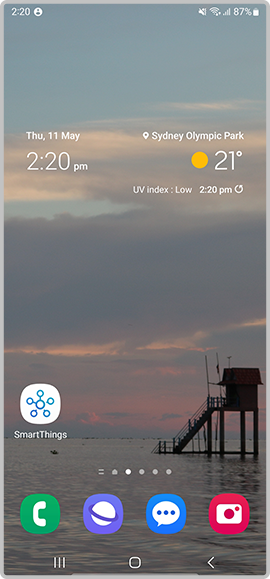
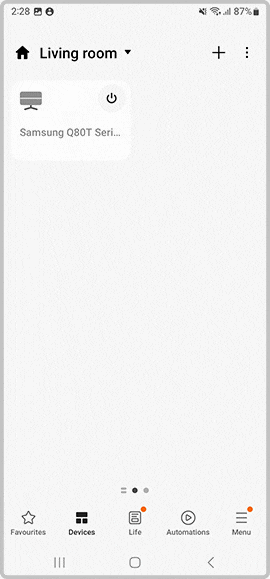
Note: If you are having troubles with your TV not switching on instead, head to our guide How to Troubleshoot the Samsung TV that will not Turn On.
For further assistance, please contact our Chat Support. To find your Samsung product's User Manual, head to Manuals & Downloads.
 This product should be mounted to a wall or other suitable surface to avoid serious injury. Find out more here.
This product should be mounted to a wall or other suitable surface to avoid serious injury. Find out more here.
Thank you for your feedback!
Please answer all questions.