Reduce Energy Consumption of your Smart TV
Have you ever looked at how you can save on electricity in your household without having to turn off every single light? With Samsung TVs there are certain options you can adjust your TV settings to help with the energy consumption of your TV.
Below is a guide on how to access your power and energy saving settings, which settings you can choose from and what they do.
Please Note: This guide is designed for Australian models only. If you have an international product and require further support, please click here to get in touch with your Samsung subsidiary.
Power & Energy Saving Settings
 Settings and then All Settings
Settings and then All Settings
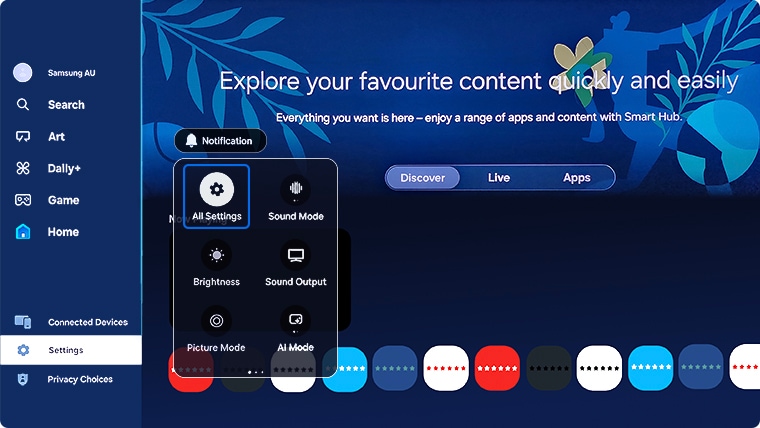
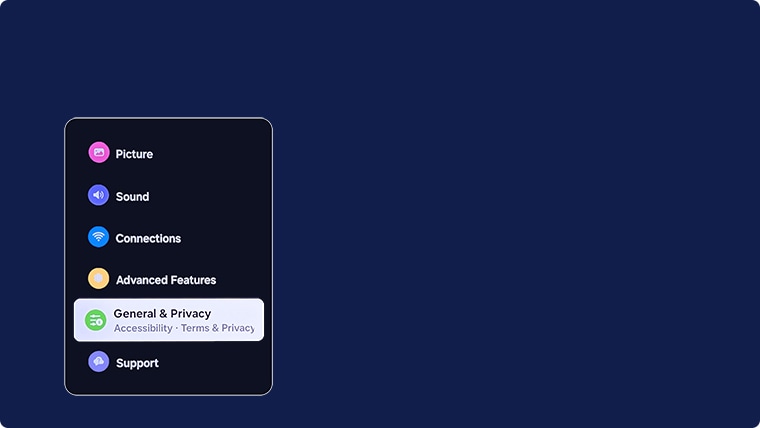

Note: The image below was taken from a QA75QN900FWXXY. Settings may differ depending on the model of your TV.

The settings may include:
 Settings and then All Settings
Settings and then All Settings

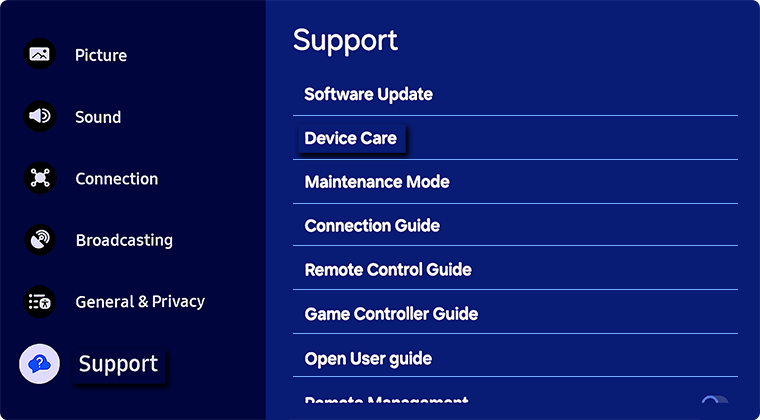

Note: The image below was taken from a QA77S95DAWXXY. Settings may differ depending on the model of your TV.

The settings may include:
Note: Function may differ or not be supported depending on the model of your TV.
 Home button on your remote control and then head to Settings
Home button on your remote control and then head to Settings

 All Settings
All Settings

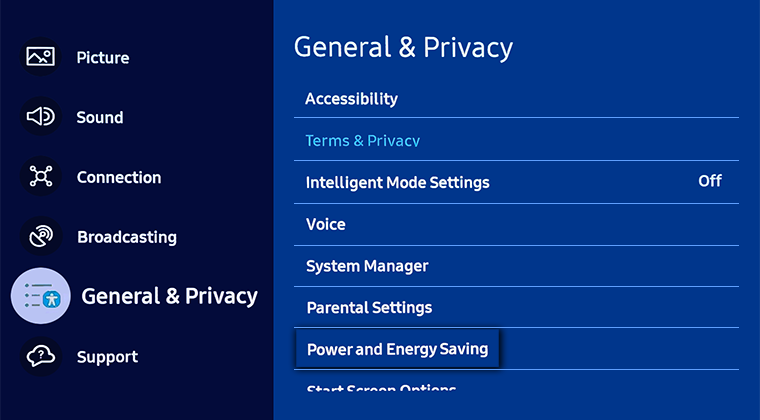
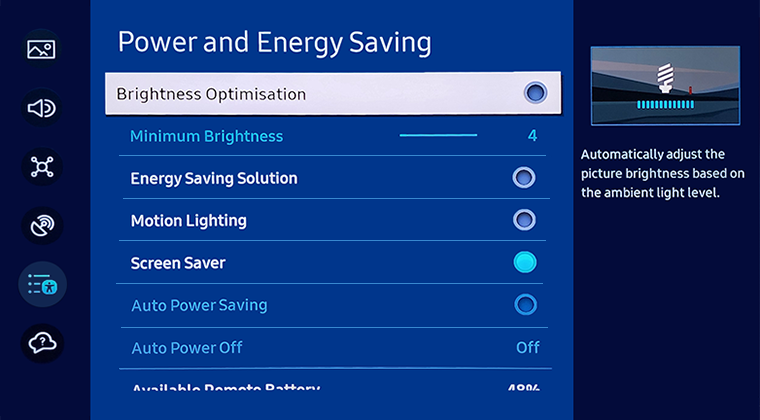
The settings may include:
To access Energy Saving/Eco Solution for previous models:
- 2021 Model TVs: Settings > General > Power and Energy Saving
- 2017 - 2020 Model TVs: Settings > General > Eco Solution
- 2016 Model TVs: Settings > System > Eco Solution
- 2015 Model TVs: MENU > System > Eco Solution
- 2014 Model TVs: System > Eco Solution
For further assistance, please contact our Chat Support. To find your Samsung product's User Manual, head to Manuals & Downloads.
 This product should be mounted to a wall or other suitable surface to avoid serious injury. Find out more here.
This product should be mounted to a wall or other suitable surface to avoid serious injury. Find out more here.
Thank you for your feedback!
Please answer all questions.