Use your Smartphone as a TV Camera
Compatible Samsung Smart TVs from 2022 have evolved from a simple device on which you can watch your video contents into a versatile screen where you can share various information. You can use your compatible phone as a TV camera to utilise it for occasions such as home training, video conferencing or online education. Try experiencing your TV in a new, smarter way.
Supported Samsung TV models
- All 2024 Model TVs (Above U7000 series)
- 2023 Model TVs: QN900C, S95C, S90C, QN90C, QN85C, Q80C, Q70C, Q60C, CU8000
- 2022 Model TVs: QN900B, QN800B, QN700B, QN95B, S95B, QN90B, QN85B, Q80B, Q75B, Q70B, Q60B, BU8000, The Serif, The Frame (except 32 inch models), The Sero
Supported Smartphone OS version
- Android 10 and higher
- iOS 13 and higher
Follow the steps below to learn how to connect your TV to the SmartThings App.
Now that you've connected your TV to the SmartThings app, learn where to access the Camera Sharing feature.
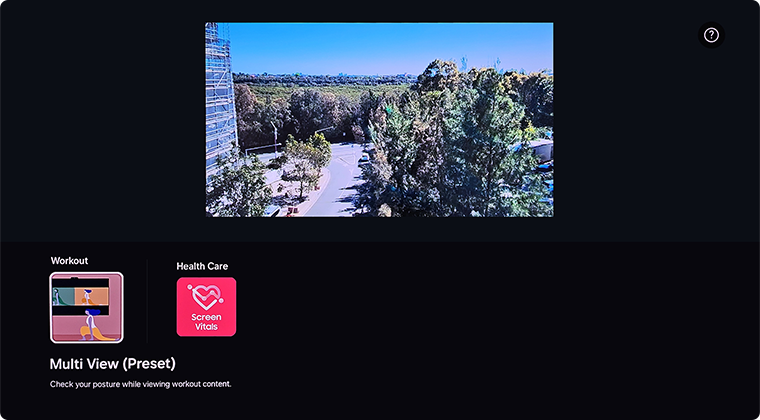
Note: Apps displayed may differ depending on the model of your TV. The steps and layout of the SmartThings app may differ depending on software version.
Note:
- If you are having trouble with your Samsung Smart TV, you should always check to see if there are any software updates available as these may contain a fix for your problem.
- Device screenshots and menus may vary depending on the device model and software version.
For further assistance, please contact our Chat Support or technical experts on 1300 362 603. To find your Samsung product's User Manual, head to Manuals & Downloads.
 This product should be mounted to a wall or other suitable surface to avoid serious injury. Find out more here.
This product should be mounted to a wall or other suitable surface to avoid serious injury. Find out more here.
Thank you for your feedback!
Please answer all questions.
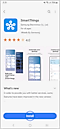


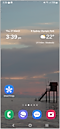

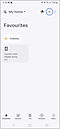

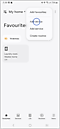















 SmartThings App on your phone
SmartThings App on your phone




