Using the Accessibility Feature Settings on a Samsung TV
Learn how to use the Accessibility feature settings on your Samsung TV and enhance the useability for all users. If you experience difficulties in viewing your TV, you can set features such as enlarging the menu, turning on Grayscale or Voice Guide. Similarly, if you find difficulty in hearing, you can activate audio descriptions to broadcast TV. Follow the steps below to learn how to access Accessibility Shortcuts and its settings.
Please Note: This guide is designed for Australian models only. If you have an international product and require further support, please click here to get in touch with your Samsung subsidiary.
Accessibility Settings
Follow the steps below to learn how to configure some of the Accessibility Settings available.
Note: Settings, steps and layout may vary depending on your TV.
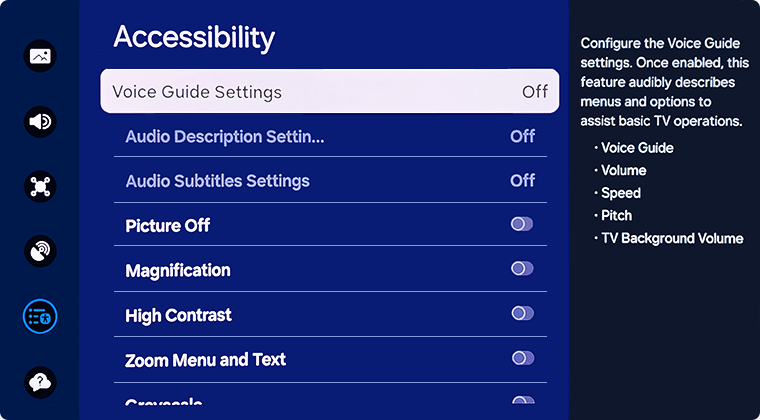
Voice Guide Settings
You can activate voice guides that describe the menu options aloud to aid the visually impaired. To activate this function, set Voice Guide to On. With Voice Guide on, the TV provides voice guides for channel change, volume adjust, information on current and upcoming programmes, schedule viewing, other TV functions and various content in the Internet and in Search. To access Voice Guide settings: Settings > All Settings > General & Privacy > Accessibility > Voice Guide Settings
Audio Description Settings
You can activate an audio guide that provides an audio description of video scenes for the visually impaired. This function is only available with broadcasts that provide this service. You can adjust the audio description volume here as well. To access Audio Description settings: Settings > All Settings > General & Privacy > Accessibility > Audio Description Settings
Audio Subtitle Settings
This feature audibly reads captions displayed on video content. You can change the volume or speed of audible captions. To access Magnification settings, head to Settings > All Settings > General & Privacy > Accessibility > Audio Subtitle Settings
Picture Off
Turn off the TV screen and provide only sound to reduce overall power consumption. When you press a button on the remote control other than Volume and Power while the screen is off, the TV screen turns back on. To access Magnification settings, head to Settings > All Settings > General & Privacy > Accessibility > Picture Off
Magnification
Enlarge the screen to make the picture or text bigger. You can adjust the zoom level or move the zoom area by pressing and holding the 123 and Return buttons on your remote at the same time. To access Magnification settings, head to Settings > All Settings > General & Privacy > Accessibility > Magnification
High Contrast
Increase the contrast between the text and background for Smart Hub and the Settings menu. Note, if High Contrast is on, some Accessibility settings are not available. To access High Contrast settings, head to Settings > All Settings > General & Privacy > Accessibility > High Contrast
Relumino Mode Settings
This feature increases the contrast and brightness of the screen and emphasises the outlines of images, so that viewers with low vision can see the screen more clearly. This feature is only available when the input signal is TV or HDMI. It may not be available for some videos. This function may not be supported depending on the model of your TV. To access Zoom Menu and Text settings, head to Settings > All Settings > General & Privacy > Accessibility >Relumino Mode Settings
Zoom Menu and Text
Make the menu and text larger. To access Zoom Menu and Text settings, head to Settings > All Settings > General & Privacy > Accessibility > Zoom Menu and Text
Greyscale
Convert the colours of your screen to black and white. To access Greyscale settings, head to Settings > All Settings > General & Privacy > Accessibility > Greyscale
Colour Inversion
Invert the colours of the screen so light colours appear dark and vice versa. Colour Inversion helps increase visual recognition, reduce glare and reduce eyestrain. To access Colour Inversion settings, head to Settings > All Settings > General & Privacy > Accessibility > Colour Inversion
SeeColors Mode
This feature helps users with colour blindness experience richer colours. Use this feature to customise the colours for your unique viewing conditions, to experience richer colours on the screen. This function may not be supported depending on the model of your TV. To access Colour Inversion settings, head to Settings > All Settings > General & Privacy > Accessibility >SeeColors Mode
Learn TV Remote
Learn the positions of the buttons on the TV remote. Once enabled your TV will tell you the name of the buttons you press. To access Learn TV Remote, head to Settings > All Settings > General & Privacy > Accessibility > Learn TV Remote. To adjust the volume of the audio, toggle the volume button on your TV remote before entering Learn TV Remote
Menu Learning Screen
Learn the menus on the TV screen. Once enabled, your TV will tell you the structure and features of the menus you select. To access Menu Learning Screen, head to Settings > All Settings > General & Privacy > Accessibility > Menu Learning Screen
Sign Language Zoom Settings
You can zoom in the sign language screen when the programme you are watching provides it. First, set Sign Language Zoom to On, and then select Edit Sign Language Zoom to change the position and magnification of the sign language screen. To access Menu Learning Screen, head to Settings > All Settings > General & Privacy > Accessibility >Sign Language Zoom Settings/p>
Multi-output Audio
You can turn on both the TV speaker and Bluetooth headphone at the same time. When this function is active, you can set the volume of the Bluetooth headphone higher than the volume of the TV speaker. For a guide to connect a Bluetooth audio device such as a compatible hearing aid, head to Multi-output Audio on Samsung TVs.
For further assistance, please contact our Chat Support or technical experts on 1300 362 603. To find your Samsung product's User Manual, head to Manuals & Downloads.
 This product should be mounted to a wall or other suitable surface to avoid serious injury. Find out more here.
This product should be mounted to a wall or other suitable surface to avoid serious injury. Find out more here.
Thank you for your feedback!
Please answer all questions.

