How to properly use the Galaxy Buds Pro
The Galaxy Buds Pro let you experience clear and bold sound. They are equipped with a higher level of active noise cancellation technology, and the battery life is even longer. For the most convenient use of the Galaxy Buds Pro, check out the following correct usage guide.
Before trying out the recommendations, be sure to check if your device's software and related apps are updated to the latest version. Please check how to update your mobile device's software in the following order.
Step 1. Go to Settings > Software update.
Step 2. Tap on Download and install.
Step 3. Follow the on-screen instructions.
How to wear Galaxy Buds Pro properly
For the best sound quality and regular functioning, it is very important to place the Galaxy Buds Pro perfectly in your ears. If you don't wear the earbuds properly, they may not work, or sound quality may be poor.
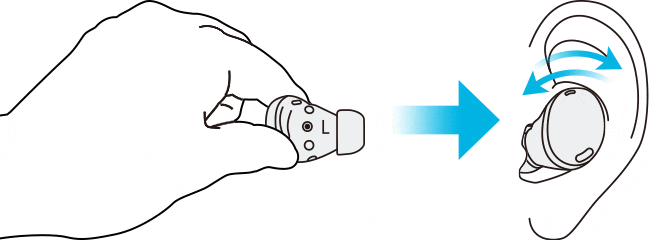
Hold the earbuds so that you see the imprinted direction marks, insert the earbuds into your ears, and then adjust the earbuds by rotating them until they sit comfortably in your ears. The touch-sensitive sensors will detect that you are wearing the earbuds when you put them on.
Then, the earbud will emit a sound informing you that the earbud is detected. A correct fit will give you the best sound and active noise cancelling.
Note: If the earbuds’ touch feature becomes unresponsive or touch sound doesn’t work, the earbuds are not positioned correctly in your ears, and the touch-sensitive sensor is not in contact with your ear. Use the ear tips that best fit your ears if you do not hear a sound informing you that the earbud is detected.
How to attach an ear tip to your Galaxy Buds Pro
Your Galaxy Buds Pro come with soft, flexible silicone tips in different sizes. To attach an ear tip, follow the steps below.
Step 1. Select the ear tip that fits your ear.
Step 2. Align the latch at the bottom of the earbud and groove of the ear tip. Then cover the latch with the ear tips.

If there is a gap between the ear tip and the earbud, sound may leak out and the earbuds' performance may be poor. Please make sure that the ear tips and the earbud grooves fit properly.
Please Note:
- Do not put the earbuds in your ears without ear tips. Doing so may hurt your ears.
- Do not pull the ear tip excessively when you attach or detach it. The ear tip may tear.
- Do not press the ear tip excessively or twist it. The ear tip may be damaged.
Using the touch feature
If the touch function malfunctions even though the earbuds are being properly worn, check whether the correct touch area is used. Refer to the image below for the touch area of the Galaxy Buds Pro.
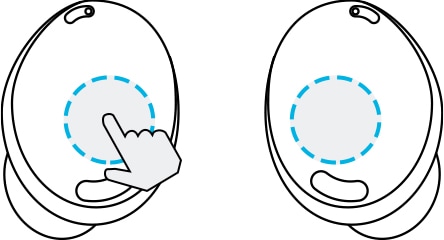
Note:
- To avoid hurting your ears, do not apply excessive pressure to the earbuds with your fingertips.
- To avoid damaging the touch areas, do not touch the earbuds with anything sharp.
If you want to know more about the battery life of your buds you can find out more about how to charge your Galaxy Buds.
Tips for poor audio issues
If the device has been exposed to water or moisture, sound may not be heard clearly because water may get inside the earbuds during exposure underwater.
If the device gets wet, please dry it thoroughly by wiping it with a clean, soft cloth and shake gently to remove the water from the devices.
Find out more about the water resistance using ‘Check out the Galaxy Buds Pro water resistance’ with Samsung Support.
If you experience sound quality issues while using the 360 Audio feature, you need to check that the earbuds and connected device are close to each other.
It is recommended that your Buds Pro and connected device are within an arm's reach. If not, you may find that sound does not play smoothly and occasionally disconnects.
Find out more about the 360 Audio function on ‘Listen to your media with Galaxy Buds Pro’s 360 Audio’ with Samsung Support.
Check if similar issues appear when using other wireless devices in the same location, and that these issues disappear when moved elsewhere.
Buds Pro are a TWS (Truly Wireless Stereo) product, and sound interruption may occur temporarily due to Bluetooth signal interference caused by crowded radio waves around it. Problems with the connected network environment may result in poor audio quality or Bluetooth performance.
You may experience drops in volume or noise depending on the connected device's volume. To avoid this, adjust the connected device's sound appropriately.
If earwax or debris builds up in the speaker, the volume may be lower than it should be at the current setting and audio quality may be degraded. Remove any earwax or debris with a clean, dry, and soft brush, or cotton swab.
Before cleaning the speaker, detach the ear tip from the latch at the bottom of the earbud.
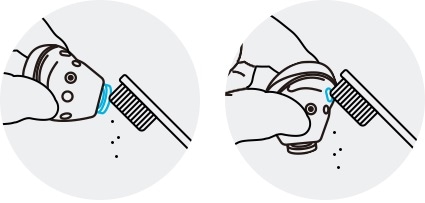
① Speaker ② Air duct
• Do not use anything sharp or use excessive force while removing earwax or debris, as the speaker and the air duct may be damaged.
• Keep the earbuds dry. Prevent liquid from contacting or entering the earbuds.
• Clean the earbuds regularly to prevent earwax or debris from building up in the speaker and the air duct.
Ensure that the Galaxy Wearable app installed on the mobile device, mobile device software and Galaxy Buds Pro software are all updated to the latest version. To ensure the best experience, it is recommended to update your software including the Galaxy Wearable app to the latest version.
• To update the Galaxy Buds Pro software, launch the Galaxy Wearable app on your mobile device and tap Earbuds settings and then Earbuds software update.
Please note: Your earbuds need to be connected to your device in order to view the earbuds settings, they will not connect if they are in their case.
• To update your mobile device's software,
Step 1. Go to Settings > Software update.
Step 2. Tap on Download and install.
Step 3. Follow the on-screen instructions.
Note:
- The Galaxy Wearable app is compatible with Android devices running Android 7.0 or higher and 1.5GB memory or above, but Galaxy Buds Pro is not compatible with the iOS Buds app and can only be connected via Bluetooth.
- In case of non-Samsung Android devices, some features may not be available unlike Samsung devices.
- Device screenshots and menu may vary depending on the device model and software version.
If you are having problems with noise control you can find out what to do if your Galaxy Buds Pro's noise control feature is not working properly.
If you are having problems with different left and right volume levels you can find out more about what to do.
Thank you for your feedback!
Please answer all questions.