How do I manage apps on my smart TV?
Samsung smart TV's give you access to loads of fantastic apps, making it easier than ever to access the entertainment you love. Through the apps menu you can download, uninstall, lock and unlock apps, giving you greater control over who can access your media.
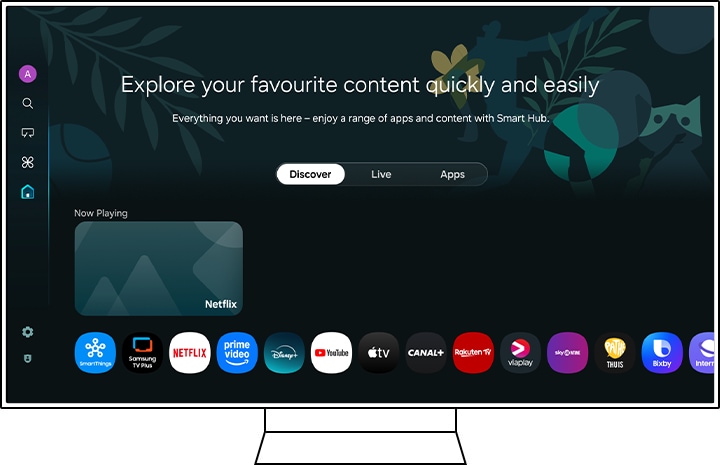
You may find that some apps have been pre-loaded onto your Smart TV. Some of these apps cannot be removed.
Please note:
- You need a Samsung account to download apps onto your smart TV. Find out more about setting up a Samsung account.
- Some of the steps explained in this FAQ may vary between TV models. Consult your user manual for device specific information.
Installing an app
Your TV will come with a few pre-installed apps and will recommend you relevant apps. If you are recommended an app you want to install, click on it to add it to your apps. If you are looking for a specific app you can use the search function.
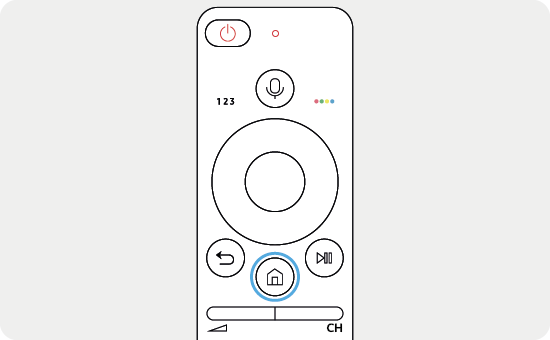
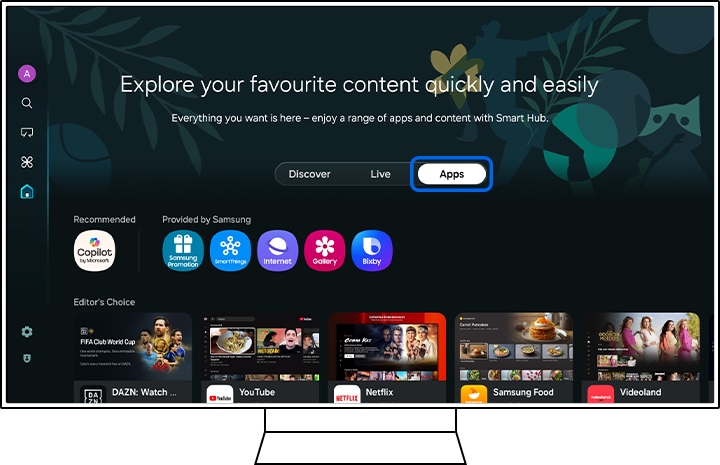
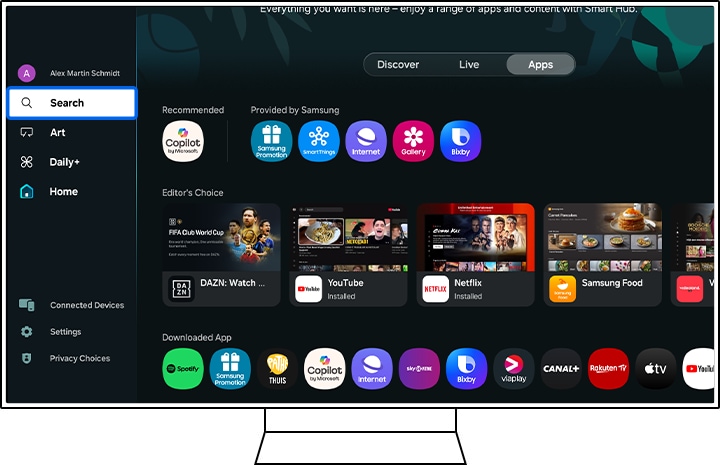
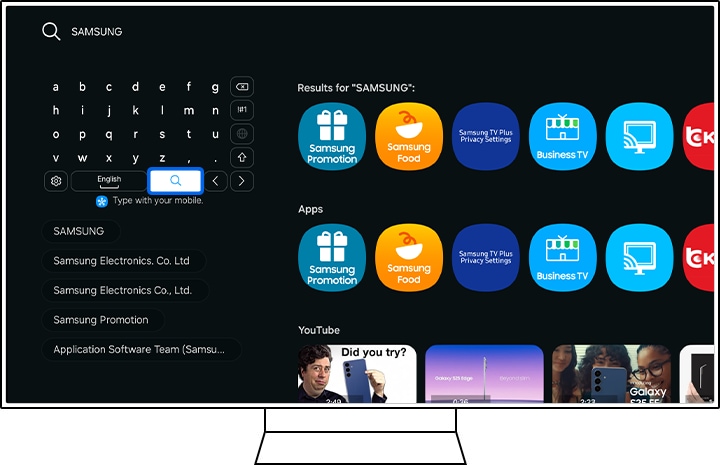
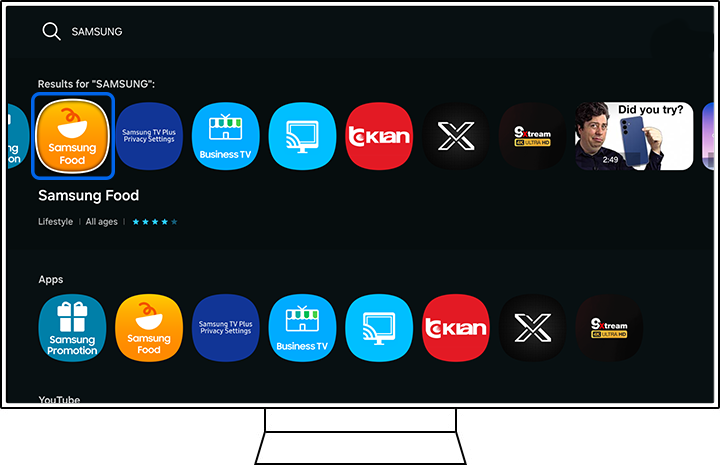
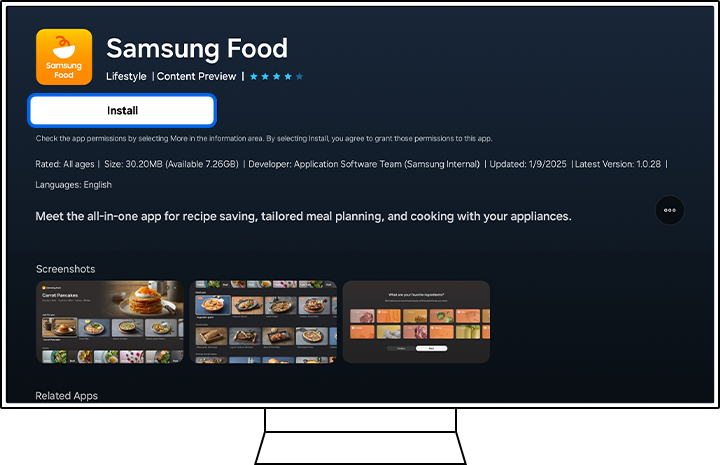
Automatically updating apps
To automatically update apps on your Smart TV, you will need to follow the instructions below:
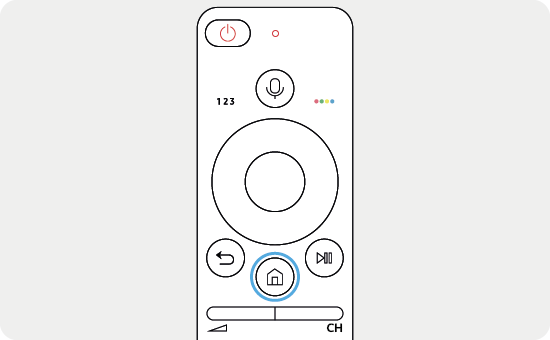
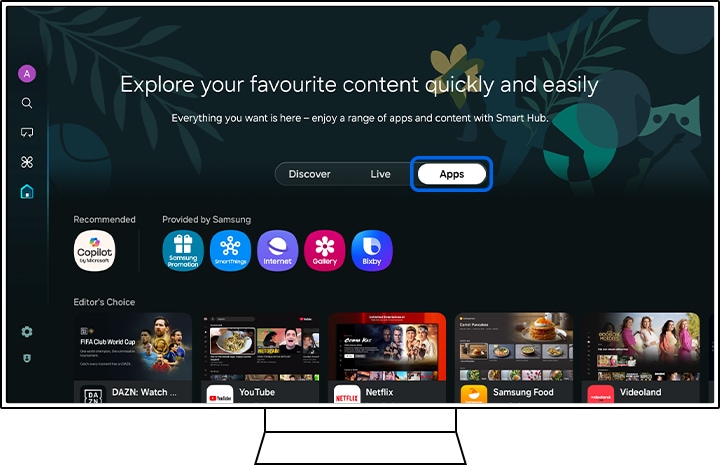
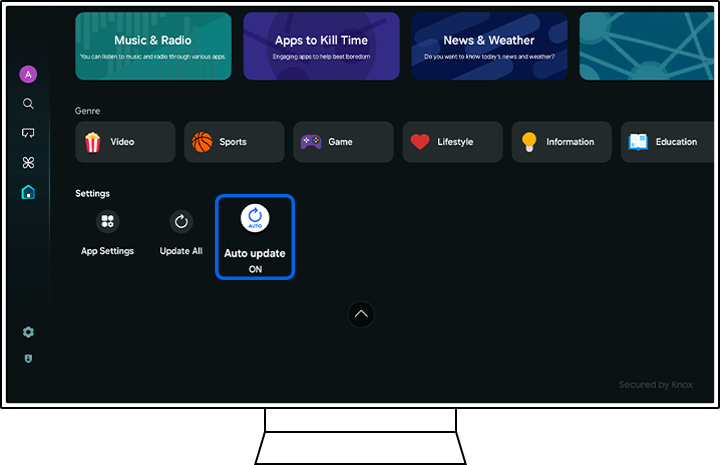
Closing a running app
To close a running app on your Smart TV, you will need to press the RETURN button on your remote control. If an information window appears, select Exit.
Please note: Some apps will not show a screen asking if you want to exit. In these cases, the app will close immediately after pressing the RETURN button.
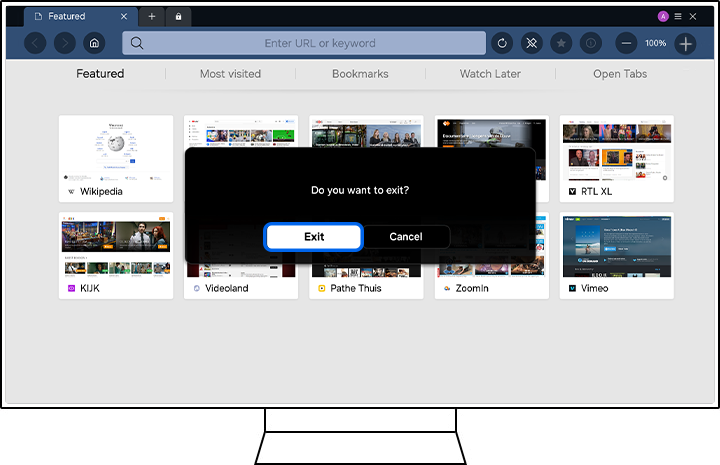
Locking and unlocking an app
Samsung smart TVs give you the ability to lock any apps with a PIN code. This prevents anybody who doesn't know the PIN from being able to access and use the app.
Please note: The PIN code you enter will be the same as your TV security code. By default, this is 0000.
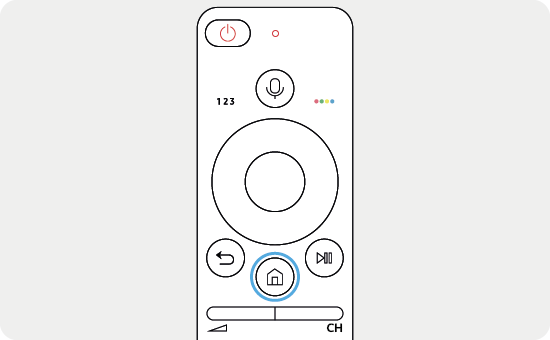
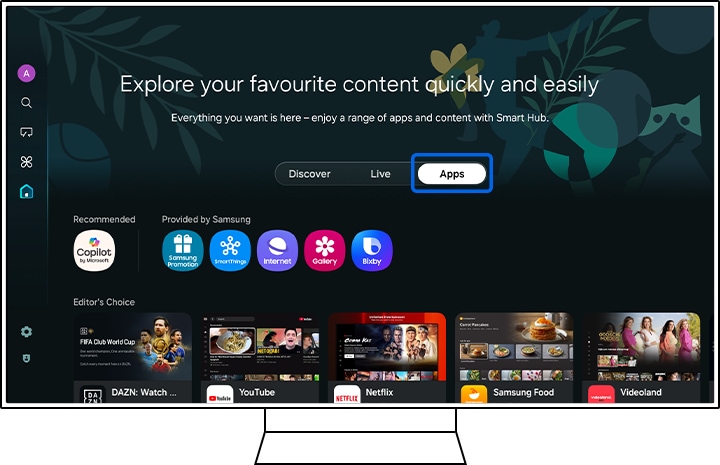
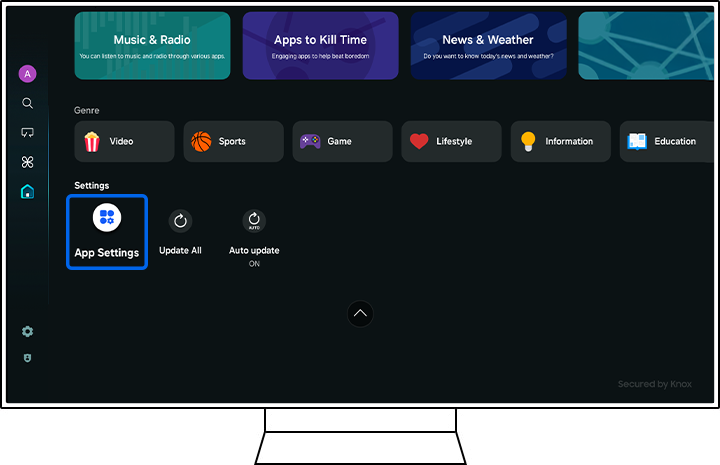
Please note: Locking an app requires a PIN to be entered every time you try to access it.
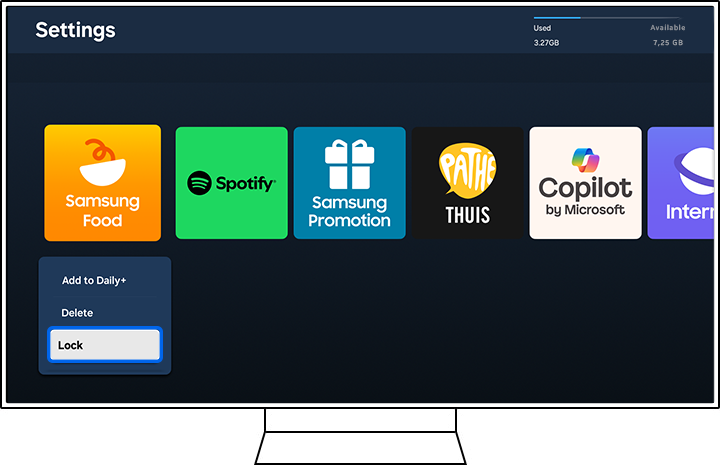

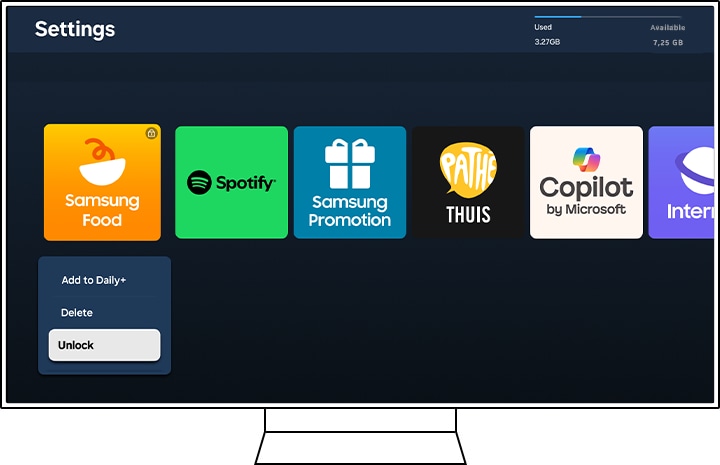
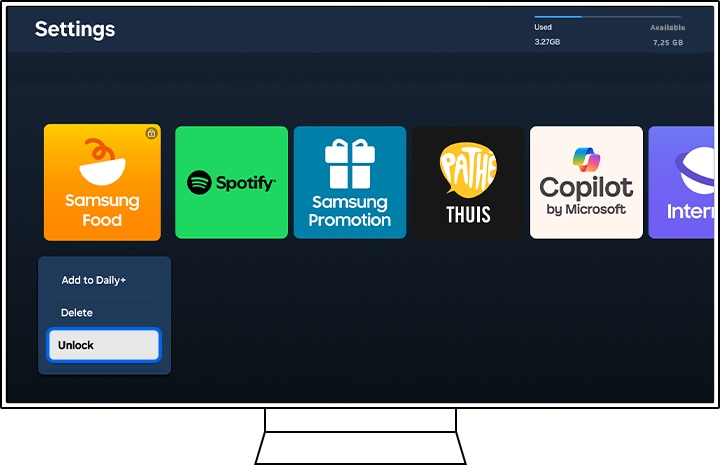
Adding an app to the Home screen
To add an app to the Home screen, you will need to follow the instructions below:
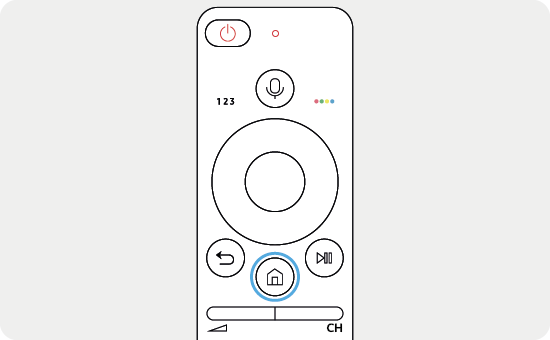
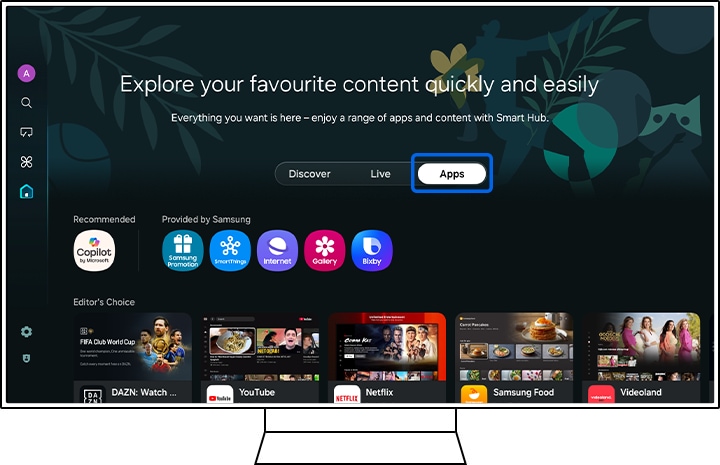
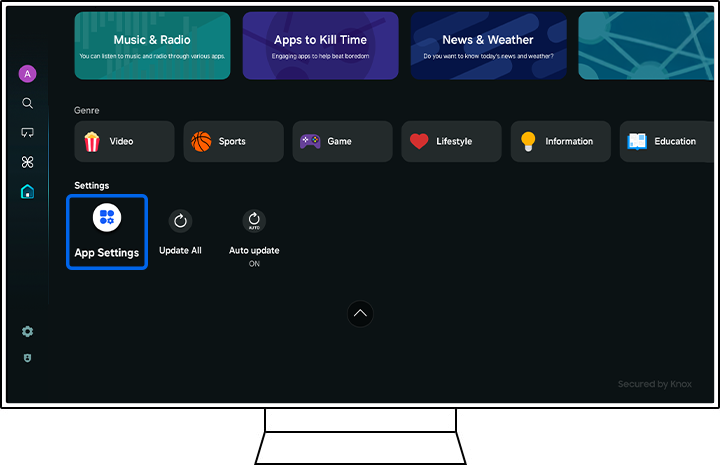
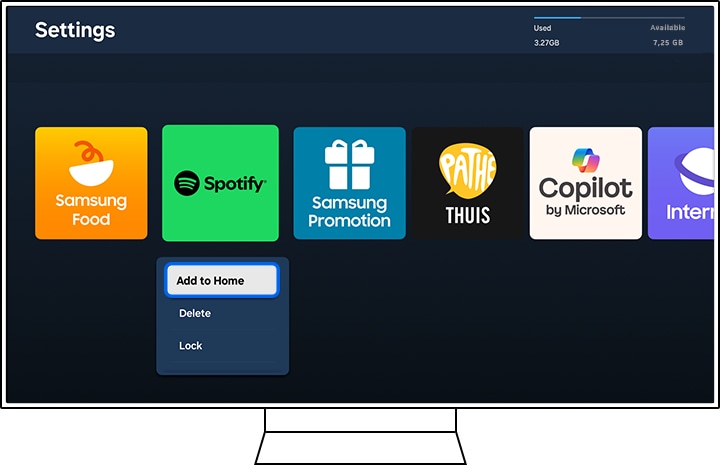
Removing an app
To remove an app on your Smart TV, you will need to follow the instructions below:
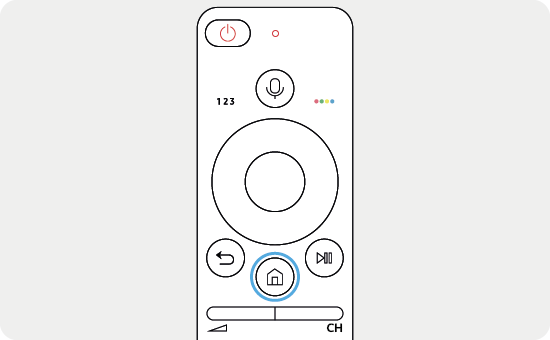
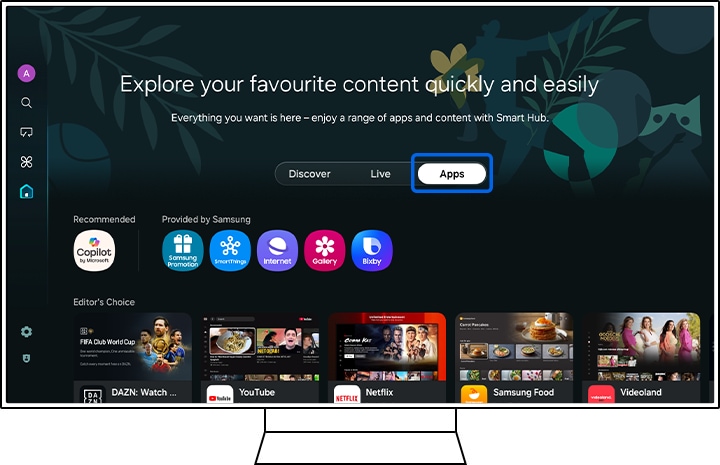
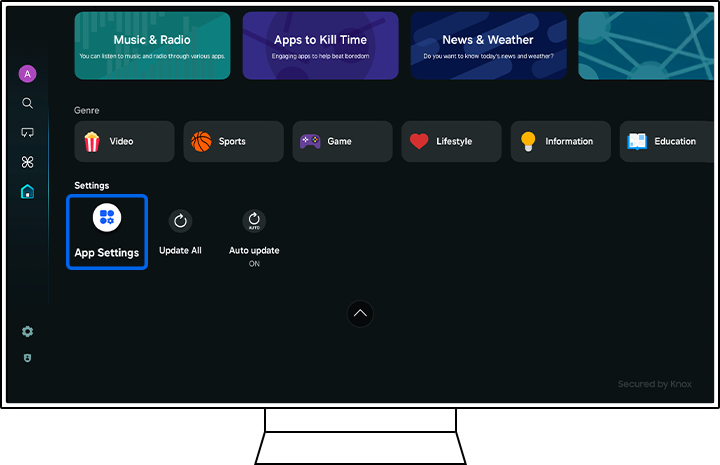
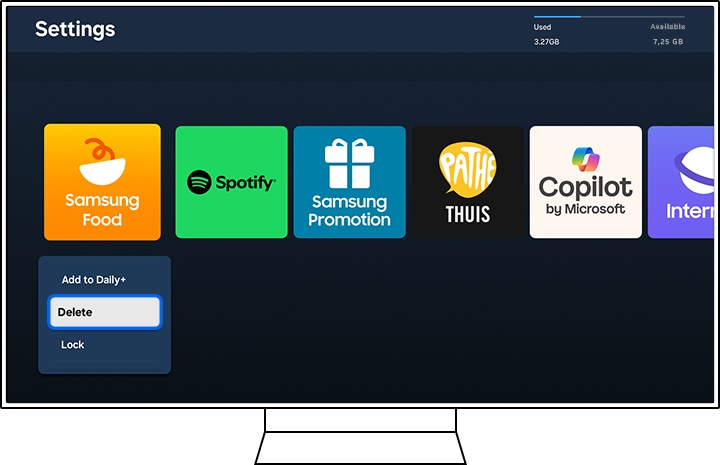
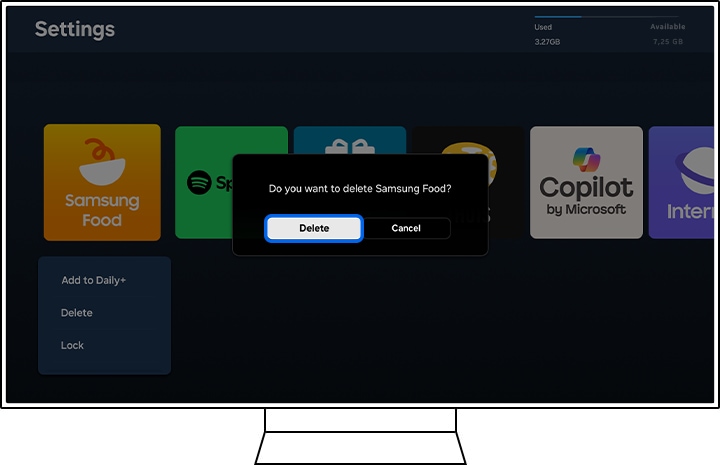
Troubleshooting
If you're experiencing problems with an app on your Smart TV, try some of the steps below. If you're still having trouble, please contact Samsung Support.
Running a network connection test
A network test can determine if your Smart TV is connected to the internet. To run a network test on your Smart TV:
Please note: Steps may vary depending on your TV model.
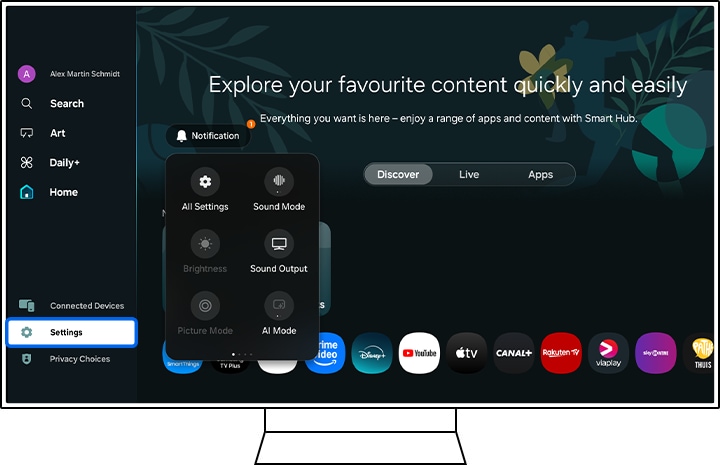
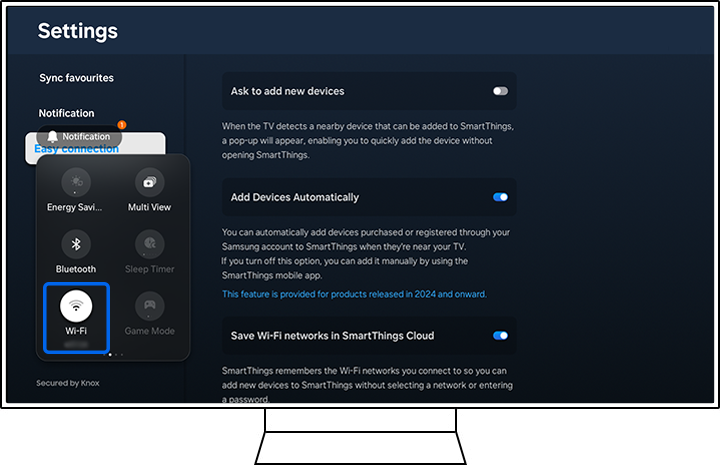
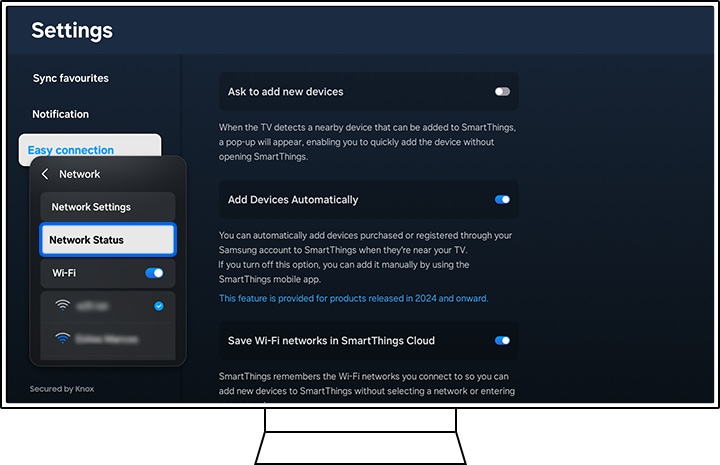
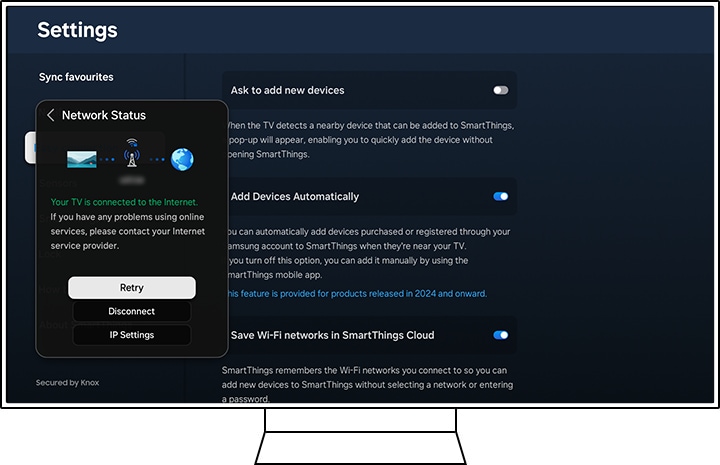
Check for software updates
If you are having trouble with your Samsung Smart TV, you should always check to see if there are any software updates available as these may contain a fix for your problem.
The easiest way to update your software is directly through the settings menu on your TV.
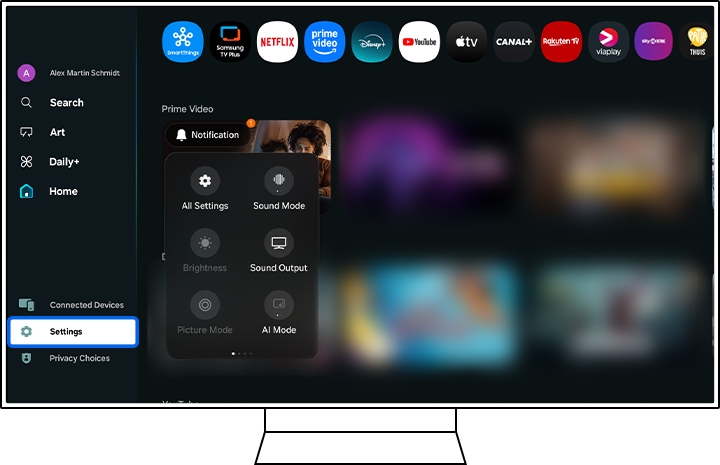
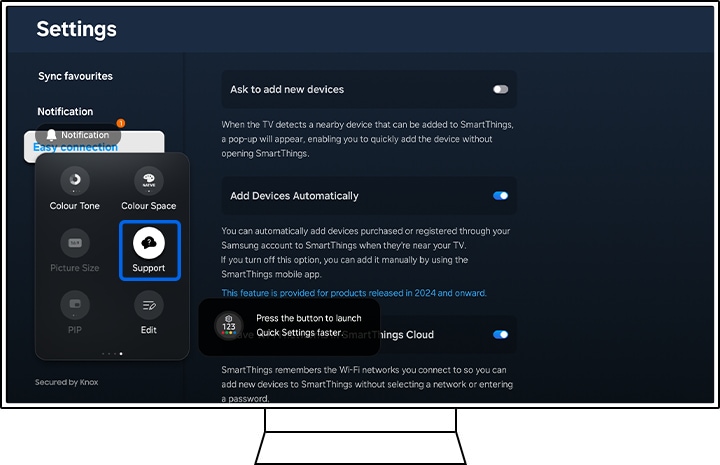
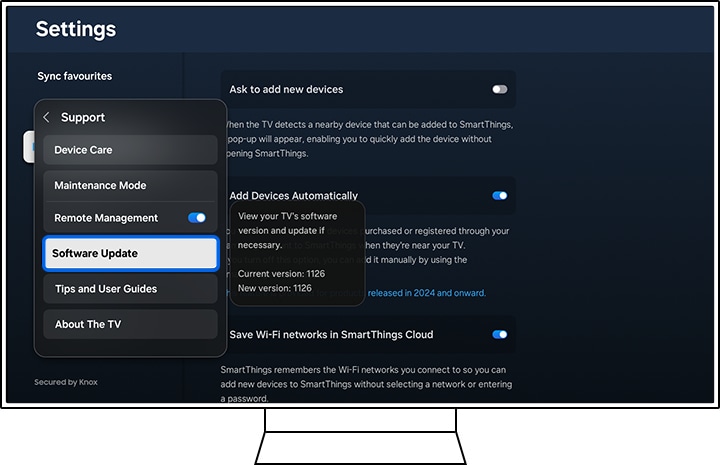
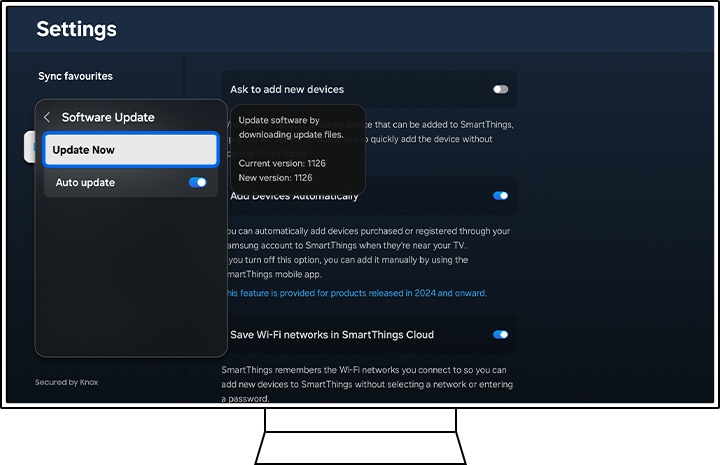
If your TV isn't connected to the internet or your internet connection isn't stable, you can also update using a USB stick. Find out more about updating your software using a USB stick.
Troubleshoot an individual app
To troubleshoot an individual app, try deleting and reinstalling the app. To do this on your Smart TV, you will need to follow the instructions below:
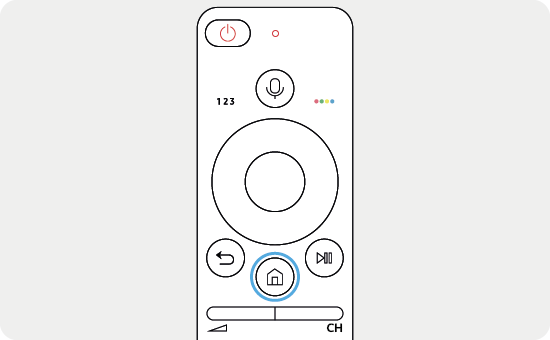
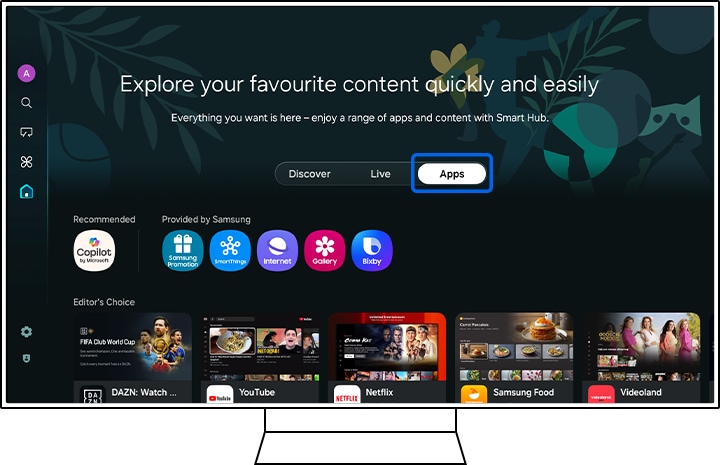
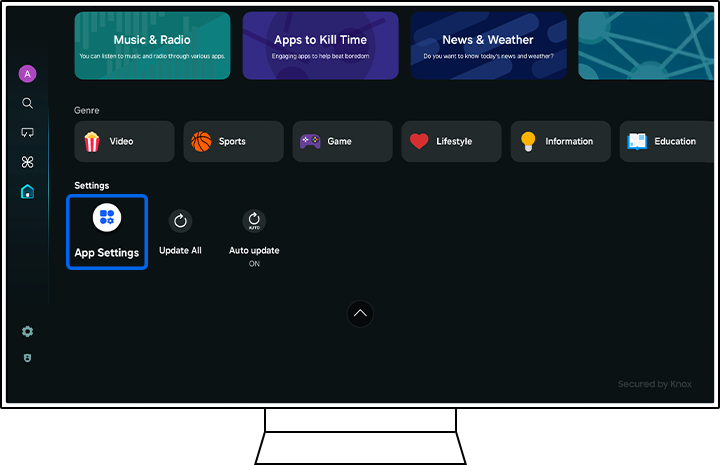
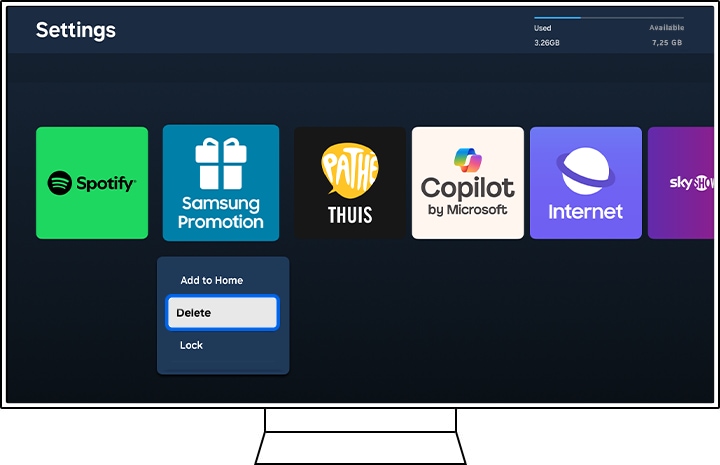
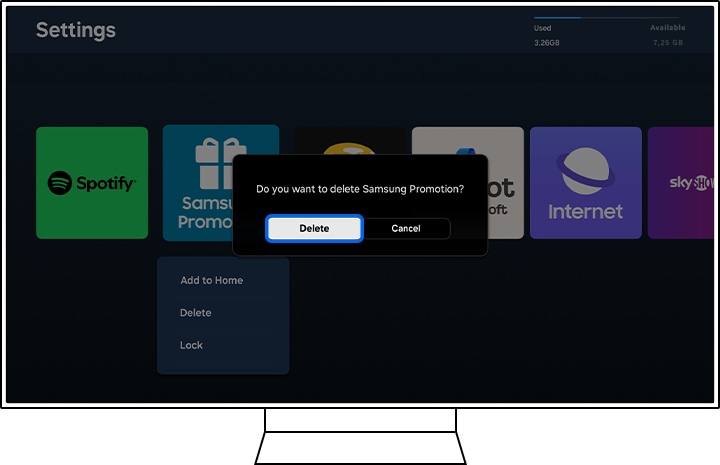
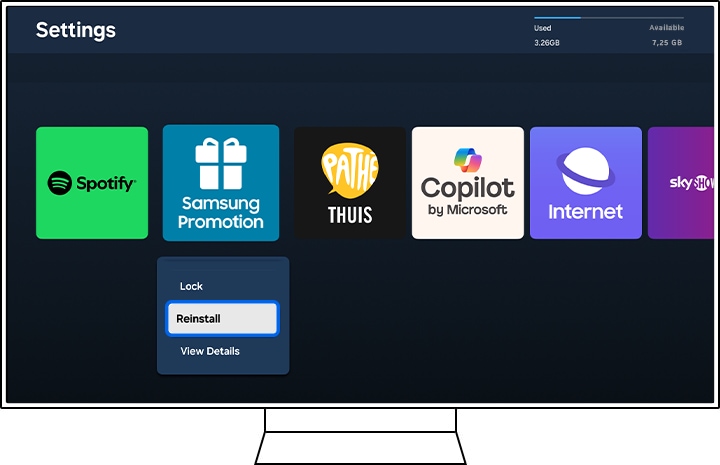
Read our FAQ on what to do if your TV app won't open for more information on how to troubleshoot an app on your Samsung TV.
Thank you for your feedback!
Please answer all questions.