Troubleshooting
Here you’ll find frequently asked questions and solutions for your computing life upgraded with Samsung V-NAND SSD.
It is normal for the indicator light to go off when the connected PC enters sleep mode or powers off. However, it may remain on, depending on the USB charging settings in the PC BIOS.
Please refer to the following indicator light colors:
- Power connected: LED on
- Data transfer: LED cycling
- Standby status during security check (fingerprint recognition, password): LED continuously blinking
- Disconnected: LED blinks once and turns off
This issue may occur when the Samsung Portable SSD driver is installed instead of the SAT SMART driver on mac OS. Installing the SAT SMART driver will enable using the Samsung Portable SSD. However, the password protection feature of the Samsung Portable SSD software will be limited.
This may be due to a new policy in Apple OS that requires user approval when installing third-party software not directly distributed by Apple.
Please follow the troubleshooting instructions below:
[Troubleshooting]
Open "Security & Privacy" in the "System Preferences" menu and click the "Allow" button next to the message "System software from developer "Samsung Electronics" was blocked from loading." Reconnect the Samsung Portable SSD to the Mac system and run the Samsung Portable SSD software. You will then be able to use the Samsung Portable SSD.
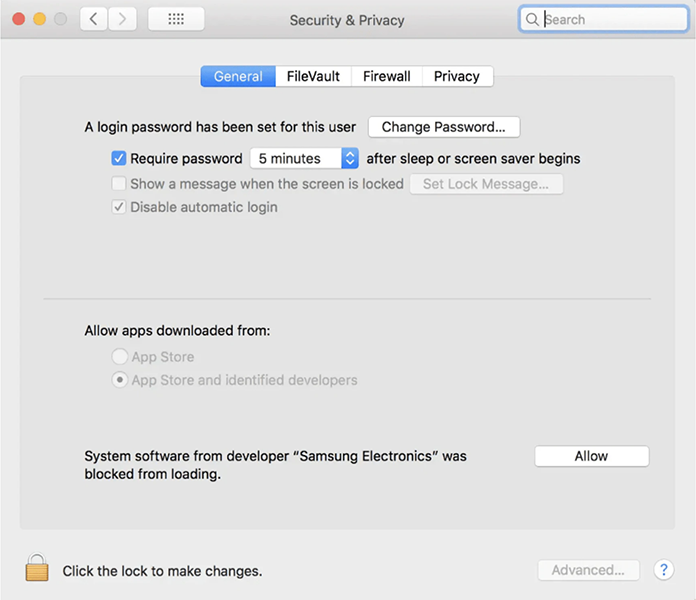
If the problem persists after following the troubleshooting instructions, please contact the nearest Samsung Authorized Service Center.
Please refer to the Portable SSD Software Compatibility Troubleshooting Guide for macOS on the official Samsung SSD website:
https://semiconductor.samsung.com/consumer-storage/support/tools/
If you remove the device improperly after seeing the message that data has been copied, then the data copy may fail due to an incomplete file system update. Please remove the device safely.
Exiting sleep mode with the X5 product connected may cause blue screen or kernel panic, depending on the PC system. Please remove the X5 product before entering sleep mode.
Due to the policy of disabling write cache, the write performance may be slightly degraded on certain versions of Windows OS. Please enable the write cache option to improve the write functionality.
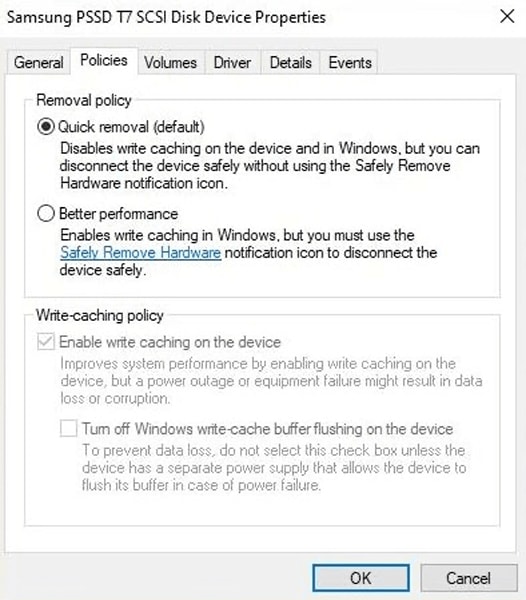
This may be due to a policy that requires user approval when installing third-party software that is not directly distributed by Apple on a newly released MacPC (Apple's own chip + macOS). Please follow these steps to resolve the issue:
- On the system, go to Utilities > Startup Security Utility > "Security Policy" > "Low Security" > and check the box next to the "Allow user management of kernel extensions from identified developers" message.
- Restart the computer after changing the settings.
- Install the latest version of the Portable SSD software: https://www.samsung.com/semiconductor/minisite/ssd/download/tools/
This message is due to the Android OS policy, and you can use the Samsung Portable SSD and Samsung Portable SSD mobile app without limitations.
If you lost your password, you need to factory-reset your Samsung Portable SSD. Please contact the nearest Samsung Authorised Service Center. In the event of a factory reset, all data stored on the SSD will be deleted, and Samsung does not guarantee the data stored on the Samsung Portable SSD under any circumstances.
For more information, please refer to the user manual or visit the official Samsung SSD website to contact Samsung Authorised Service Center. (https://www.semiconductor.samsung.com/consumer-storage/support/service-center)
The PSSD Host software does not allow the use of the € symbol or spaces in the password. The following characters are allowed for a password: abcdefghijklmnopqrstuvwxyzABCDEFGHIJKLMNOPQRSTUVWXYZ`1234567890-=~!@#$%^&*()_+[];',./{}:<>?|₩
This issue can be caused by a temporary unstable Internet connection. Please download and install the latest version of the Portable SSD software from the Samsung website below: https://www.samsung.com/semiconductor/minisite/ssd/download/tools/
Wipe the fingerprint recognition sensor and try again.
Check if it is properly connected to the USB port. There may be an issue with the USB port being used. Please try connecting to a different USB port. If the Samsung Portable SSD is not recognised by the system, even though it is properly connected to the USB port, then please check the user manual or the official Samsung SSD website and contact Samsung Authorised Service Center: https://www.semiconductor.samsung.com/consumer-storage/support/service-center
When using with a password set, a restricted area of the Portable SSD is displayed for security features. Unlock the drive through the Samsung Portable SSD software or Magician software to have the full capacity of the drive displayed.
T5 EVO products support USB 3.2 Gen1 and show maximum performance when connected to a USB 3.2 Gen1 Type-C Port. The performance stated in the product Specification may vary, depending on the system hardware and configuration.
Thank you for your feedback!
Please answer all questions.