Creating New Folders in the My Files app
Want to have documents, videos, photos and audio files saved to a central location without having to switch between multiple folders? Simply move or copy them into a folder via the My Files app, once saved you can even add the folder to your home screen for easy access. Follow the below guide for step-by-step instructions.
Please Note: This guide is designed for Australian variant Galaxy devices, if you have an international device and require further assistance, please click here to get in touch with your Samsung subsidiary.


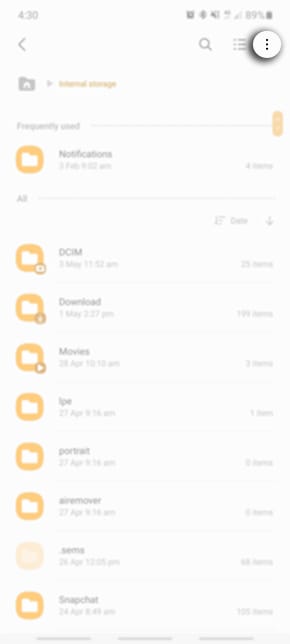




You can then follow the path back to your new folder.
i.e. INTERNAL STORAGE > WORKOUTS

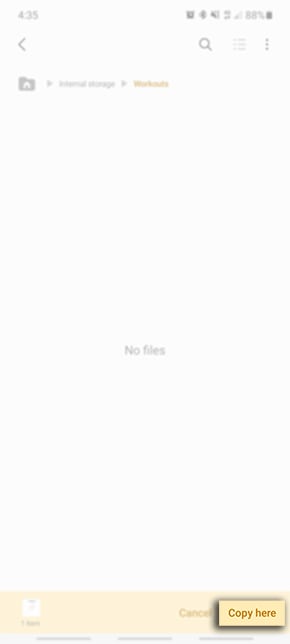



Follow the path back to your new folder then tap on Copy here
i.e. INTERNAL STORAGE > WORKOUTS
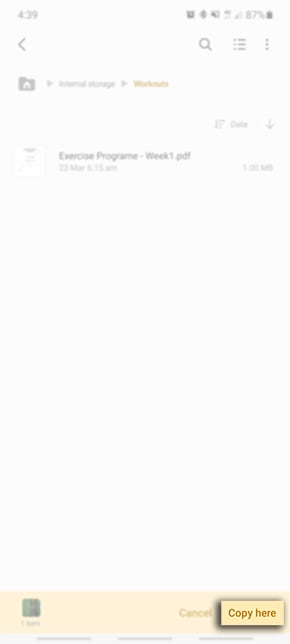
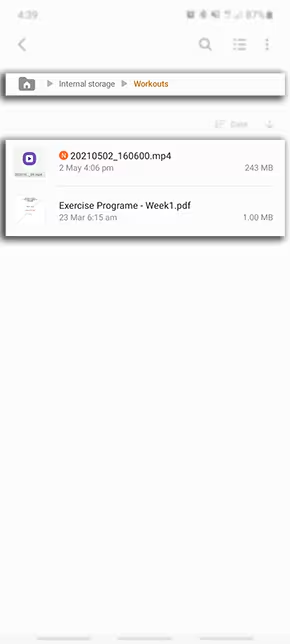
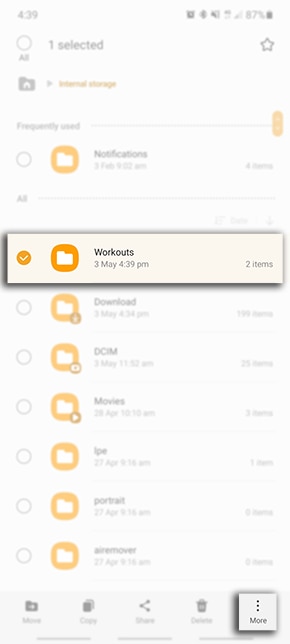
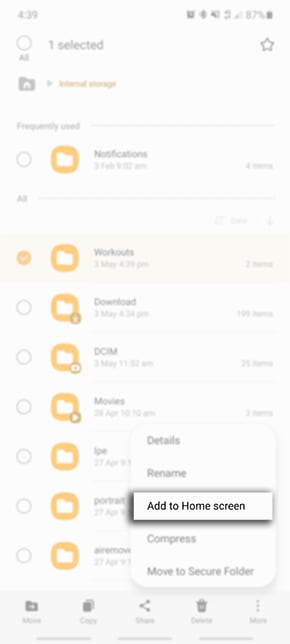


Thank you for your feedback!
Please answer all questions.
