How do I enable Wi-Fi Calling on my Samsung phone?
Use Wi-Fi to make and receive calls anywhere without having to connect to a mobile network. Once you have enabled Wi-Fi calling, ensure you are connected to a strong Wi-Fi connection in order to call a contact. You can also enable Wi-Fi Calling via your Settings > Connections > Wi-Fi Calling.
Please Note: Wi-Fi calling will be subject to availability depending on your network provider. This guide is designed for Australian variant Galaxy devices, if you have an international device and require further support click here to get in touch with your Samsung subisdary.
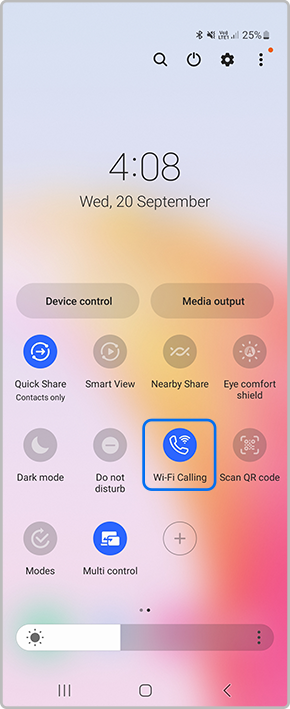
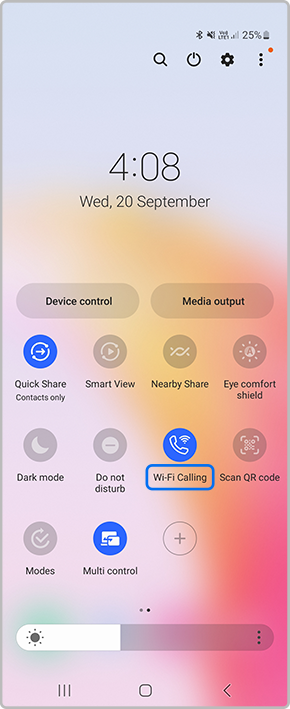
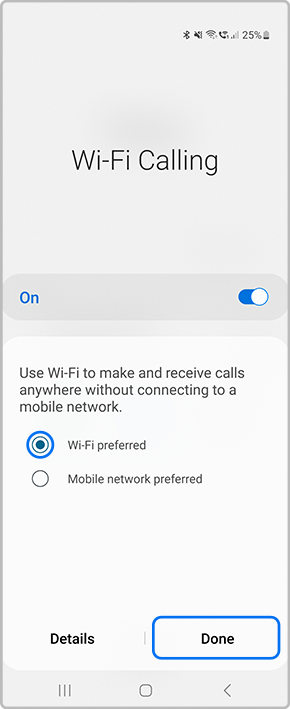
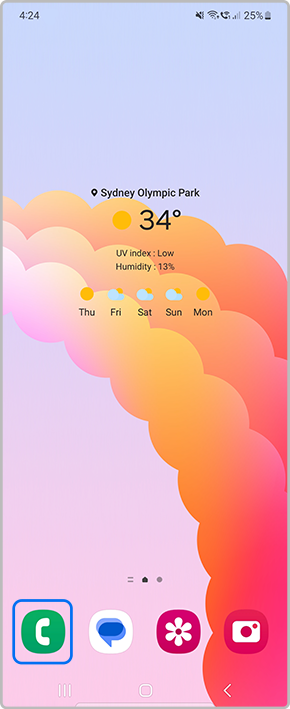
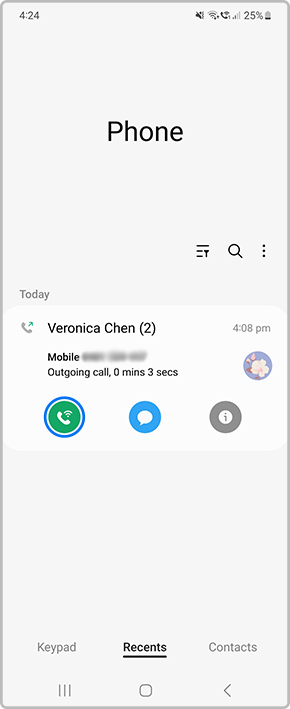
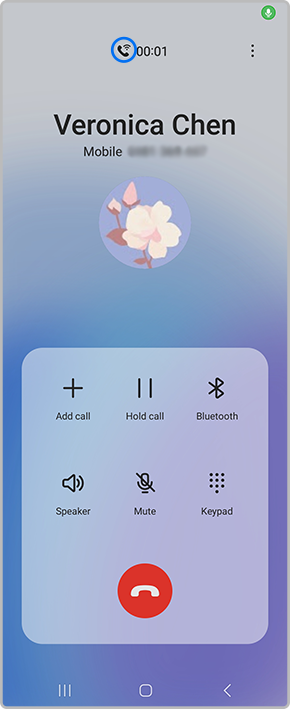
Thank you for your feedback!
Please answer all questions.
