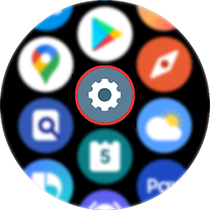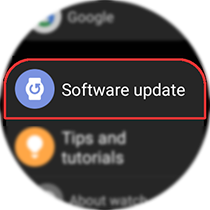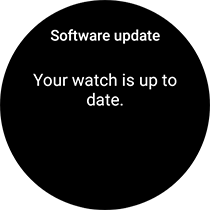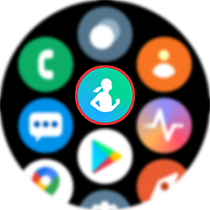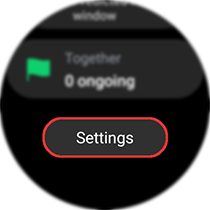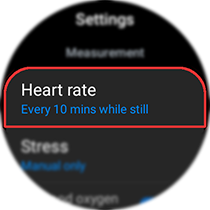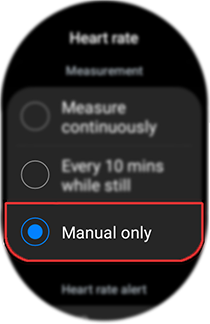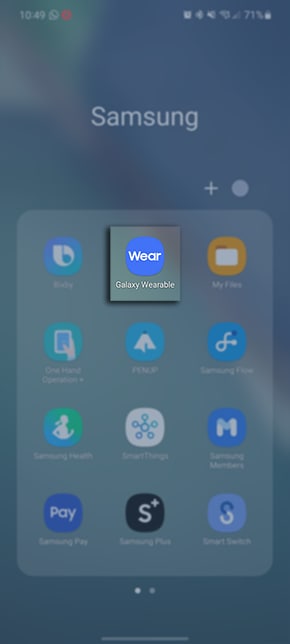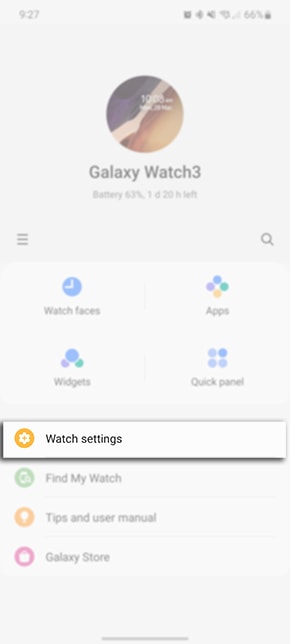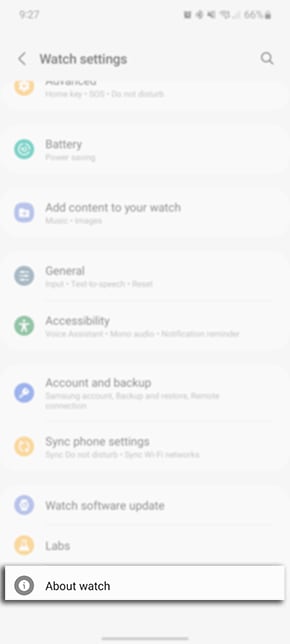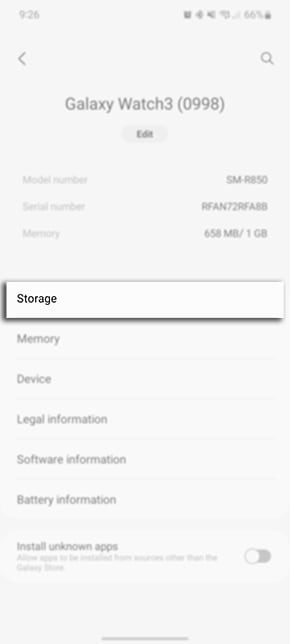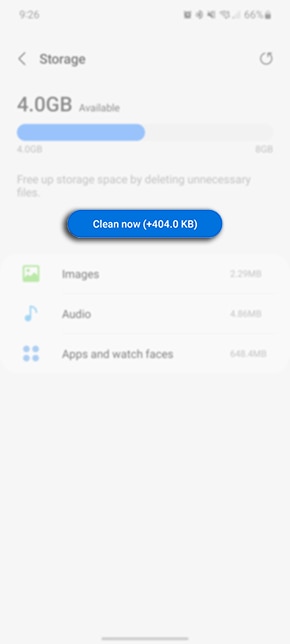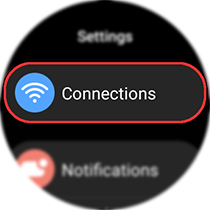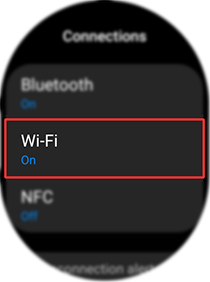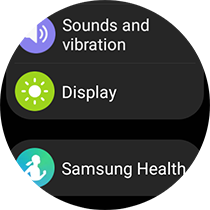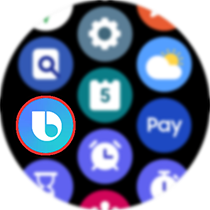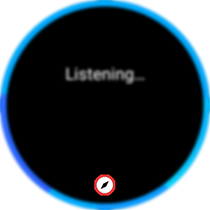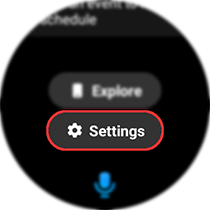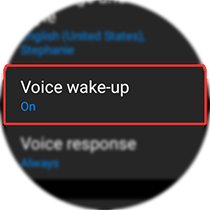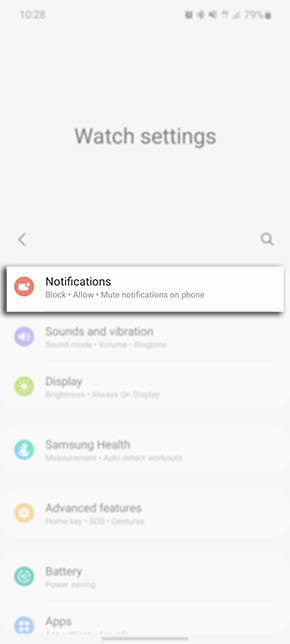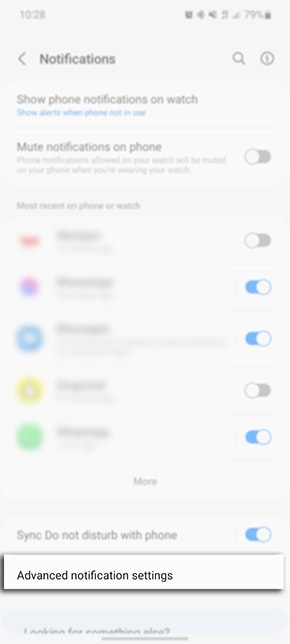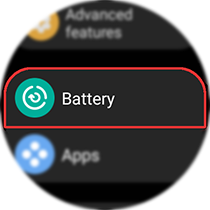Increasing the Battery Life on my Galaxy Watch
Noticing your Galaxy Watch battery draining and not too sure what could be the cause? There are a number of factors that can cause your Galaxy Watch battery to drain or have decreased battery life. For example, certain applications, certain watch settings like Always on Display or even enabling settings like LTE or Wi-Fi for extended periods of time. Follow the below guide to learn how to help increase your battery life on your Galaxy Watch.
Please Note: This guide is designed for Australian variant Galaxy devices, if you have an international device and require further support click here to get in touch with your Samsung subsidiary.
-
Update your Software
1. Head into your Settings on your Watch
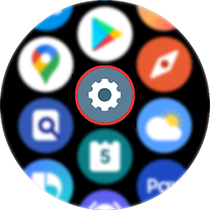
2. Scroll down the screen and select Software update
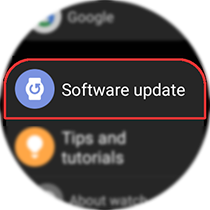
3. If there is a software update available tap on Install
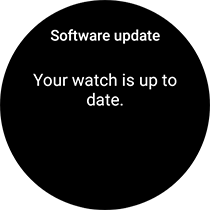
-
Disable Unused Health Trackers
1. Head into the Samsung Health app
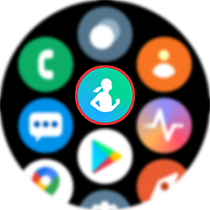
2. Scroll down the screen and tap on Settings
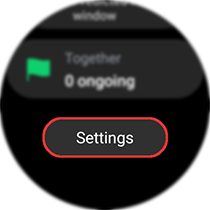
3. Tap on the Heart Rate or Stress settings
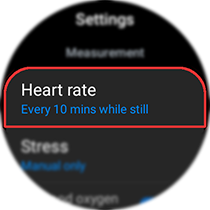
4. Select Manual only
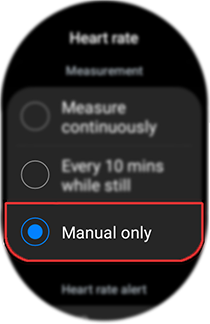
-
Delete data and close background apps
Please Note: These steps do not apply to the Galaxy Watch4 series.
1. On your Samsung device launch the Galaxy Wearable App
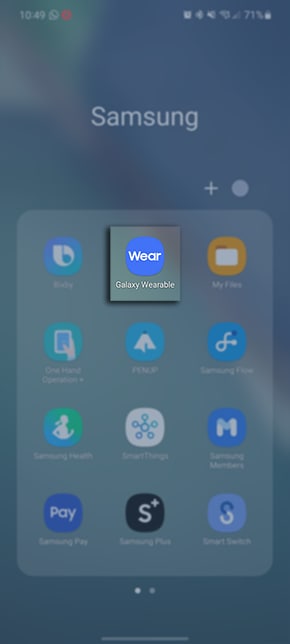
2. Tap on Watch Settings
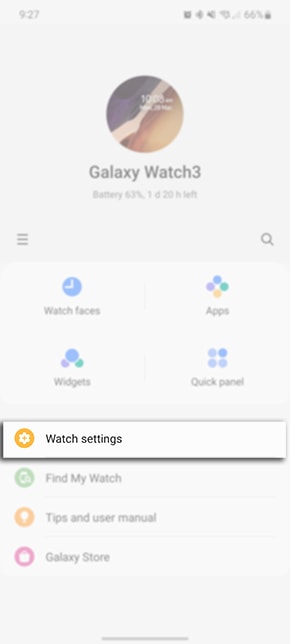
3. Select About Watch
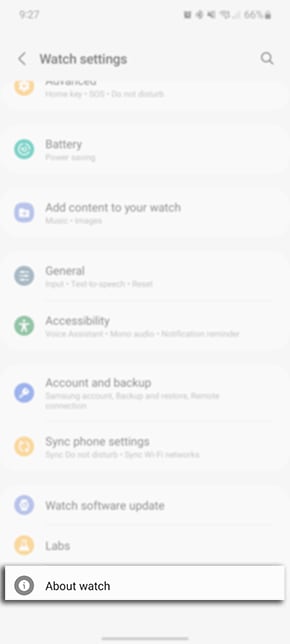
4. Tap on Storage
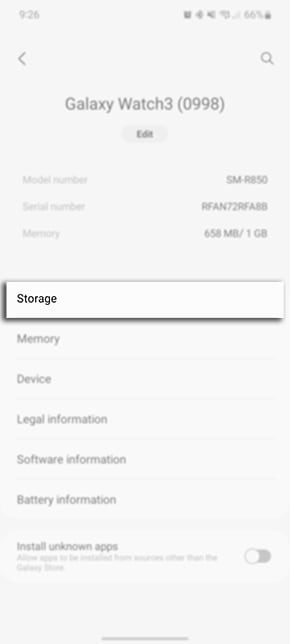
5. Tap on Clean Now
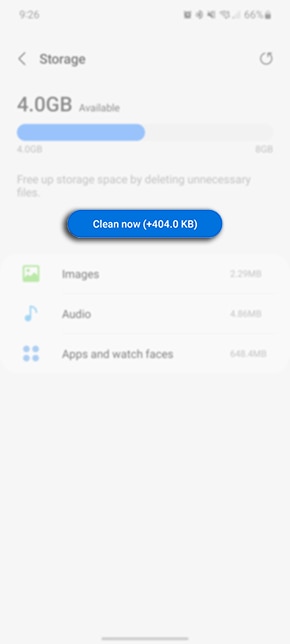
-
Turn off network connections
Please Note: You may not be able to use certain apps and features that require a Bluetooth, Wi-Fi, or Mobile network connection.
1. Head into your Settings
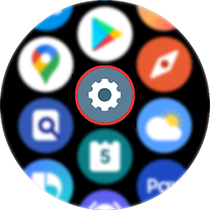
2. Tap on Connections
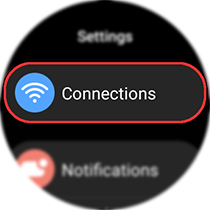
3. Select either Bluetooth, Wi-Fi or Mobile network
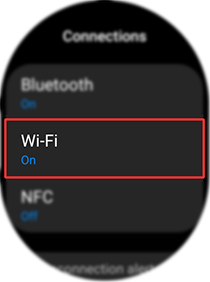
Please Note: Mobile Network settings are only available on LTE Variant watches.
4. Toggle the setting off

-
Deactivate Always on Display
1. Head into your Settings
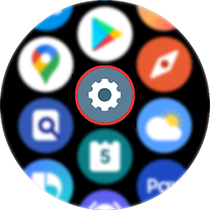
2. Tap on Display
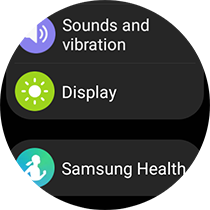
3. Toggle off Always on Display

-
Disable Voice wake-up
1. Launch Bixby Voice
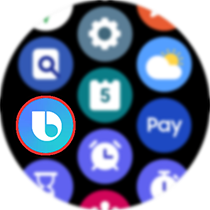
2. Tap on

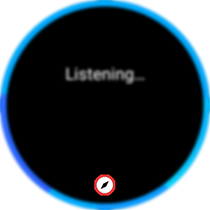
3. Scroll down the screen and select Settings
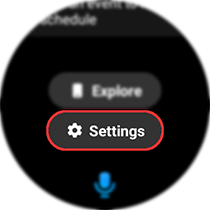
4. Tap on Voice Wake-up
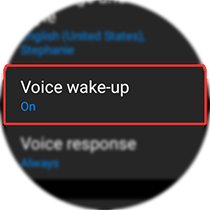
5. Toggle off Voice wake-up

-
Customising your Notification Settings
1. On your Samsung device launch the Galaxy Wearable App
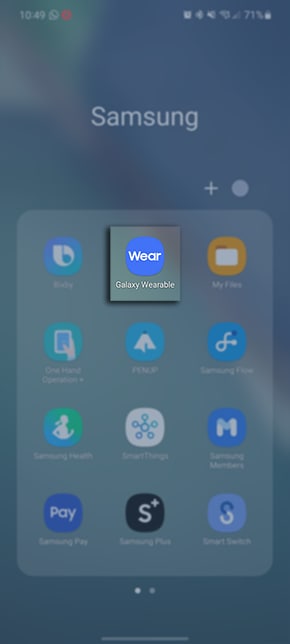
2. Tap on Watch Settings
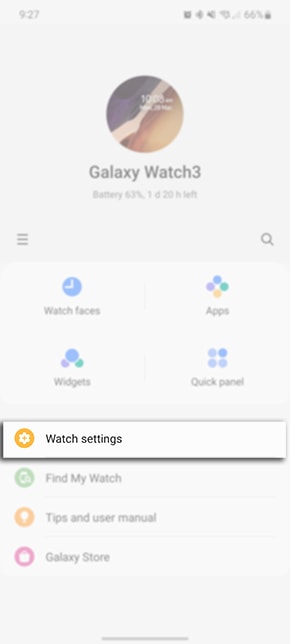
3. Select Notifications
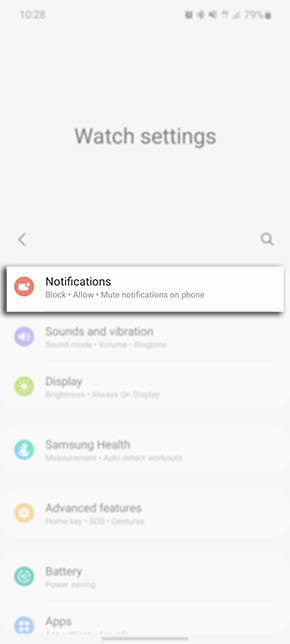
4. Tap on Advanced notifications settings
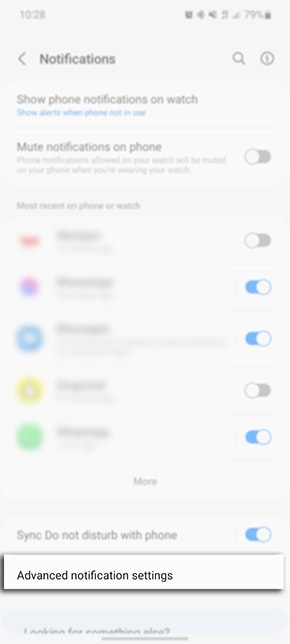
5. Toggle off settings Turn on Screen

-
Enable Power Saving Mode
1. Head into your Settings
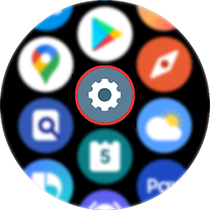
2. Scroll down the screen and select Battery
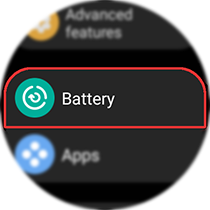
3. Toggle on Power saving

*Enabling the setting will turn off the wake-up gesture, Always on Display, Wi-Fi, limit CPU speed, decrease the brightness by %, limit background network usage, limit background location and background syncing, reduce screen timeout to 15 seconds and disable any software updates.
For further assistance, please contact our Chat Support or technical experts on 1300 362 603. To find your Samsung product's User Manual, head to Manuals & Downloads.