Transferring Phone Data via Smart Switch


Switching using a PC


Switching Wirelessly
Smart Switch makes it easy to transfer contacts, photos, messages and more from your old phone to your new Samsung Galaxy device. If you would like to learn how to transfer your data from your Old Galaxy device to new using a data cable please follow the below steps. If you would prefer to backup your content using Smart Switch PC please check out our guide Backing up my Samsung device using Smart Switch PC for more information.
Please Note: This guide is designed for Australian variant Galaxy devices, if you have an international device and require further support click here to get in touch with your Samsung subsidiary.
Have an iOS or Windows phone and need help transferring data to your new Galaxy? Click here for more information on Switching Easy.

Latest Galaxy devices already have Smart Switch pre-installed however, if you have uninstalled the app or if you are unable to locate the application within your apps tray, you can easily download from the Google PlayStore or Galaxy Store.


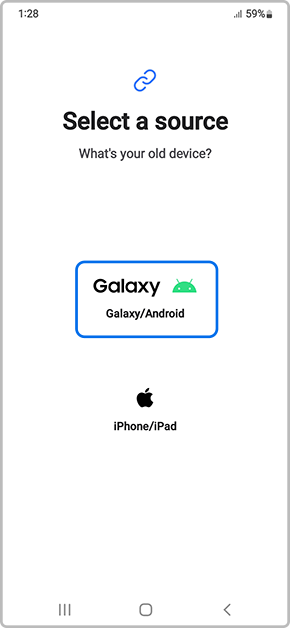
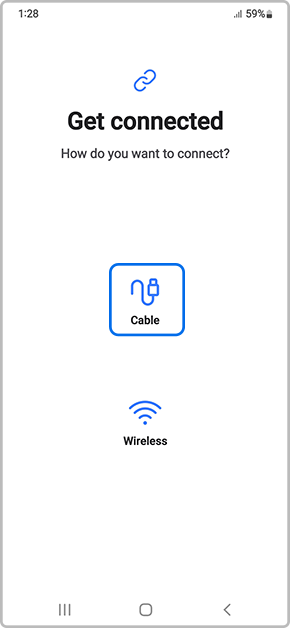
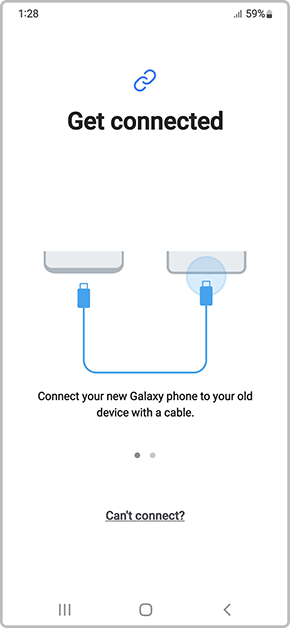

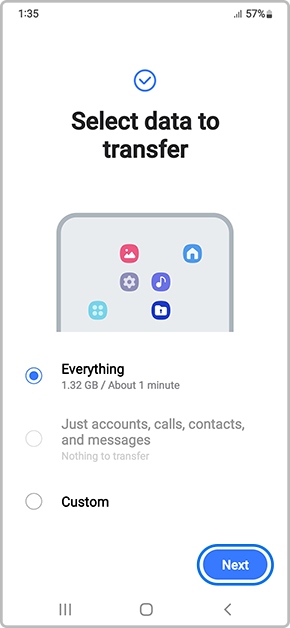

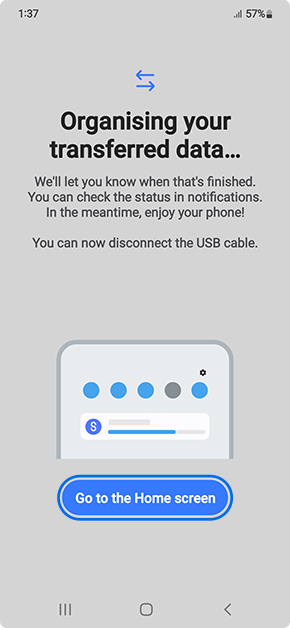
Thank you for your feedback!
Please answer all questions.
