Transferring Phone Data Wirelessly via Smart Switch


Switching using a PC


Switching using an SD Card or USB


Switching using a Data Cable
So, you got a brand new Galaxy phone and it's awesome. But what's not so awesome is missing all your old photos, videos, and contacts. Well, your worries are over because Samsung Smart Switch lets you seamlessly transfer all your content from your old phone to your new Galaxy phone. Smart Switch will transfer data from most Android or iOS phones, and even some older Windows and Blackberry devices. Follow the below guide to learn how to transfer your data wirelessly.
Please Note: This guide is designed for Australian variant Galaxy devices, if you have an international device and require further support click here to get in touch with your Samsung subsidiary.
Have an iOS or Windows phone and need help transferring data to your new Galaxy? Click here for more information on Switching Easy.
Latest Galaxy devices already have Smart Switch pre-installed however if you have uninstalled the app or if you are unable to locate the application within your apps tray, you can easily download from the Google PlayStore.
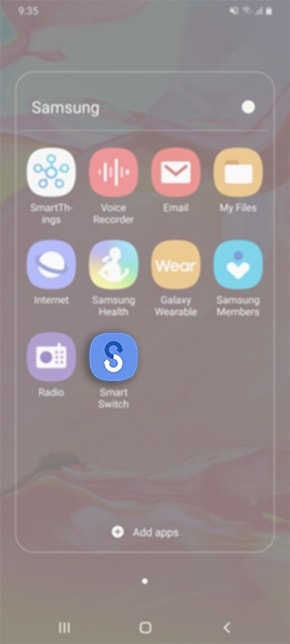
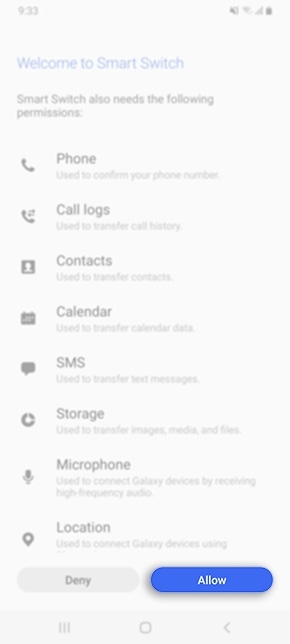
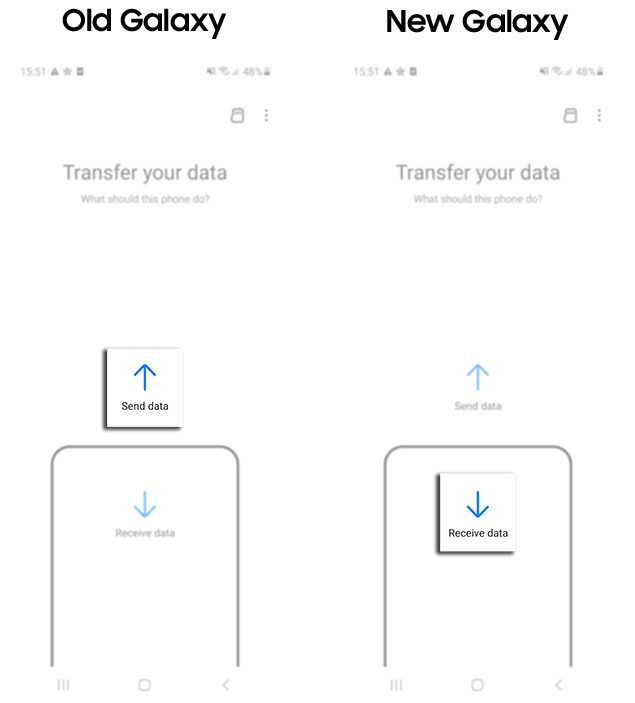

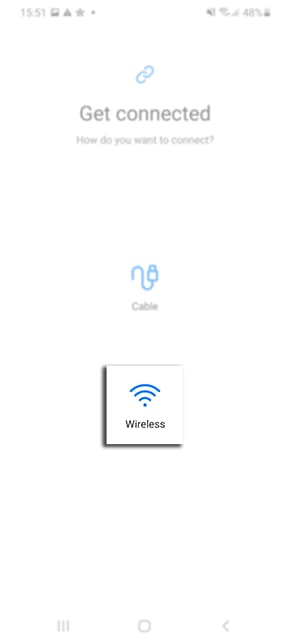
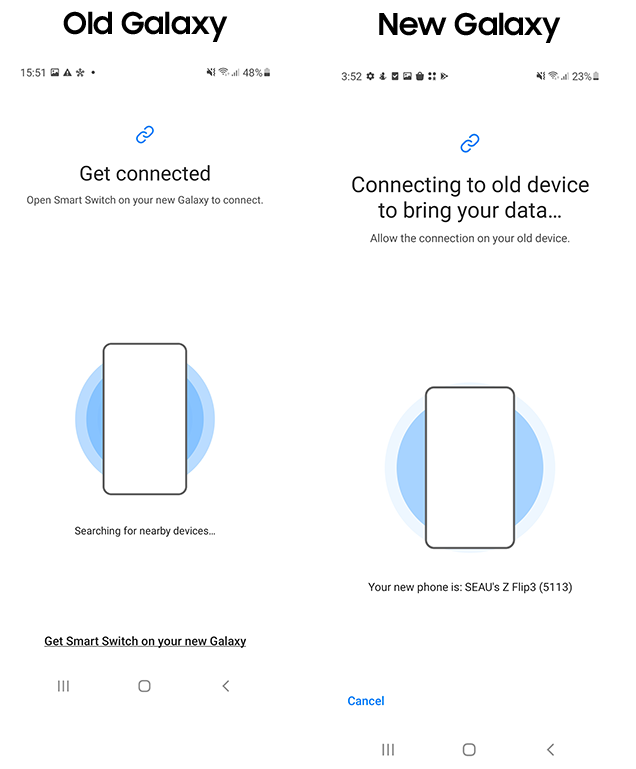
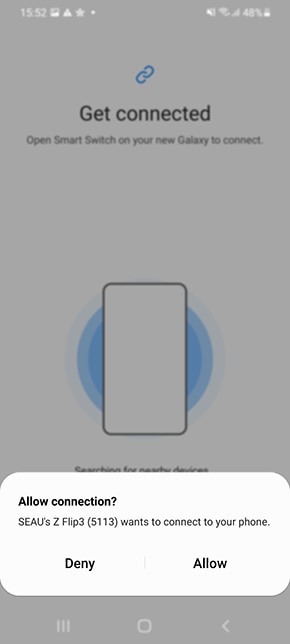
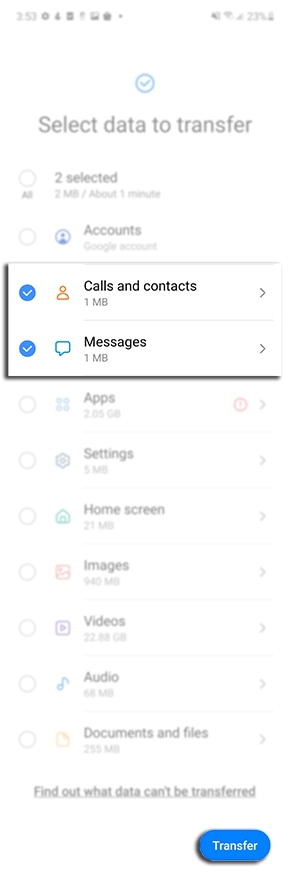
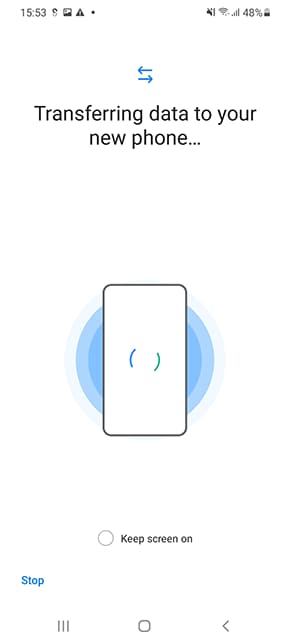
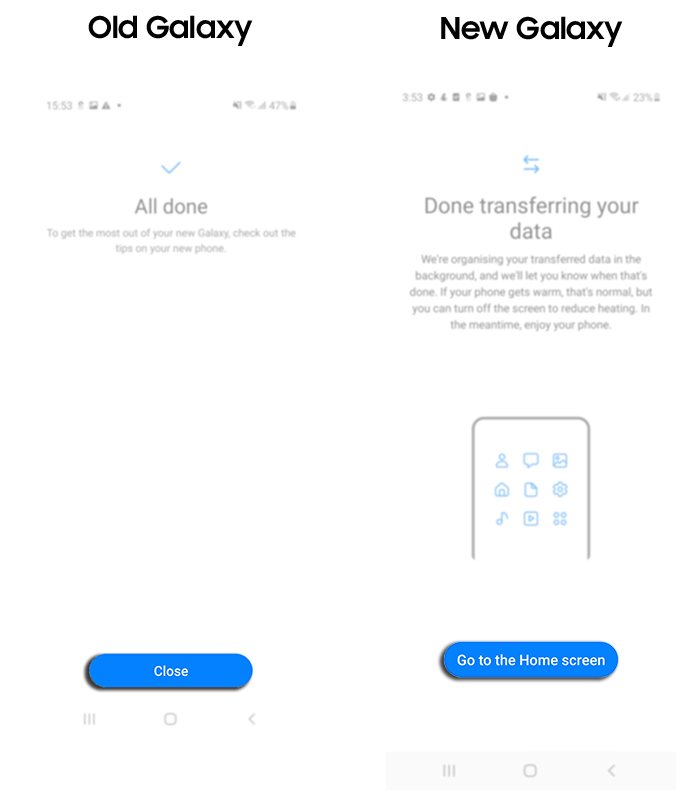
Thank you for your feedback!
Please answer all questions.
