Quick Cropping on my Galaxy Device
Quickly Crop photos saved within your Gallery without having to hit the edit button. Simply launch the Gallery app, zoom in on the photo you would like to crop then tap on the Quick crop button. Follow the below guide for step-by-step-instructions.
Please Note: This guide is designed for Australian variant Galaxy devices, if you have an international device and require further support click here to get in touch with your Samsung subsidiary.


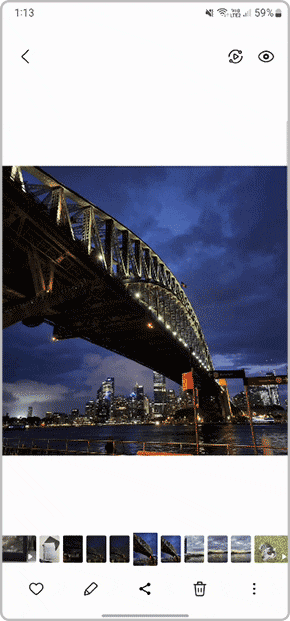
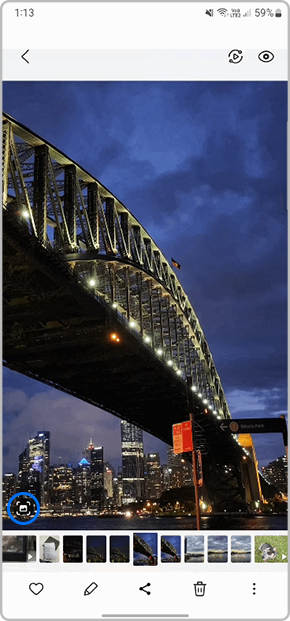


Thank you for your feedback!
Please answer all questions.
