Stop Sharing Photos via Link Sharing on my Samsung Phone
Are you noticing your photos are being sent as a web link when sharing via the text message app? If you want to disable this function and solely share the photo as an MMS, follow the below guide for step by step instructions.
Please Note: This guide is designed for Australian variant Galaxy devices, if you have an international device and require further support click here to get in touch with your Samsung subsidiary.
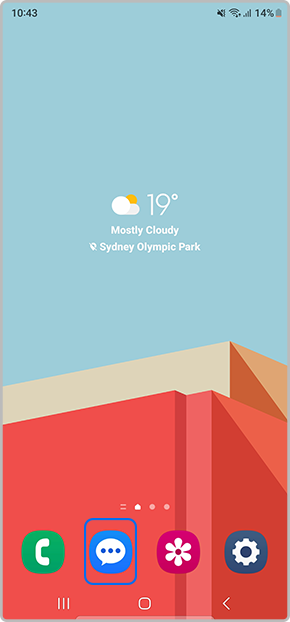
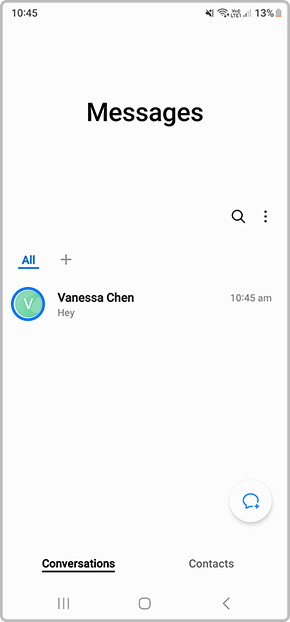
 to enable or disable Link Sharing
to enable or disable Link Sharing
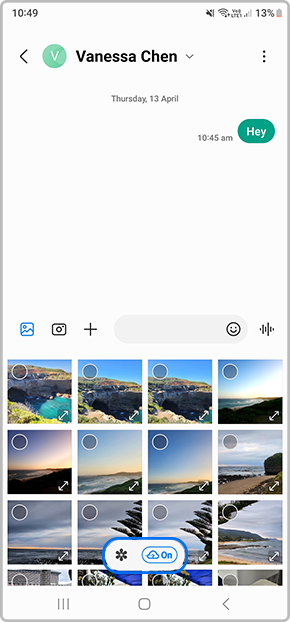
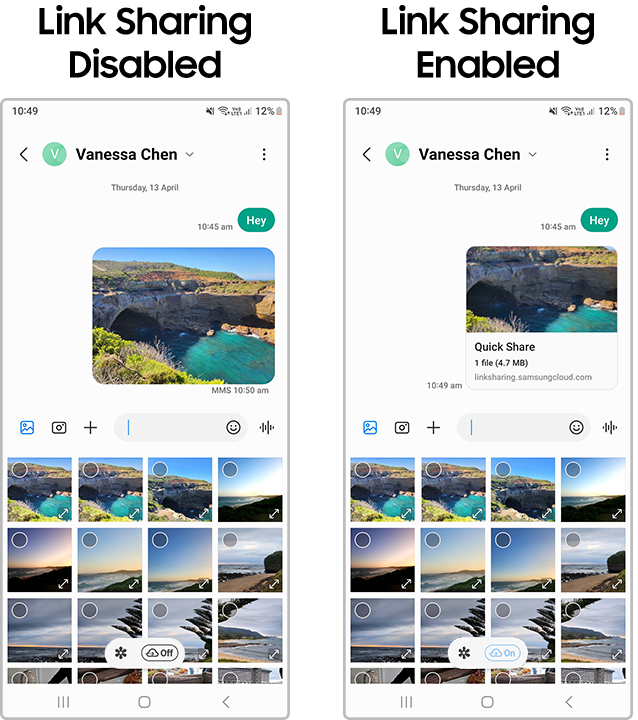
Thank you for your feedback!
Please answer all questions.
