Using Autorun Start Screen Options
on your Samsung TV
Start Screen Options allows you to continue a feature or app that was last used on your TV. You can enable or disable different autorun settings for when your TV is switched on. Follow the steps below to learn more.

![]() Please Note: The information on this page is for Australian products only. Settings will vary depending on location and/or where the product had been purchased. To be redirected to your local support page please click here.
Please Note: The information on this page is for Australian products only. Settings will vary depending on location and/or where the product had been purchased. To be redirected to your local support page please click here.
 Settings and then All Settings
Settings and then All Settings
Note: The images below were taken on a 2024 model TV. Settings and layout may vary depending on the model and software version of your TV.

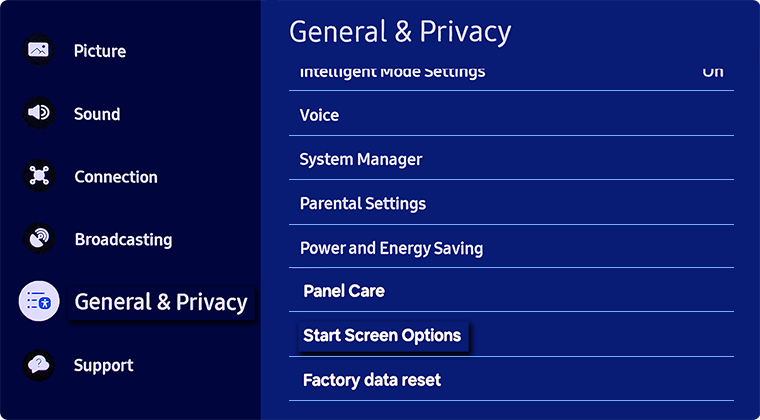
Some of these features include:
- Start with Smart Hub Home - Automatically display Smart Hub Home when the TV is turned on. If you turn off this option, the last used sourced will be the first screen
- Autorun Last App - Automatically launch the last used application when TV is turned on
- Autorun Multi View Mirroring - Multi View runs automatically when you mirror your mobile screen
- Autorun Multi View Casting - Multi View runs automatically when you cast YouTUbe content from your mobile. For Multi View supported screens only, including Live TV, external devices or apps
Note:
- The Start Screen/Smart Features options may vary depending on the model of your TV.
- Autorun Last App may not be supported depending on the app.
- Automatic casting in Multi View is available for any broadcast, external device or app that supports Multi View.
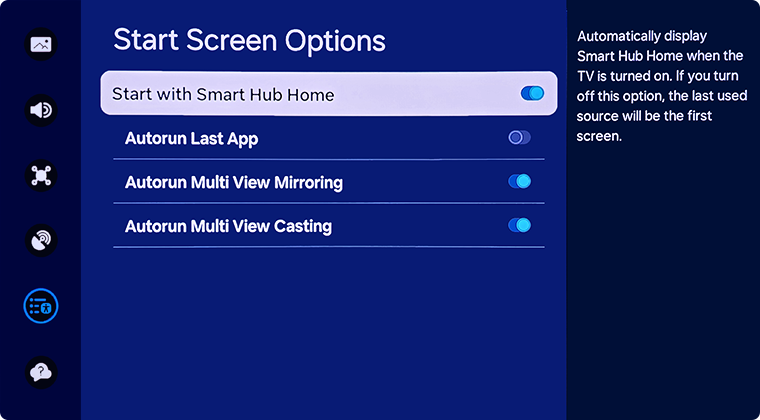
By model year:
- 2023 - 2024 Model TVs: Settings > All Settings > General & Privacy > Start Screen Options
- 2022 Model TVs: Menu > Settings > All Settings > General & Privacy > Start Screen Options
- 2017 - 2021 Model TVs: Settings > General > Smart Features
- 2016 Model TVs: Settings > System > Expert Settings > Autorun Last App/Smart Hub
- 2015 Model TVs: Menu > Smart Hub > Auto-start Settings
For further assistance, please contact our Chat Support or technical experts on 1300 362 603. To find your Samsung product's User Manual, head to Manuals & Downloads.
 This product should be mounted to a wall or other suitable surface to avoid serious injury. Find out more here.
This product should be mounted to a wall or other suitable surface to avoid serious injury. Find out more here.
