Set up Universal Remote on your Samsung TV
Set up your Samsung TV remote as a universal remote for easy control of your devices. Before you start, turn on the device that you want to add. Ensure that the connected device is placed near the TV and there are no obstacles between the device and remote.
![]() Please Note: The information on this page is for Australian products only. Models, sequences or settings will vary depending on location and/or where the product had been purchased. To be redirected to your local support page please click here.
Please Note: The information on this page is for Australian products only. Models, sequences or settings will vary depending on location and/or where the product had been purchased. To be redirected to your local support page please click here.

Set Up Universal Remote
Note: These images were taken from a 2023 model TV. Steps may vary depending on the model of your TV.
 Home button on your remote control and then head to Connected Devices
Home button on your remote control and then head to Connected Devices


Note: Before you start, turn on the device that you want to add. Also, make sure that the connected device is placed near the TV and there are no obstacles between the device and remote.

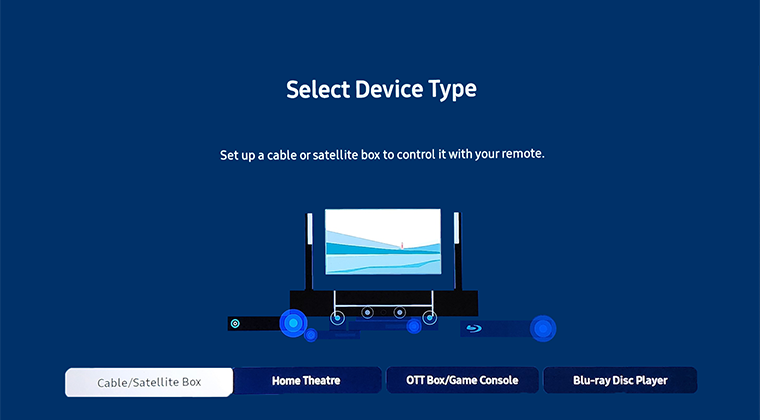
Steps by model year:
- 2023 - 2024 Model TVs: Connected Devices > Universal Remote
- 2022 Model TVs: Menu > Connected Devices > Universal Remote
- 2016 - 2021 Model TVs: Home > Source > Universal Remote
- 2015 Model TVs: Home > Source > Universal Remote Setup
- 2014 Model TVs: Menu > System > Universal Remote Setup
Note:
- Specific external devices connected to the TV may not support the universal remote feature
- Do not place any obstacles in front of an external device or the TV's logo. It may cause improper, transmitted signals from the remote control
- The TV memorises both the external device and its connection port (HDMI 1, HDMI 2, etc.)
- If you have difficulty controlling external devices with the universal remote, try adjusting the positions of the external devices
- This function may not operate properly depending on the TV installation environment and the features of external devices
For further assistance, please contact our Chat Support or technical experts on 1300 362 603. To find your Samsung product's User Manual, head to Manuals & Downloads.
 This product should be mounted to a wall or other suitable surface to avoid serious injury. Find out more here.
This product should be mounted to a wall or other suitable surface to avoid serious injury. Find out more here.
