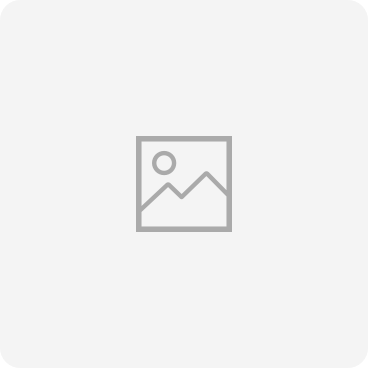
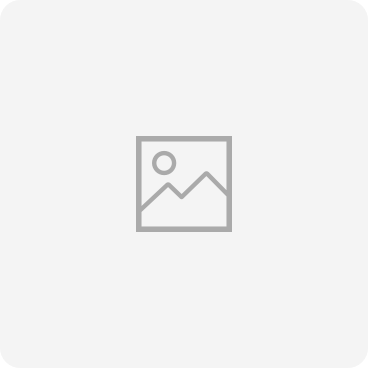
XE500C12-PS1
XE500C12-PS1Solutions & Tips
-
Guide/Others
Adjust the brightness on your Samsung laptop or notebook
Your screen's brightness can be altered in a few different ways. Keep reading to learn how to adjust the brightness on your Samsung laptop or notebook.
-
Operating System
Update software, apps and drivers on your Samsung laptop or notebook
Software updates are a vital part of keeping your laptop or notebook running its best. Your Samsung laptop or notebook allows you to quickly check and apply updates.
-
Guide/Others
Use the function keys on your Samsung laptop or notebook
The function keys on your laptop or notebook can be used as shortcuts to help you access different features. You can use these keys to move around your laptop or notebook quickly and easily.
-
Software
Use the Samsung settings on your Samsung laptop or notebook
Samsung computers come with an exclusive app called Samsung Settings, which gives you more control over your laptop or notebook's basic settings, such as your display or power settings.
-
Guide/Others
Password options for your Samsung laptop or notebook
You can set up a password for your Samsung laptop or notebook to make sure your information is protected. Or use another sign-in option, such as a PIN or picture password.
-
Recovery
Recover, restore, or reset your Samsung laptop or notebook
Samsung Recovery can reset your Samsung laptop and notebook and restore it to a previously backed up point if it is acting funny or giving you technical problems. You can also use a Windows restore point or factory reset your laptop and notebook.
-
Hardware
Webcam is not working on your Samsung laptop or notebook
Windows 10 treats your built-in cameras just like your cell phone does. You can use it to participate in video chats, or just take pictures. But if it is not working, you may need a driver update or to adjust your settings. After each step, test the camera again using Windows' Camera app.
-
Software
Use the Action Center on your Samsung laptop or notebook
Your Windows 10 laptop or notebook's Action Center will give you information and updates on apps or software. It also lets you perform quick actions, such as turning on Wi-Fi.
-
Software
Install or uninstall an app on your Samsung laptop or notebook
Pick and choose from millions of apps to enhance your Windows 10 laptop or notebook. Use the Microsoft Store to install gaming or streaming apps for entertainment, or download productivity apps for when you need to get work done. No matter what kind of app you need, it will be on the Microsoft Store.
-
Hardware
Disable the webcam on your Samsung laptop or notebook
You can disable the webcam and other connected cameras on your Windows 10 Samsung laptop or notebook by using the privacy settings.
-
Guide/Others
How to turn on Battery saver
Find out more about How to turn on Battery saver with Samsung Support.
ADDITIONAL INFORMATION
The coding for Contact US > Call > View more function. And this text is only displayed on the editor page, please do not delet this component from Support Home. Thank you