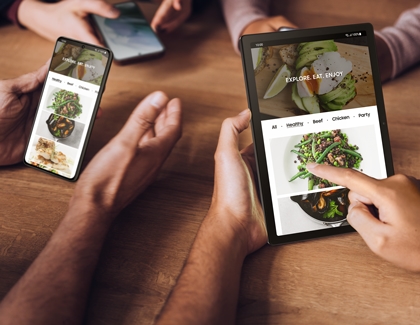Introducing the all-new Samsung Galaxy Tab A8

Samsung has done it again! We’ve created yet another powerful, chic tablet: the Galaxy Tab A8. This device includes the innovative One UI 4 operating system as well as all the iconic Samsung features and specs you’d expect. Check out this guide to get a basic rundown of the things the Tab A8 has to offer and how it can make your downtime more enjoyable.
Optimize the Tab's audio and sound
When you think of a tablet, audio may not be the first thing that comes to your mind in terms of specs. Well, think again because the Tab A8 has incredible audio features, including quad speakers!
Not only that, there are customizable sound settings like the Equalizer and UHQ Upscaler, along with the Dolby Atmos feature that enhances the sound for movies, music, and games.
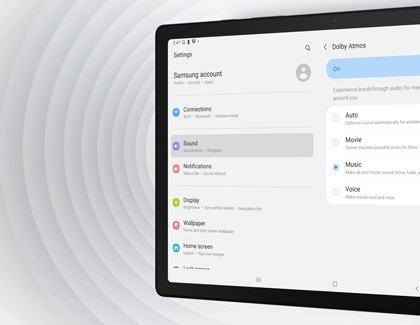
To make things even better, you can also use the Separate app sound option to run an app on the tablet, such as YouTube, but play the audio on a separate speaker like a soundbar! Wait, there’s more: for an even more advanced audio experience, you can check out Other sound quality and effect settings.
Streaming and gaming on the large screen
We already covered audio on the Tab A8, but what about video? Like all Samsung mobile products, this tablet has amazing screen quality – the LCD screen is 10.5” inches!
The Tab A8’s UI, streaming apps, and games will all look flawless with the tablet’s high refresh rate that you can adjust using the Motion smoothness feature. Screen mode and Video brightness are also there to help give you the best, most crystal-clear viewing experience! If gaming is more of your thing, you can use Game Launcher to easily organize your games and adjust their performance settings. No matter the form of entertainment, the Tab A8’s screen will complete immerse you in whatever you’re doing.

Try Screen recording on your Tab A8
If you’ve been on a winning streak lately and want to record some of your victories, you can use the Tab A8’s Screen recording feature.
It will capture everything on your screen and save it as a video – it’s bound to look great with the tablet’s large screen and superior graphics! You can also draw on the screen or stream a small thumbnail of yourself all while it’s recording!
To start recording your tablet’s screen, swipe down from the top of the screen using two fingers. This will open the Quick settings panel. From the panel, swipe to and tap the Screen recorder icon; it should be in the panel by default. Use the controls in the upper right-hand corner to adjust the video’s settings. Happy recording!
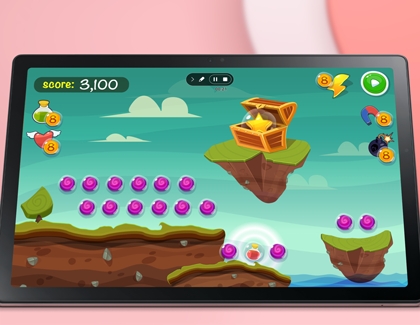
Play and learn with Samsung Kids
It’s no secret that kids love devices like tablets. If your little one wants to use the Tab A8 but you’re worried they may do something they shouldn’t, just turn on Samsung Kids. This feature is a basically an integrated educational app that gives children access to fun games and activities on the tablet. For extra security, the passcode prevents your child from exiting Samsung Kids and messing with other apps or settings you don’t want them to touch.

To open Samsung Kids, swipe down from the top of the screen using two fingers. This will open the Quick settings panel. From the panel, swipe to and tap the Kids icon. If the icon does not appear, you may need to adjust your Quick settings’ layout and add the icon.
Enjoy Samsung TV Plus
Have you already binged everything on your streaming apps? Find something new to watch using the Samsung TV Plus feature, which is built into the Tab A8 and other newer Galaxy devices. This service gives you access to hundreds of free TV channels, shows, and movies! Depending on your carrier, it may also offer articles, podcasts, and games at no additional cost! You’ll never be without something to entertain you ever again.
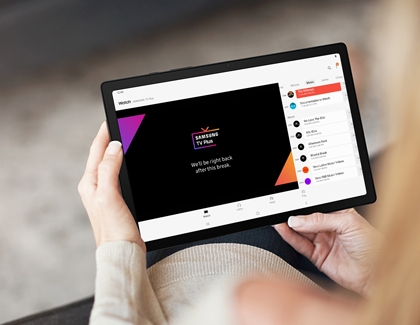
To access Samsung TV Plus, go to the Tab A8’s Home screen and then swipe left. The service will instantly be opened. If Google Discover opens instead, you can easily switch to Samsung Free.
Alternate between other Galaxy devices
Because it’s a Galaxy device, the Tab A8 is part of the Galaxy ecosystem and has the ability to sync and connect with other compatible Samsung devices! Below are some of the awesome features you can use:
App continuity: This feature is available for the Samsung Notes app and the Samsung Internet app. If you start doing something on either of these apps using your Tab A8, you can continue the same task on another Galaxy device, such as a Galaxy phone. Or vice versa! You just need to make sure you’ve turned on the App continuity setting on the devices you’re using.
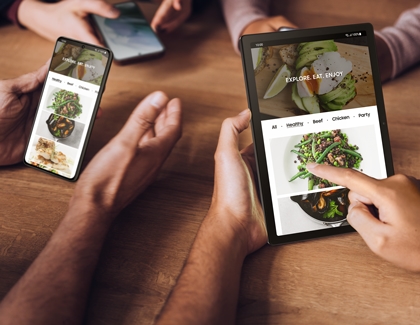
Copy and paste: Copying and pasting text is no longer limited to one device at a time. That’s right, your Tab A8 can copy and paste between other compatible Galaxy devices, like another tablet or a phone! You just need to make sure the devices are signed in to the same Samsung account and that certain settings are in place.
Auto Switch: Having to disconnect your Galaxy earbuds from one device and then reconnect them to another device is cumbersome. Instead, just use the Auto Switch feature on your Tab A8, which allows you to effortlessly swap the audio source with other compatible Galaxy devices. In other words, you can keep using the same Samsung earbuds with multiple devices!
Call & text other devices: Answering phone calls and messages on a tablet may seem like something out of a Sci-Fi movie, but it’s possible with the Call & text on other devices feature. Your Tab A8 will be able to pick up calls coming from your Galaxy phone, as long as both devices are compatible and logged in to the same Samsung account.
Make it yours with covers and keyboard accessories
Your Tab A8 will be even more enjoyable to use if you customize it with some accessories! Here are handy covers and accessories available right now for your tablet:
Book Cover: Available in three different colors, the Book Cover for the Tab A8 will make it feel like you’re holding a novel because this light-weight, stylish cover folds over your tablet’s screen. The cover also allows you to prop up the tablet, giving you a hands-free experience whenever you want to read or watch something.

Protective Standing Cover: Get the best of both worlds with the Protective Standing Cover. This heavy-duty case will ensure your tablet is always protected even if you drop it or it falls over. The case also comes with a kickstand, letting you sturdily prop up the tablet on a flat surface like a desk.
Clear Edge Cover: If you want to protect your Tab A8 but don’t want to hide its beautiful, sleek bezel, we have a compromise for you: The Clear Edge Cover! This durable cover is transparent, so it will keep your tablet safe while also showing off its gorgeous design.
Other answers that might help
-
Mobile 8 AM - 12 AM EST 7 days a week
-
Home Electronics & Appliance 8 AM - 12 AM EST 7 days a week
-
IT/Computing 8 AM - 9 PM EST 7 days a week
-
Text Support 24 hours a day 7 Days a Week
Contact Samsung Support