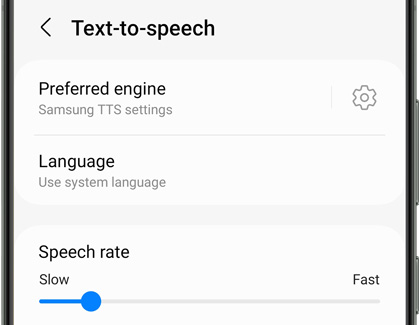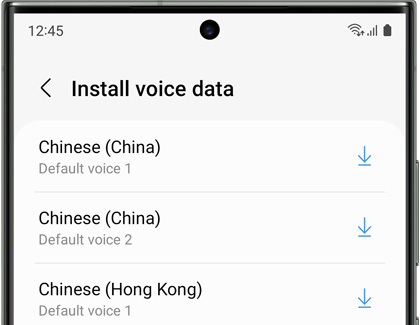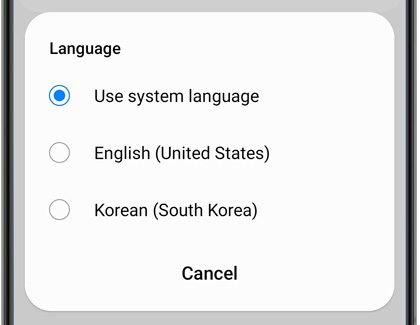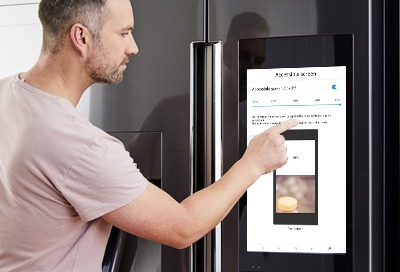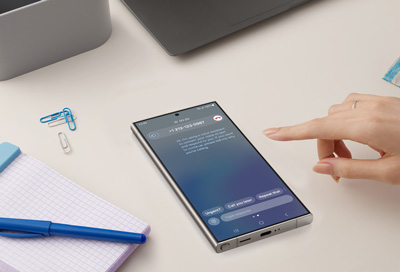Adjust accessibility settings on Family Hub
Turn on Screen reader Screen reader will read aloud each item that is selected on the Family Hub screen to assist those who are blind or have low vision. To select an item when Screen reader is enabled, just double tap it. And if you'd rather talk to Family Hub instead of having it talk to you, you can use Bixby instead. Swipe down from the top of