Connect to a Mobile Hotspot using a QR Code
Want to quickly share and connect to a Mobile Hotspot connection without having to manually enter in the passcode? Use the unique QR Code within your Mobile Hotspot settings to easily share amongst your friends, family and other Galaxy devices. Follow the below guide for step by step instructions.
Please Note: This guide is designed for Australian variant Galaxy devices, if you have an international device and require further support click here to get in touch with your Samsung subsidiary.
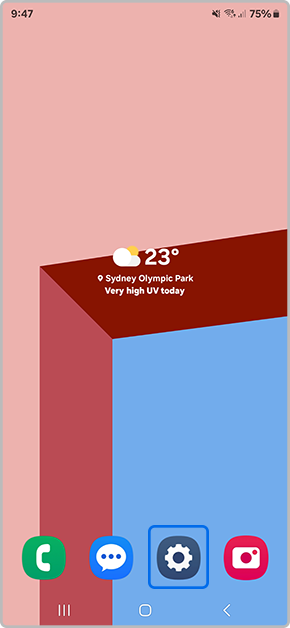
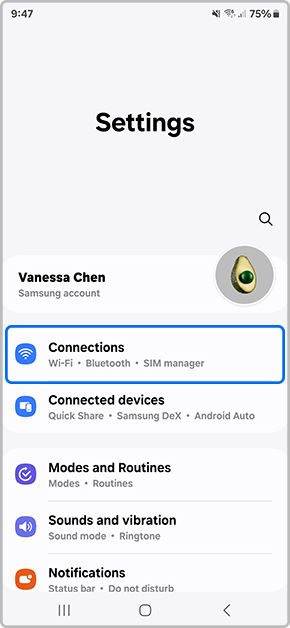


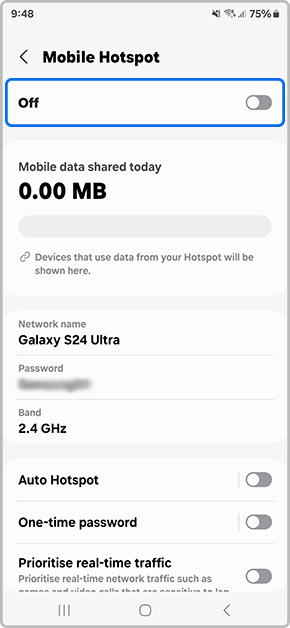
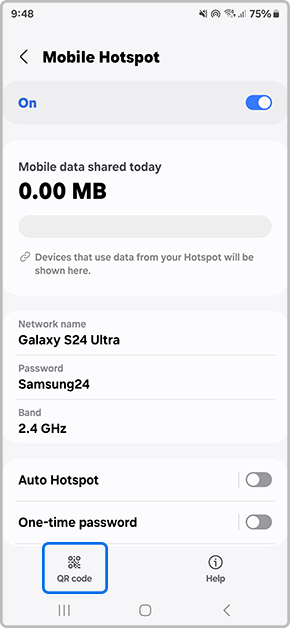
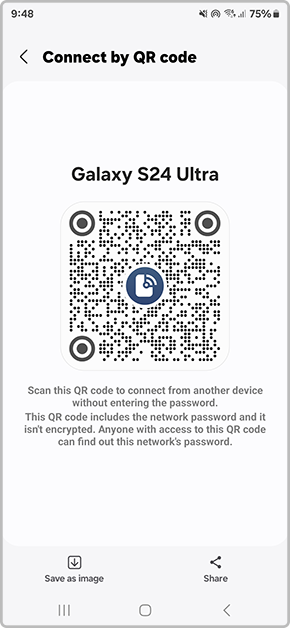

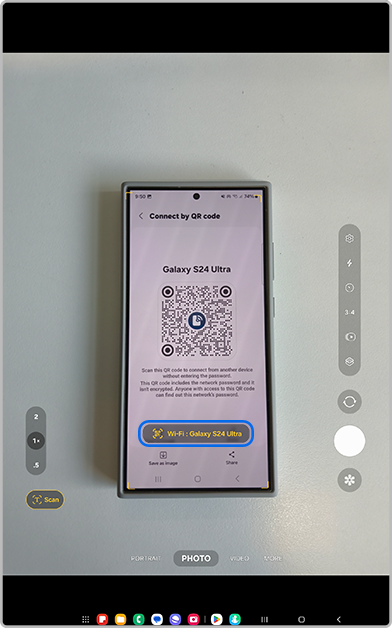
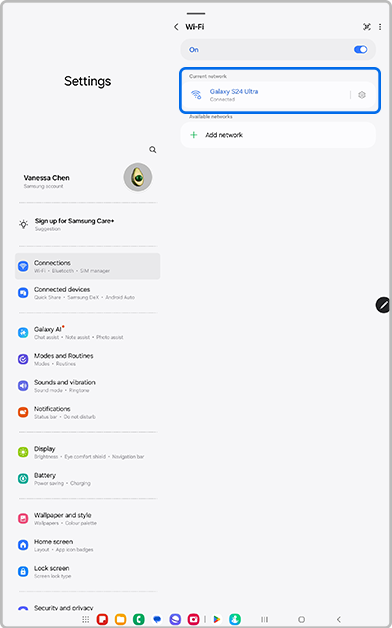
Thank you for your feedback!
Please answer all questions.
