Using the Watermark Setting on my Galaxy device
The Watermark settings is a new useful feature available on the Galaxy devices operating on One UI 5.0. Once you have enabled this setting, you will be able to view the Watermark at the bottom of your newly captured photo. Refer to the below steps to learn how to enable the Watermark setting on your Galaxy Phone or Tablet.
Please Note: This guide is designed for Australian variant Galaxy devices, if you have an international device and require further support click here to get in touch with your Samsung subsidiary.

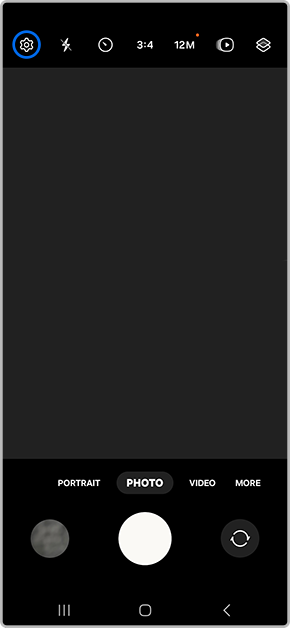

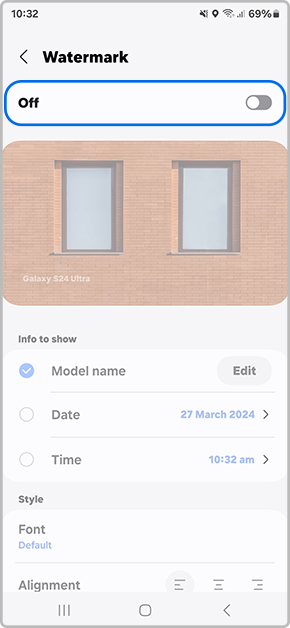
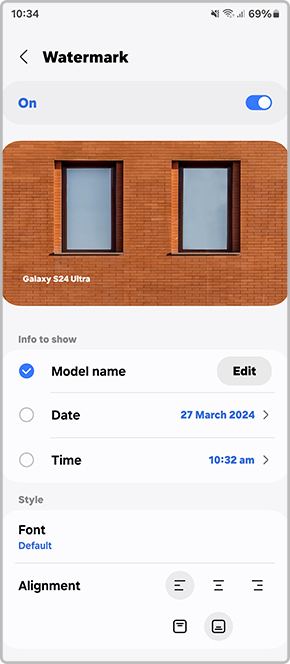

Thank you for your feedback!
Please answer all questions.
