Manage a Samsung Account on your TV
Sign into your Samsung Account on your TV and access an array of service such as apps, games and more. Learn how to sign in to your Samsung Account on your TV as well as manage your account settings such as your payment information, profile and TV registration.
Note: It may be mandatory to login to your Samsung Account. If you would like to create a Samsung Account instead, head to our guide Create a Samsung Account on my TV.
![]() Please Note: The information on this page is for Australian products only. Models, sequences or settings will vary depending on location and/or where the product had been purchased. To be redirected to your local support page please click here.
Please Note: The information on this page is for Australian products only. Models, sequences or settings will vary depending on location and/or where the product had been purchased. To be redirected to your local support page please click here.
 Settings and then All Settings
Settings and then All Settings
Note: Images were taken from a 2024 model TV. Depending on the model of your TV, sequences and steps may vary.
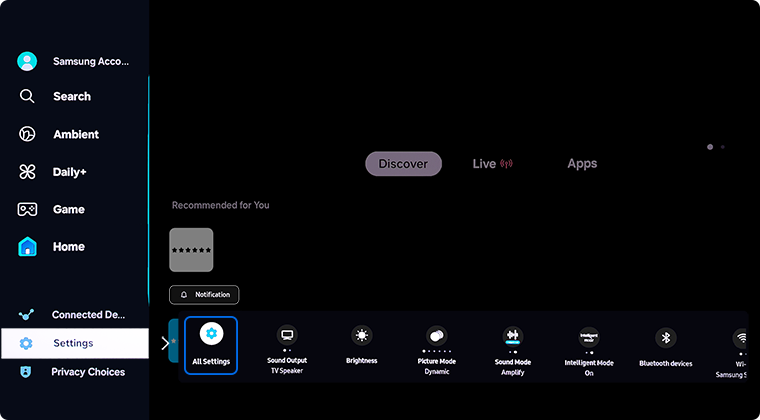
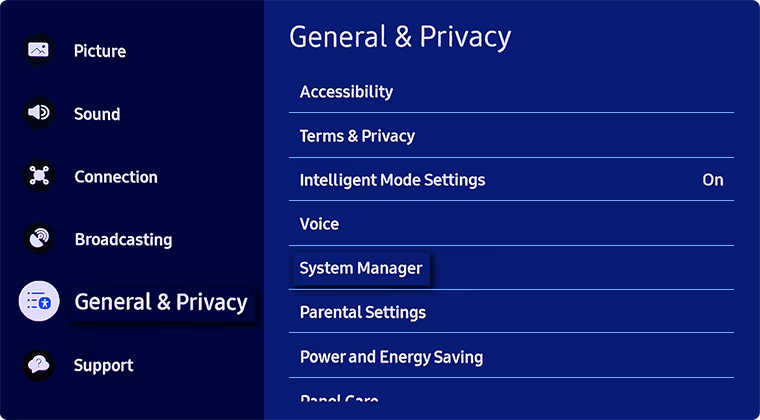
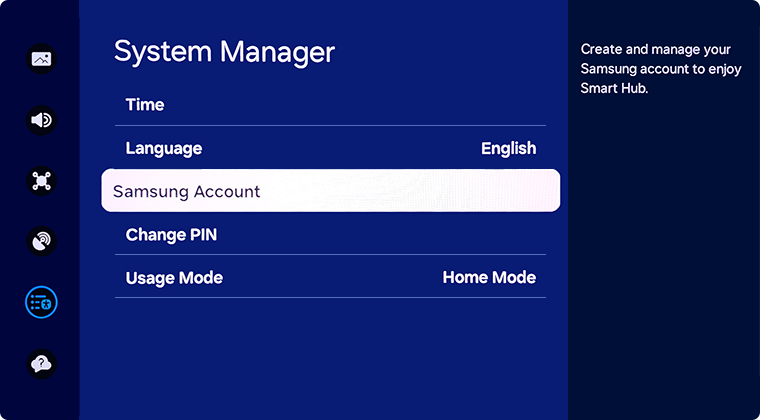
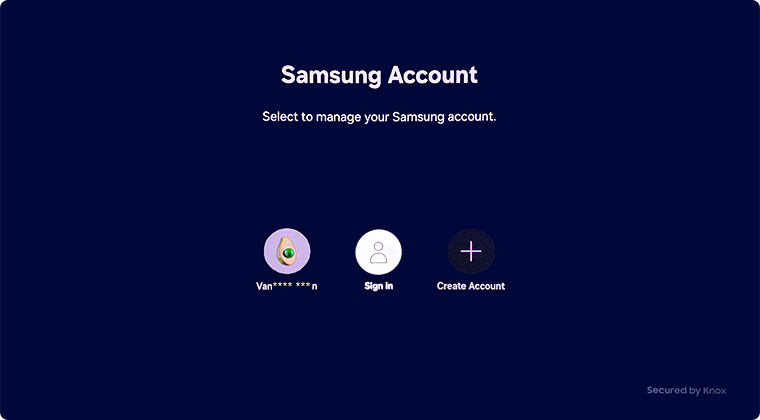
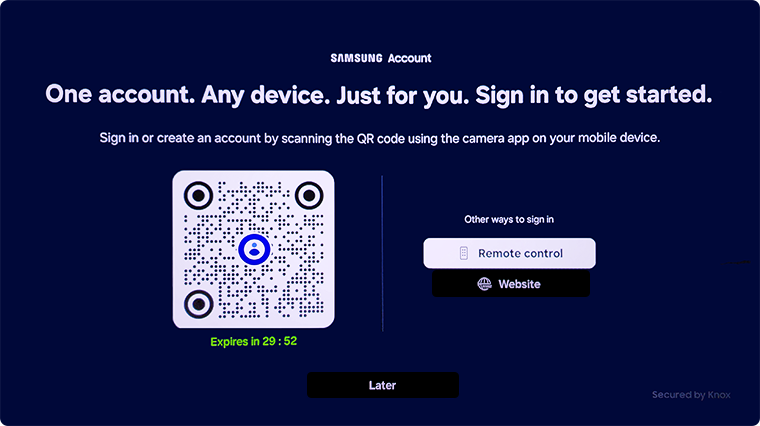
 Settings and then All Settings
Settings and then All Settings
Note: Images were taken from a 2024 model TV. Depending on the model of your TV, sequences and steps may vary.
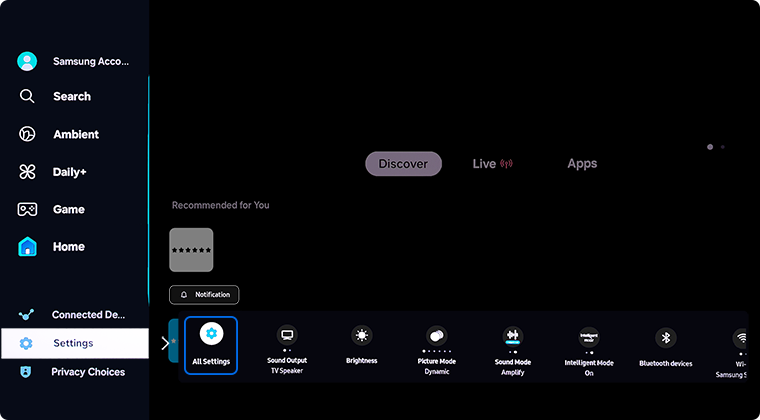
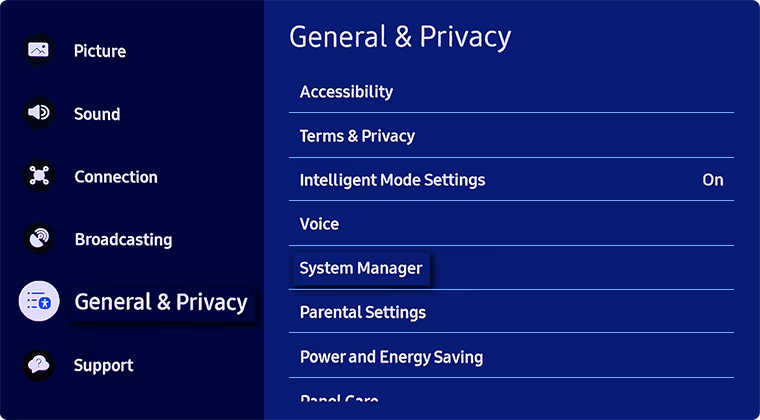
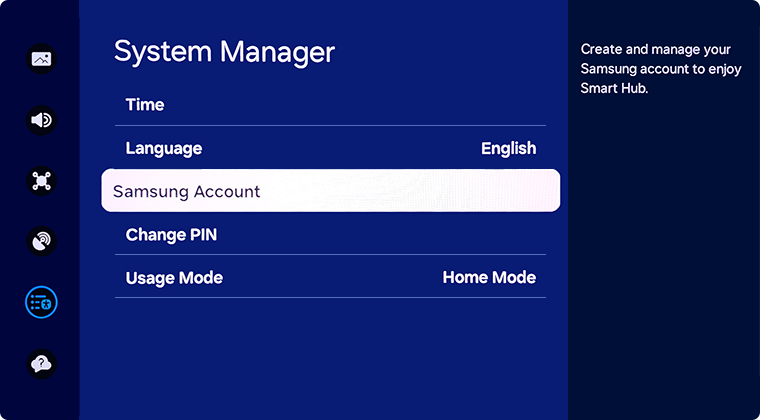

Note: Select 'Sign In' to sign in to additional Samsung Accounts.
- Edit profile: Change your account information
- PIN Setting: Set or change your PIN
- Payment Info: View or manage your payment information
- Back Up: Back up the TV settings to your Cloud storage. When resetting or replacing the TV, you can also restore its settings with the backed-up settings.
- Product Registration: Register this TV or view registration information for this TV.
- Security and Privacy: You can read the Privacy Policy for Samsung accounts or change custom service settings.
- Sync Internet: Once you sign in to your Samsung account and configure the Sync Internet settings, you can share the favourites and website bookmarks that you registered on other devices.
- About Samsung account: You can view the user agreement and privacy policy.
- Remove Account: Remove the account from your TV. Your Samsung Account will remain active, even if it is removed from this TV. To unsubscribe from your Samsung account, visit the Samsung accounts website (https://account.samsung.com).
- Sign out: Select to sign out of your account
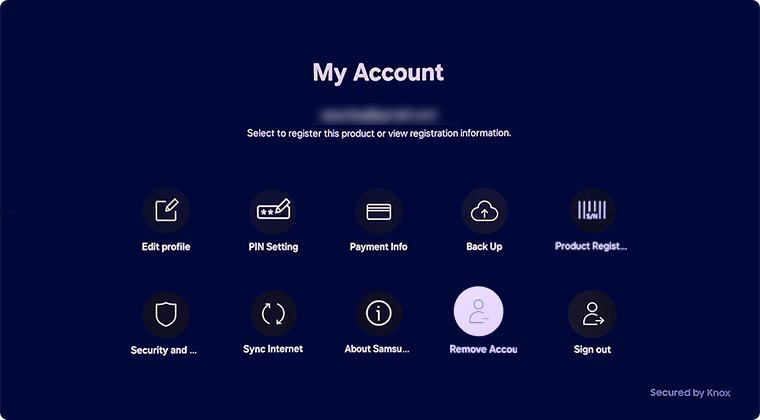
 Settings and then All Settings
Settings and then All Settings
Note: Images were taken from a 2024 model TV. Depending on the model of your TV, sequences and steps may vary.
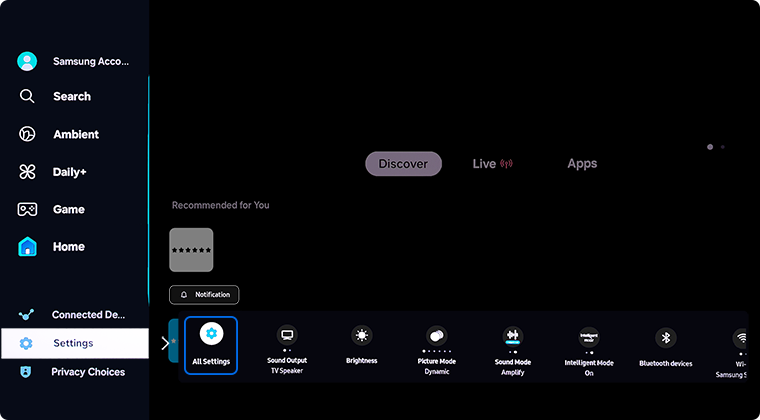
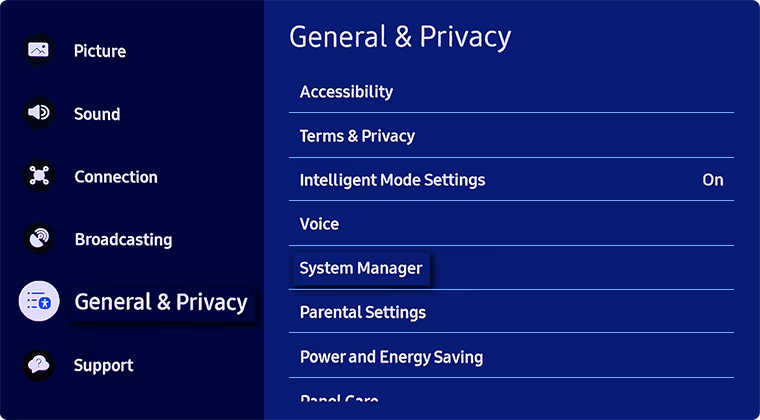
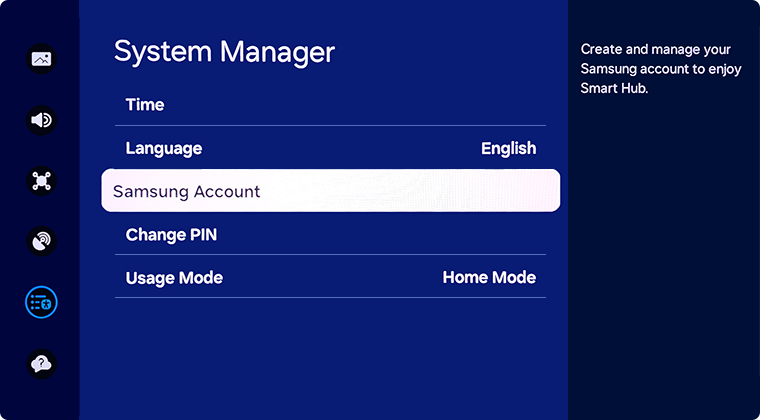

Note: Select 'Sign In' to sign in to additional Samsung Accounts.
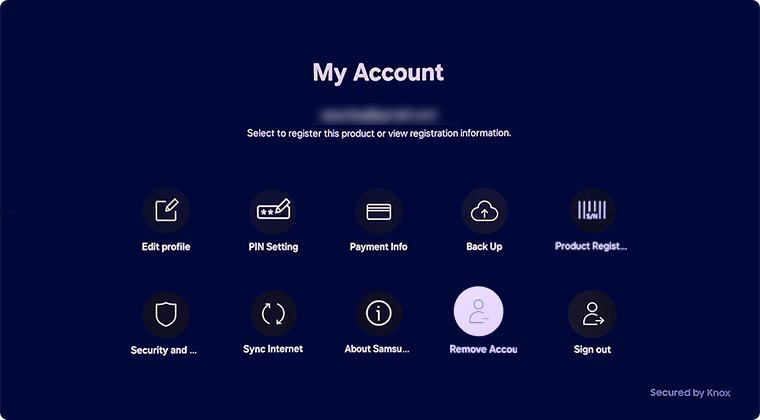
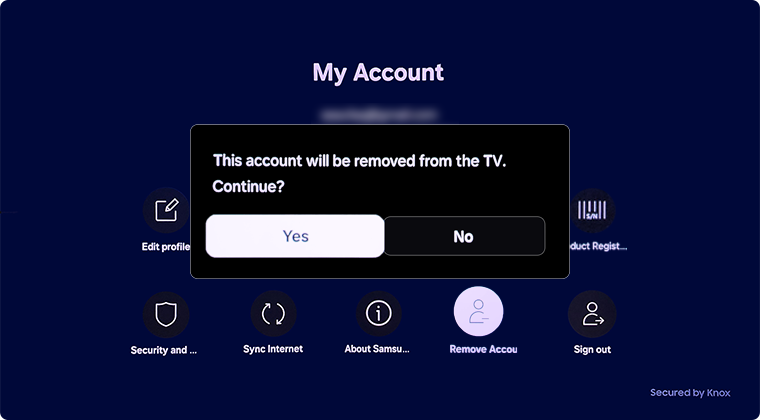
If you have troubles signing into your Samsung Account, reset your password to see if this helps.
If you need assistance with your Samsung Account, please reach out at 1800 216 454.
For further assistance, please contact our Chat Support or technical experts on 1300 362 603. To find your Samsung product's User Manual, head to Manuals & Downloads.
 This product should be mounted to a wall or other suitable surface to avoid serious injury. Find out more here.
This product should be mounted to a wall or other suitable surface to avoid serious injury. Find out more here.
Thank you for your feedback!
Please answer all questions.