Use and Charge your Solar Samsung TV Remote
Disposable batteries are not the best for the environment. Unlike other remotes, your TV’s remote doesn’t need them. It has a solar panel instead that you can use to charge your remote – whether you’re indoors or outdoors. The remote also comes equipped with several smart features such as a built-in microphone for use with a voice assistant. The Samsung SolarCell Remote can easily and economically be used – anytime, anywhere.
Note: SolarCell remotes are available with selected TV models from 2021 and onwards.
![]() Please Note: The information on this page is for Australian products only. Models, sequences or settings will vary depending on location and/or where the product had been purchased. To be redirected to your local support page please click here.
Please Note: The information on this page is for Australian products only. Models, sequences or settings will vary depending on location and/or where the product had been purchased. To be redirected to your local support page please click here.
What are the benefits of a SolarCell remote?
A solar cell on the back of the remote absorbs sunlight or the light in your home to charge the internal battery. A single, fully charged battery can last up to two years, making it an economical alternative to disposable batteries. It is estimated that over the next 7 years, 99 million alkaline batteries will be used. The solar remote is well-suited for today’s eco-friendly era and can work to reduce a part of that staggering number.

If the battery is low, your remote control may not function properly or may respond slowly. Use a USB cable for faster charging. When the remote is not in use, remember to expose it to light. This will extend the remote's operating time.
Option 1: Through the solar panel
While your remote can be charged outside in the sun, it can also be charged with your indoor lights. Simply set the remote down with the solar panel facing up to charge the remote. You can do this in your living room while your lights are switched on or you can place it near a window to soak in natural sunlight.
Option 2: With a USB-C cable
If you need to charge your remote right away, you can use a USB-C charging cable. Plug one end of the cable into the remote’s USB-C charging port and the other end into a port of the TV or into a Samsung wall charger adaptor.

Note:
- For faster charging and maximum usage time, refrain from using the remote while it is charging.
- USB-C cable and charger sold separately.

Note: The layout of your Solar Cell remote may vary depending on the model of your TV.
- Change volume: Tilt up or down
- Mute: Press to mute
- Change channel: Tilt up or down
- Channel list: Press to view
Note: Images were taken from a 2025 model TV. Depending on the model of your TV, sequences and steps may vary or this feature may not be supported.
To see if this feature is available on your TV prior to 2025, head to Settings > All Settings > General and Privacy > Power and Energy Saving > Available Remote Battery.
 Settings and then All Settings
Settings and then All Settings
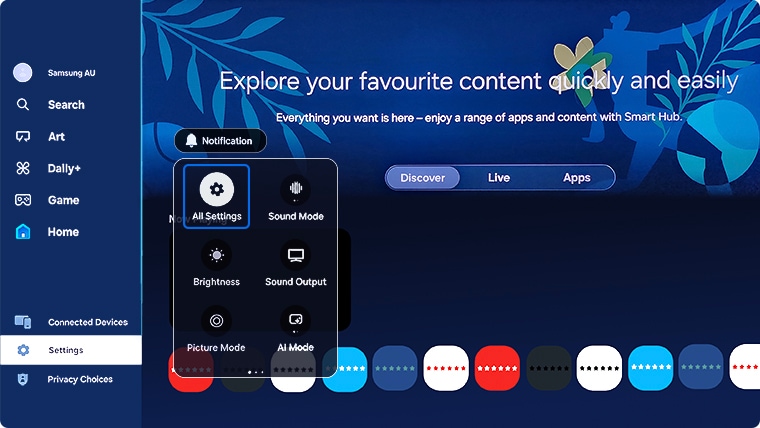



Having troubles with your TV remote not working? Follow the troubleshooting steps below to see if this helps.
 and
and  buttons simultaneously for at least 5 seconds or until a message appears on your TV indicating that the remote is now connected. Test to see if your remote is responsive
buttons simultaneously for at least 5 seconds or until a message appears on your TV indicating that the remote is now connected. Test to see if your remote is responsive

- If you do not see the infrared light, proceed to Step 5.
- If you see the infrared light, turn on your TV using the power button on the TV directly. Then, try controlling the TV again by pointing the remote directly at the Samsung logo.

Note: If your TV will not turn on, please follow our guide How to troubleshoot the Samsung TV that will not turn on
For further assistance, please contact our Chat Support. To find your Samsung product's User Manual, head to Manuals & Downloads.
 This product should be mounted to a wall or other suitable surface to avoid serious injury. Find out more here.
This product should be mounted to a wall or other suitable surface to avoid serious injury. Find out more here.
Thank you for your feedback!
Please answer all questions.